Recording a video – Palm 680 User Manual
Page 137
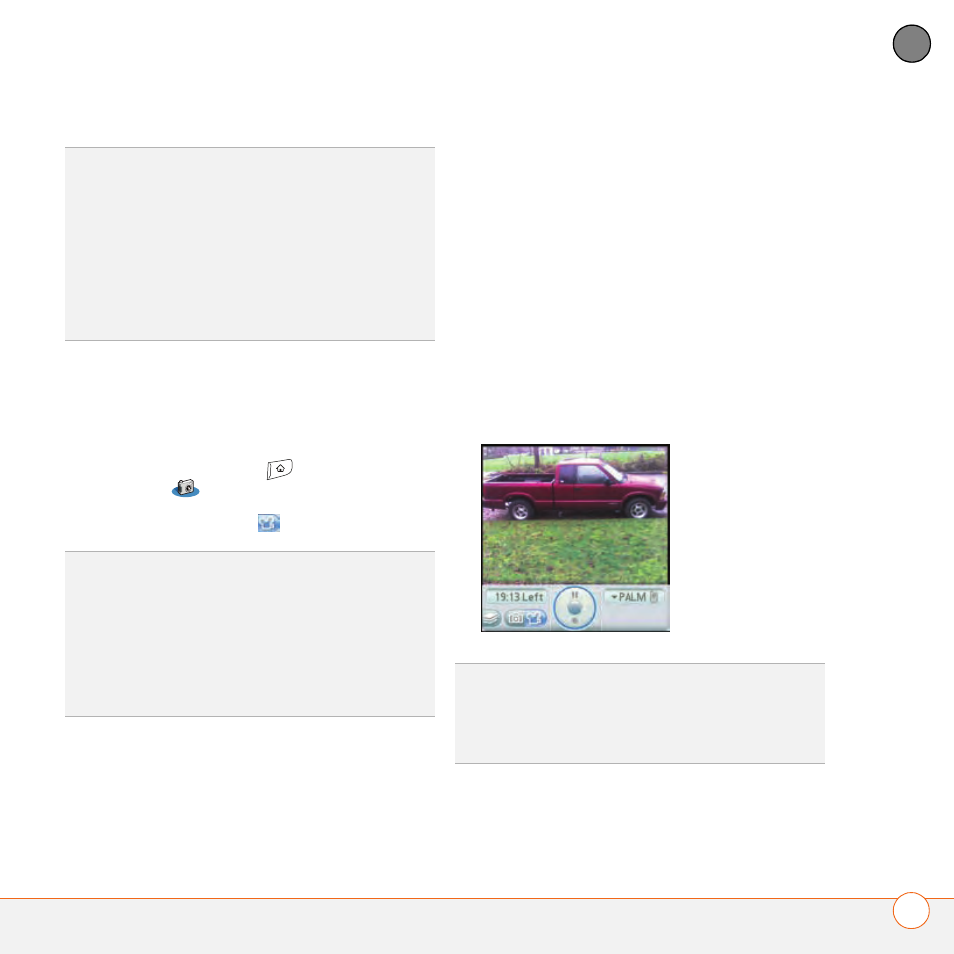
Y O U R P H O T O S , V I D E O S , A N D M U S I C
131
6
CH
AP
T
E
R
Recording a video
You can store videos on your Treo 680 or
on an expansion card.
1 Press Applications
and select
Camera .
2 Select Camcorder
.
3 By default, the Camera application
stores videos you record in the PALM
folder on your expansion card (if a card
is inserted). Otherwise, Camera stores
pictures in the PALM album on your
Treo. To store a video in a different
location, select one of the following:
selected album. The storage location is
based on the location of the album
(Treo 680 or expansion card).
New Albums: Opens a dialog box
where you can enter an album name
and select the storage location
(Treo 680 or expansion card).
TIP
To add an audio caption later, open the
picture and then select Audio Caption from
the Photo menu.
DID
YOU
KNOW
?
You can personalize a picture.
Open the Photo menu, select Draw on, and
then use the drawing tools to add your own
personal touch. When you save the picture,
you can replace the original or save a copy.
TIP
The video recording screen displays the
approximate recording time you have left
based on the space available on your Treo 680
or expansion card. Actual recording time may
vary depending on how fast you are moving,
how many colors you are recording, and so
on.
TIP
The default camcorder resolution is CIF
(352 x 288) and it also supports QCIF (176 x
144). To view these settings before you
capture a video, press Menu.
