Customizing contacts, Deleting a contact, Creating a business card for beaming – Palm 680 User Manual
Page 66
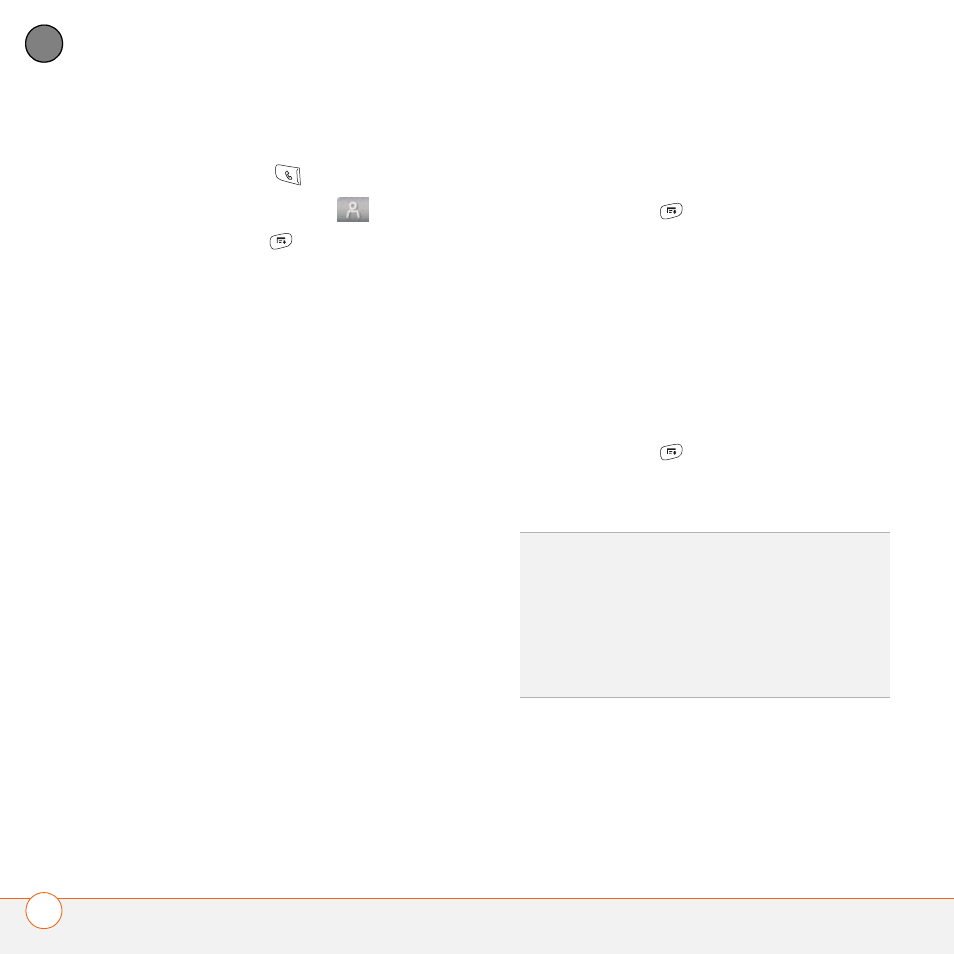
Y O U R P H O N E
60
3
CH
AP
T
E
R
Customizing Contacts
1 Press Phone
.
2 Select the Contacts
tab.
3 Press Menu
.
4 Select Options, and then select
Preferences.
5 Set any of the following options:
Remember Last Category: Sets
whether Contacts opens to the last
category you selected.
Show SIM Phonebook: Sets whether
SIM Phonebook appears as an option in
the category pick list. When you check
this box, you can view entries in the
phone book on your SIM card.
Ask to add unknown phone numbers
after calls: Sets whether you are
prompted to add phone numbers that
are not in your Contacts list after a call.
You can add unknown numbers to an
existing contact or create a new contact
entry.
List By: Sets whether the Contacts list
is sorted by last name or company
name.
Deleting a contact
1 Open the contact you want to delete.
2 Press Menu
.
3 Select Delete Contact from the Record
menu, and then select OK.
Creating a business card for beaming
1 Create a new contact and enter your
own business card info.
2 Open the contact entry containing your
business card info.
3 Press Menu
.
4 Select Select Business Card from the
Record menu.
TIP
After you create your business card, you
can beam it to another device with an IR
port—provided the device supports beaming
with Palm OS
®
devices. Go to Contacts or the
Main tab in the Phone application, open the
Record menu, and then select Beam
Business Card.
