Terminating a bluetooth dun internet session, Connections with bluetooth devices – Palm 680 User Manual
Page 128
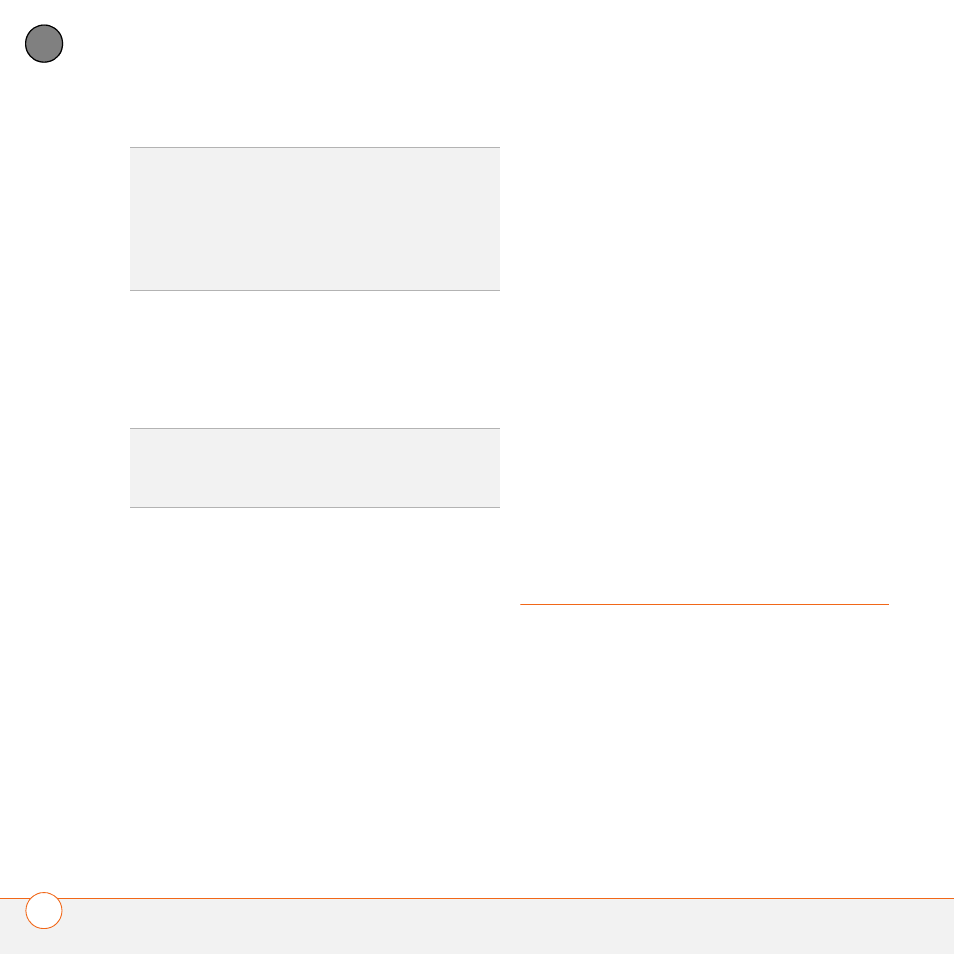
Y O U R C O N N E C T I O N S T O T H E W E B A N D W I R E L E S S D E V I C E S
122
5
CH
AP
T
E
R
6 Look for a network connection icon in
the taskbar at the bottom of your
computer screen to verify that you are
connected.
NOTE
When a DUN connection is active,
you cannot use data services on your Treo
680. For example, you cannot browse the
Web, or send or receive email messages.
Also, any scheduled automatic email
retrievals do not take place. You can,
however, use other wireless features of
your Treo 680, such as making and
receiving phone calls or sending and
receiving text messages.
Terminating a Bluetooth DUN Internet
session
It is important to end a Bluetooth DUN
session after you finish using it. Ending the
DUN session lets you use the wireless
features of your Treo 680 that require a
data connection, it frees up the Bluetooth
feature so that you can connect to other
Bluetooth devices, and it optimizes battery
life, too.
1 On your computer, right-click the icon or
option representing your Treo 680.
2 Click Disconnect.
Connections with
Bluetooth devices
With the built-in Bluetooth wireless
technology on your Treo, you can connect
to a number of Bluetooth devices,
including a hands-free device such as a
headset or car kit, a printer, or a GPS
receiver, as well as to other Treo 680s and
handhelds that are equipped with
Bluetooth wireless technology. If your
TIP
If you get a message asking whether you
want your computer to remember the dial text
for this connection, we recommend that you
say yes. This avoids errors and the
inconvenience of entering the dial text for
every session.
DID
YOU
KNOW
?
You can check the status of the
connection by right-clicking the Bluetooth
network icon in the taskbar.
