Creating an event – Palm 680 User Manual
Page 156
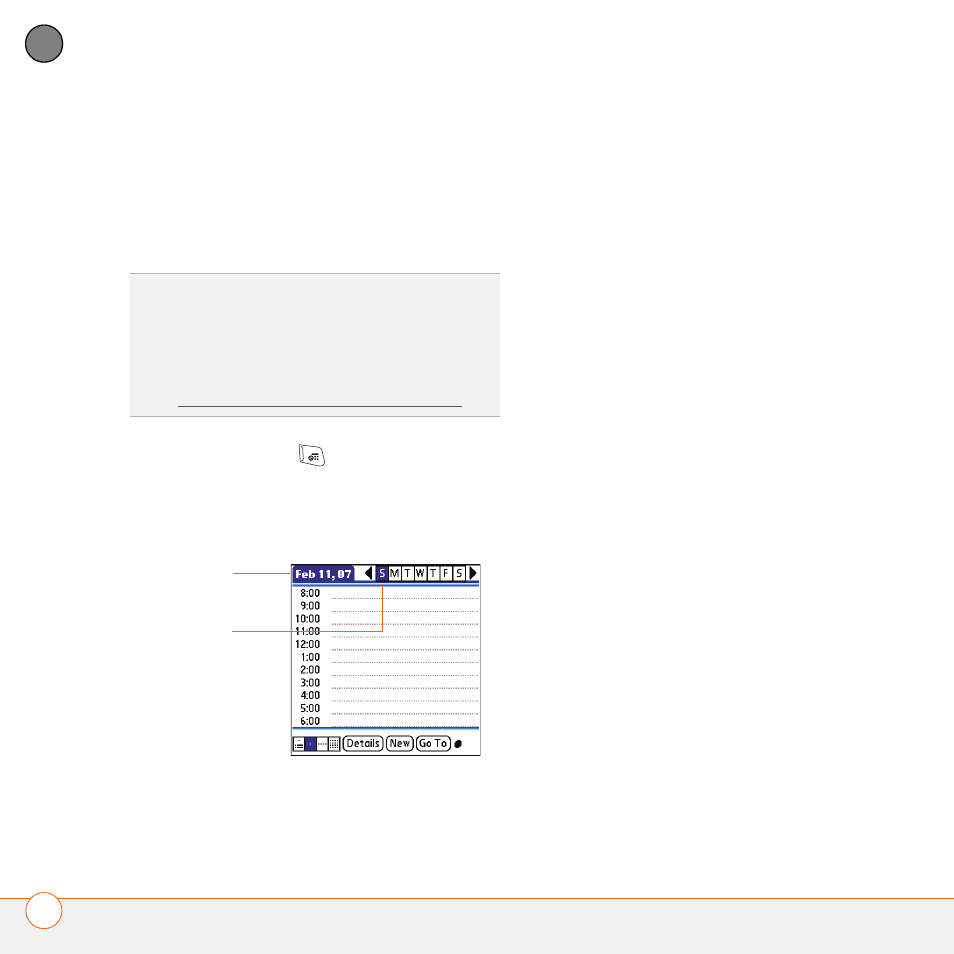
Y O U R P E R S O N A L I N F O R M A T I O N O R G A N I Z E R
150
7
CH
AP
T
E
R
•
Select Go To, and then select a date
from the calendar. (Not available in
Agenda View.)
Creating an event
1 Press Calendar
until Day View
appears.
2 Select Go To and then select the
desired day.
3 Select New.
4 Using the keyboard, enter a starting
hour and minute for the event, such as
545 for 5:45.
5 Select the End Time box and enter the
ending hour and minute for the event.
6 To assign a time zone to the event,
select the Time Zone pick list and
select a city in the time zone you want.
7 Select OK.
8 Enter a description for the event.
IMPORTANT
If you use Palm Desktop
software, do not add time zones to your
events. Palm Desktop does not support
time zones.
If you use Microsoft Outlook, you can use
the time zone feature, but you must install
the conduit that came with your Treo 680
(or a subsequent update) on all the
computers with which you sync your Treo
680. Chapura PocketMirror and other
earlier Microsoft Outlook conduits do not
support time zones.
0
TIP
If you have several appointments to enter,
it’s more efficient to use Palm
®
Desktop
software or Microsoft Outlook on your
computer and then synchronize your Treo 680
with your computer. For more information,
see Synchronizing information—the basics.
Selected
day
Selected
date
