Using expansion cards – Palm 680 User Manual
Page 194
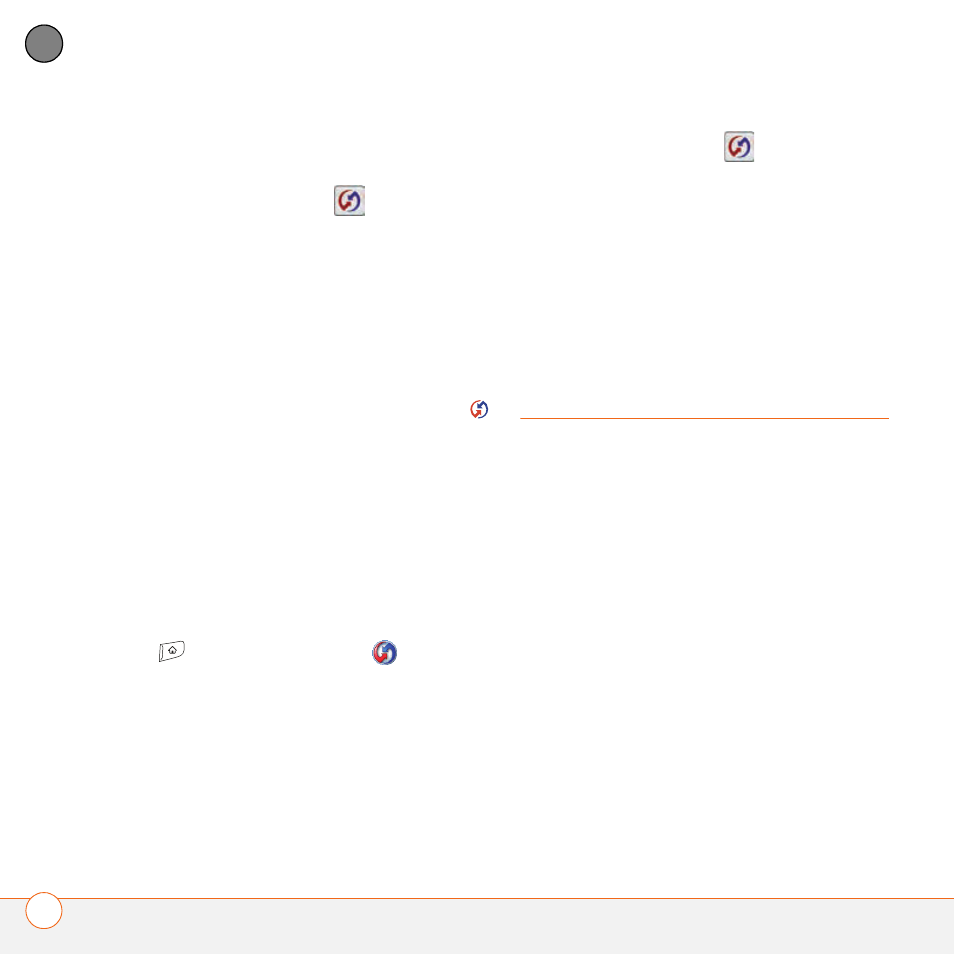
Y O U R A P P L I C A T I O N A N D I N F O M A N A G E M E N T T O O L S
188
9
CH
AP
T
E
R
5 Position the IR port on your Treo within
a few inches of your computer’s IR port.
6 Select the HotSync
icon on your
Treo 680.
When synchronization is complete, a
message appears at the top of your Treo
680 screen. Be patient; synchronization
may take a few minutes.
MAC ONLY
1 Double-click the HotSync manager
icon in the Palm folder.
2 Click the HotSync Controls tab, and
then select Enabled.
3 Click the Connection Settings tab, and
then check the On box next to IR port.
4 Close the HotSync Software Setup
window.
5 On your Treo 680, press Applications
and select HotSync
.
6 Select Local.
7 Select the pick list below the HotSync
icon and select IR to a PC/Handheld.
8 Position the IR port on your Treo within
a few inches of your Mac’s IR port.
9 Select the HotSync
icon on your
Treo 680.
When synchronization is complete, a
message appears at the top of your Treo
680 screen. Be patient; synchronization
may take a few minutes.
Using expansion
cards
The expansion card slot on your Treo 680
enables you to add SD cards and
MultiMediaCard cards to extend the
storage capacity of your Treo 680
(expansion cards sold separately). Here are
some examples of what SD and
MultiMediaCard expansion cards can store:
•
Photos
•
MP3 audio files
•
Email attachments
•
Games
•
eBooks
