Palm 680 User Manual
Page 199
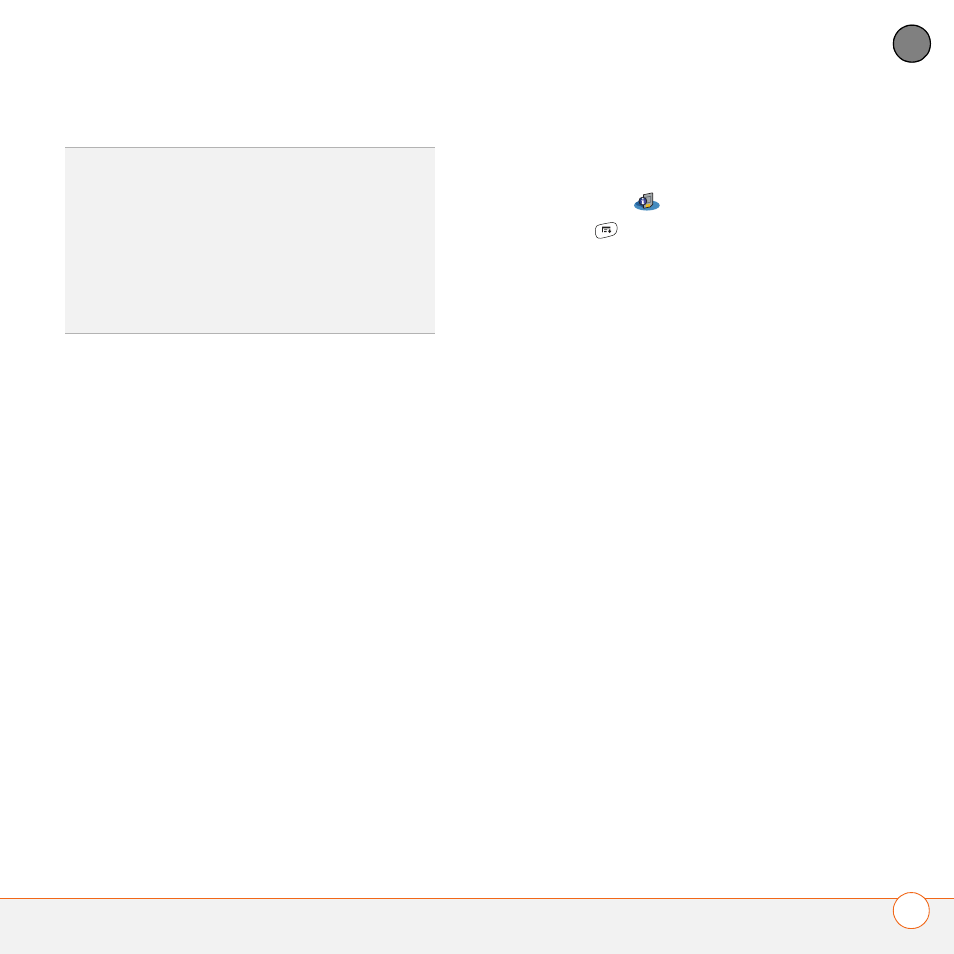
Y O U R A P P L I C A T I O N A N D I N F O M A N A G E M E N T T O O L S
193
9
CH
AP
T
E
R
1 Insert the expansion card into the
expansion card slot.
2 Select the category pick list at the top
of the screen and select All.
3 Select Card Info
.
4 Press Menu
.
5 Select Format Card from the Card
menu.
6 Enter a new name for the card.
7 Select OK.
TIP
If you format a card, any photos or
documents that were previously stored on the
card are deleted from your desktop software
the next time you sync. You can recover these
files from the backup folder, or you can
prevent the deletion by temporarily changing
your sync settings for the affected application
to Desktop overwrites handheld.
See also other documents in the category Palm Mobile Phones:
- Pre (344 pages)
- TREO SMARTPHONE 680 (10 pages)
- i700 (34 pages)
- Treo 185-10441-00 (8 pages)
- Z22 (343 pages)
- Treo 755P (390 pages)
- Treo Smartphone 700p (16 pages)
- Treo 700w (290 pages)
- PDA CentroTM Smart Device (326 pages)
- Handheld by palmOne Software installation CD T5 (12 pages)
- Treo Pro GSM-1800 (2 pages)
- Handhelds m500 Series (150 pages)
- 3350WW (8 pages)
- TREO 700wx (128 pages)
- palmOne Treo Smartphone 600 (2 pages)
- Treo 755 (2 pages)
- 700P (286 pages)
- TREOTM 650 (208 pages)
- HandPHONE SMS (21 pages)
- Pre P100EWW (204 pages)
- 650 (388 pages)
- Smart Phone (22 pages)
- Treo 800w (2 pages)
- TreoTM 90 (2 pages)
- 700w (290 pages)
- Treo 300 (286 pages)
- Pre Plus (209 pages)
- Treo 600 (178 pages)
- TreoTM 750 (2 pages)
- XPLORE G18 (276 pages)
- 700wx (288 pages)
- Pixi Plus (201 pages)
- TreoTM (19 pages)
- 755P (304 pages)
- Electronics & Handheld Devices (8 pages)
- F8P3500 (16 pages)
- 3404WW (8 pages)
- Treo Smartphone 600 (14 pages)
- Treo 270 (2 pages)
