Palm 680 User Manual
Page 185
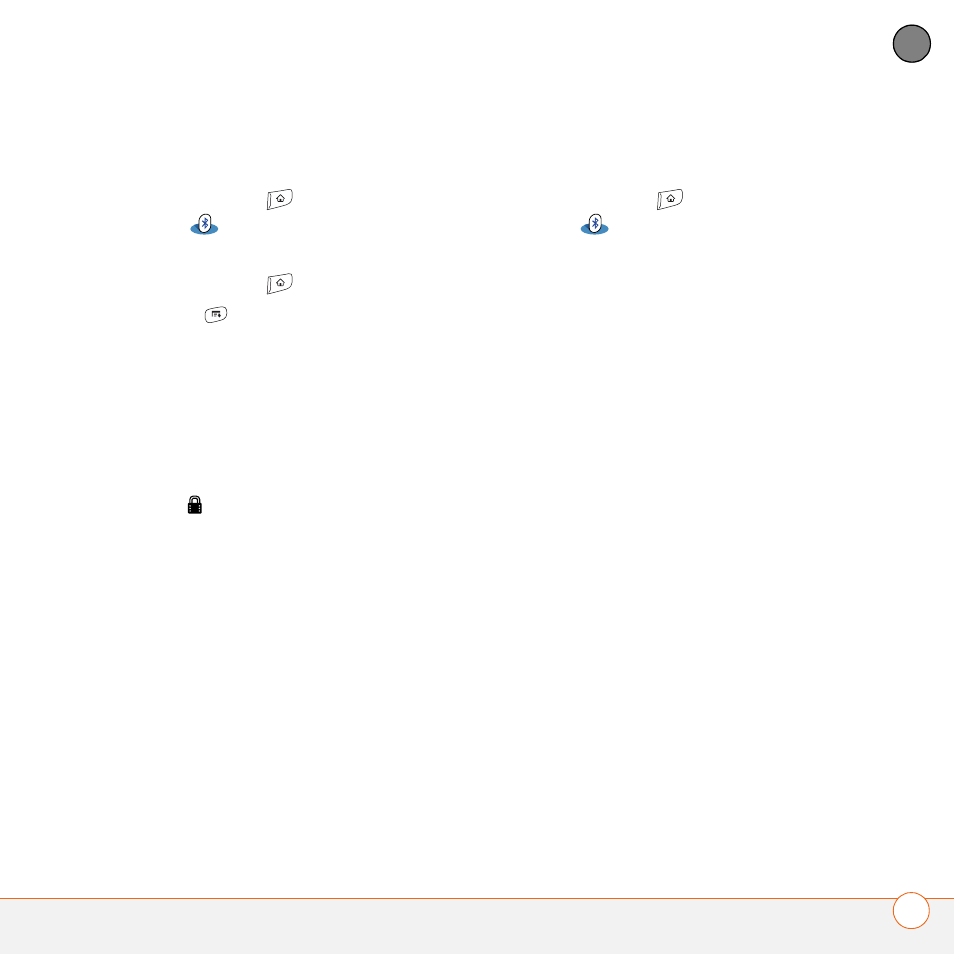
Y O U R A P P L I C A T I O N A N D I N F O M A N A G E M E N T T O O L S
179
9
CH
AP
T
E
R
Sending an app over a Bluetooth wireless
connection
1 Press Applications
and
select
Bluetooth
.
2 Select Bluetooth On.
3 Press Applications
.
4 Press Menu
.
5 Select Send from the App menu.
6 Select the Send From pick list and
select the location of the app you want
to send: Phone or
7 Select the application you want to
transfer. You cannot send an item that
has a lock
next to it.
8 Select Send.
9 Select Bluetooth, and then select OK.
10 Select the receiving device(s) from the
Discovery Results list, and then select
OK.
11 Wait for a message to indicate that the
transfer is complete before you
continue using your Treo.
Receiving info over a Bluetooth wireless
connection
1 Press Applications
and select
Bluetooth
.
2 Select Bluetooth On.
3 Select the Visibility pick list and select
one of the following:
Visible: Enables Bluetooth devices that
are not on your Trusted Devices list to
request a connection with your Treo
680. Your Treo 680 remains accessible
to other devices until you turn this
option off. After you’re done using this
setting, remember to change it back to
Hidden.
Temporary: Enables Bluetooth devices
that are not on your Trusted Devices list
to request a connection with your Treo
680 during the next two minutes. Your
Treo 680 reverts to the Hidden setting
and becomes inaccessible to other
devices after two minutes.
