Palm 680 User Manual
Page 234
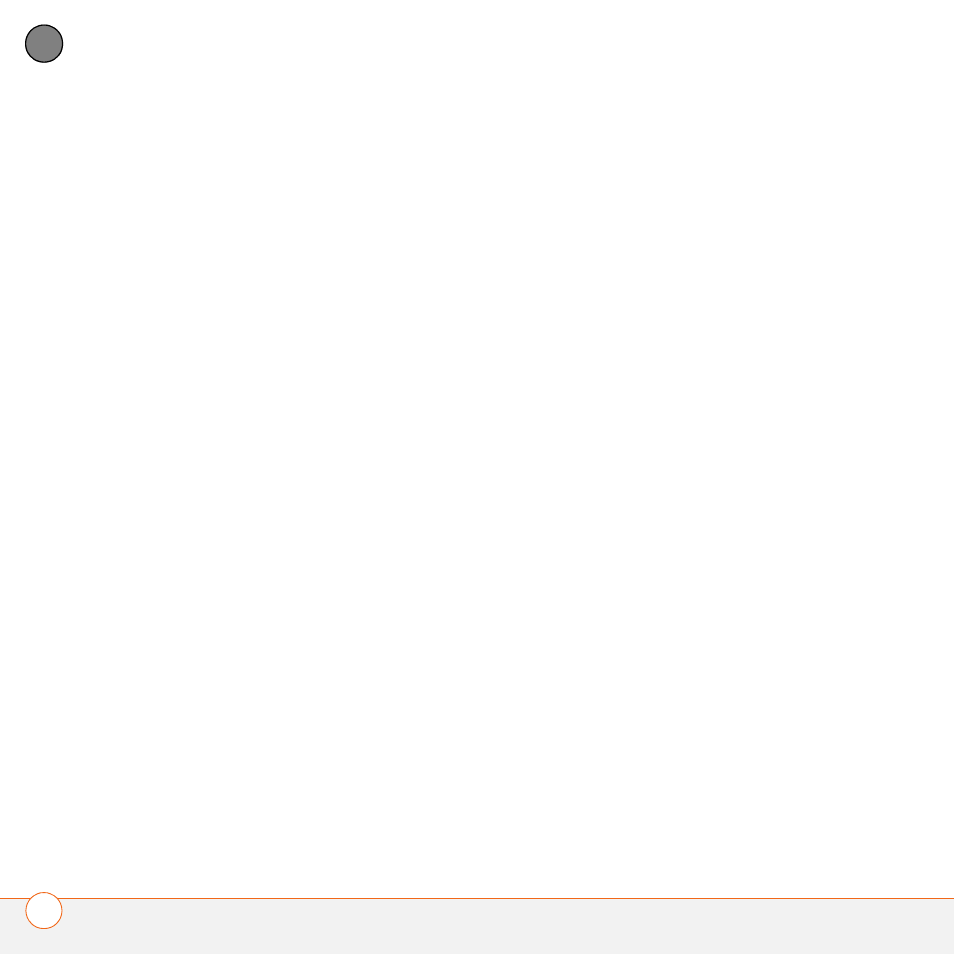
C O M M O N Q U E S T I O N S
228
11
CH
AP
T
E
R
7 Reinstall Palm Desktop software from
the Palm Software Installation CD that
came with your Treo 680.
Synchronization finishes but info doesn’t
appear where it should
1 Make sure you’re synchronizing with
the intended desktop personal
information manager (PIM). The Palm
Software Installation CD enables you to
choose whether you want to
synchronize with Palm Desktop
software or Microsoft Outlook for
Windows. Reinsert the installation CD
and select Change your
synchronization method if necessary.
If you use a different PIM, you need to
install third-party software to
synchronize. For more information,
consult the company that makes the
PIM.
2 If multiple Palm OS devices are
synchronizing with your computer,
make sure the name of the device you
are synchronizing appears in the User
field on the toolbar of Palm Desktop
software.
3 Open HotSync manager on your
computer, and make sure the necessary
conduits are set to Synchronize the
files.
NOTE
If you need to change the setting to
Synchronize the files, be sure to check
the Set as default box as well.
4
WINDOWS ONLY
Uninstall
Palm Desktop software. Click Start,
select Settings, select Control Panel,
select Add or Remove Programs,
select Palm Desktop software, and
then click Change/Remove.
MAC ONLY
Mac computers do not
provide an option for uninstalling Palm
Desktop software. Contact Technical
Support if the problem persists after
completing step 3.
5 Reboot your computer.
6 Reinstall Palm Desktop software from
the Palm Software Installation CD that
came with your Treo 680.
7 (Outlook only)
If you’re trying to
synchronize offline, set your Outlook
Calendar, Contacts, Notes, and Tasks to
be available offline.
