Viewing all private records, Viewing private entries in a specific application, Security and palm desktop software (windows) – Palm 680 User Manual
Page 215: Entering owner information
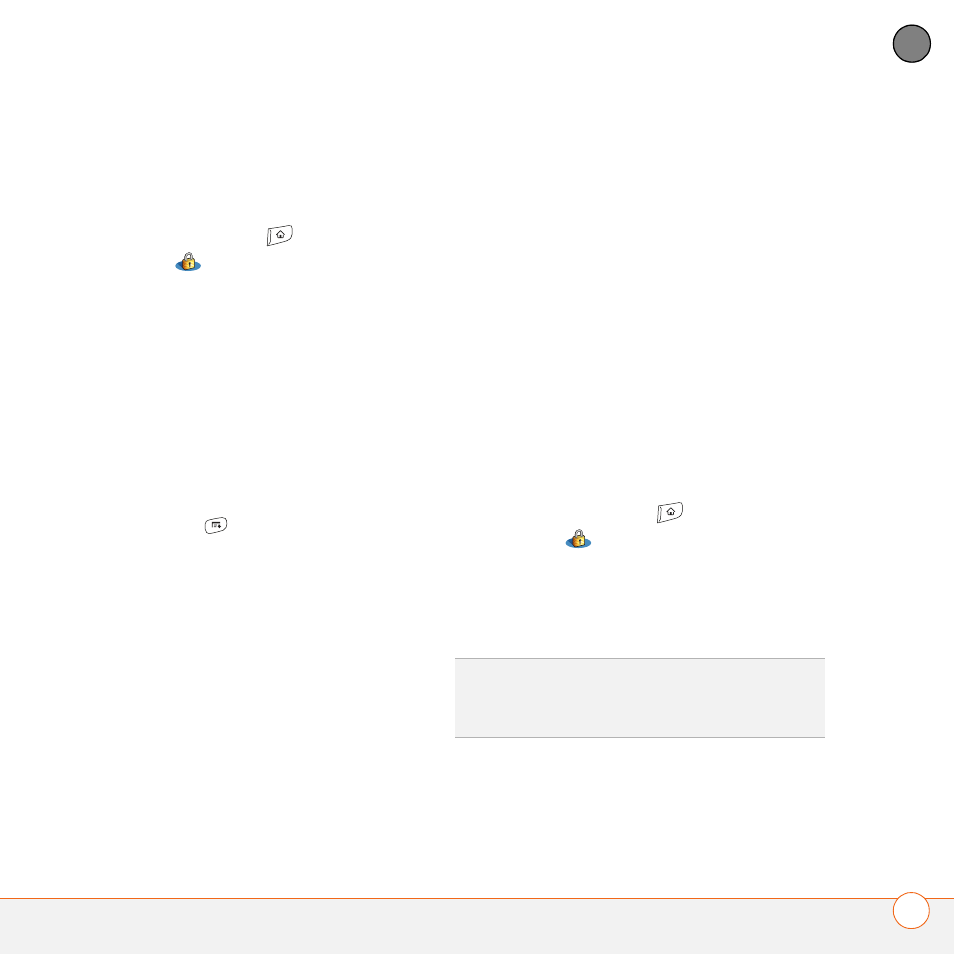
Y O U R P E R S O N A L S E T T I N G S
209
10
CH
AP
T
E
R
Viewing all private records
You can reveal all the entries you’ve hidden
or masked.
1 Press Applications
and
select
Security .
2 Select the Current Privacy pick list and
select Show Records.
3 If prompted for your password, enter it
and then select OK.
Viewing private entries in a specific
application
1 Open the application that contains the
private entries you want to see.
2 Press Menu
.
3 Select Options, and then select
Security.
4 Select the Current Privacy pick list and
select Show Records.
5 Select OK.
6 If prompted for your password, enter it
and then select OK.
Security and Palm Desktop software
(Windows)
You can set the Windows version of
Palm
®
Desktop software to observe the
security password for your Treo 680. If you
forget your password, you cannot view
your information in Palm Desktop. If your
Treo 680 is unlocked, you can change your
password on your Treo 680, but all entries
marked as private are deleted. You can
restore your private entries the next time
you sync and then create a new password.
Follow these steps to recover from a lost
password:
1 Press Applications
and select
Security .
2 Select the Password box.
3 Select Lost Password.
4 Select Yes.
Entering owner information
You can use Owner Preferences to record
information that you want to associate with
TIP
If you want additional security for
Palm Desktop files, you may want to purchase
a third-party solution.
