Transferring music from a cd to your treo 680 – Palm 680 User Manual
Page 148
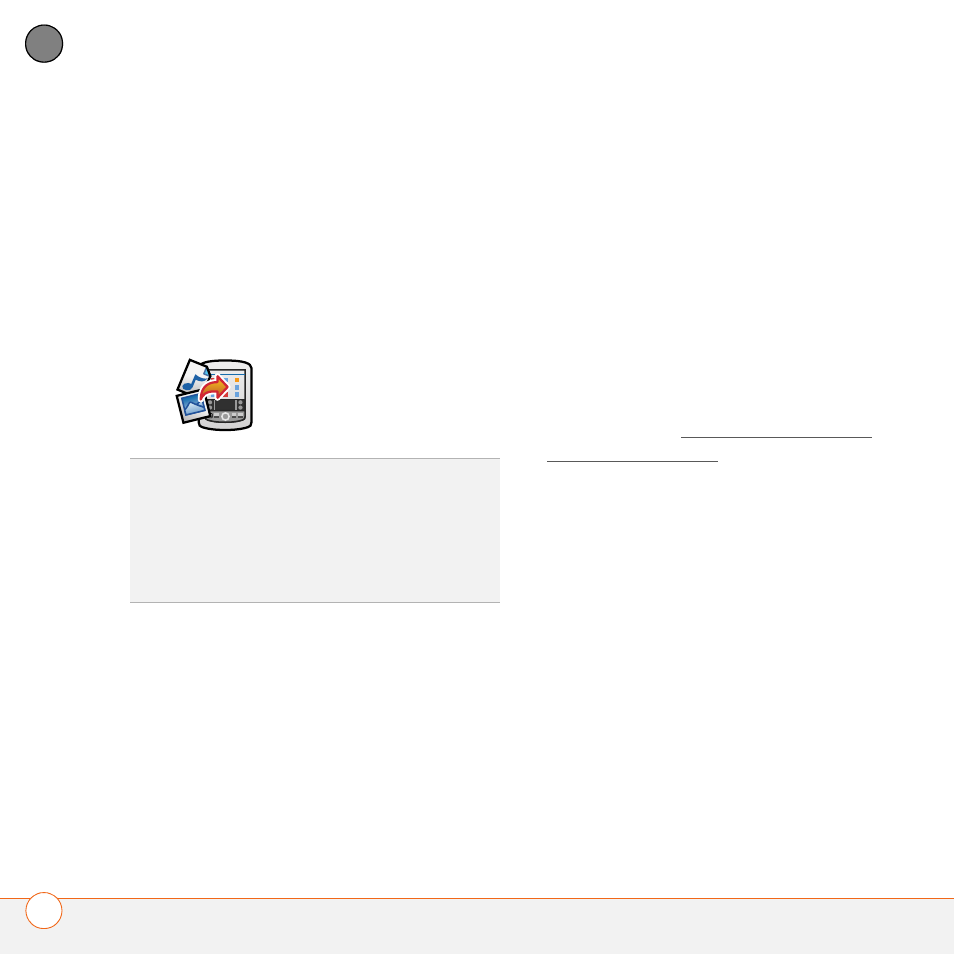
Y O U R P H O T O S , V I D E O S , A N D M U S I C
142
6
CH
AP
T
E
R
Mac: Drag and drop the MP3 files onto
the Send To Handheld droplet in the
Palm folder. Select your device name,
the file name, and the destination (card).
Click OK. Synchronize your Treo with
your computer. Be patient; transferring
music to an expansion card can take
several minutes.
Transferring music from a CD to your
Treo 680
If your songs are on a CD and you want to
listen to them on your Treo 680, you need
to convert them to MP3 format on your
computer before you transfer the files to
your Treo 680.
WINDOWS ONLY
1 On your computer, open Windows
Media Player.
2 Insert the music CD into your
computer’s CD drive.
3 Select the Rip tab.
4 Select the tracks you want to convert to
MP3.
5 Select Rip Music.
6 Transfer the MP3 files to your Treo 680
as described in Transferring MP3 files
from your computer.
MAC ONLY
1 On your Mac, open iTunes.
2 Insert the music CD into the CD drive
on your Mac.
3 Check the boxes next to the tracks you
want to convert to MP3.
4 Click the Import button in the
upper-right corner of the iTunes window.
5 When the songs are finished importing,
click the Eject Disk button in the
lower-right corner of the iTunes window.
TIP
You can also use a card reader accessory
(sold separately) to transfer MP3 files from
your computer to your expansion card. Create
a Music_Audio folder in the root directory of
the card, and store your MP3 files in this
folder.
