Performing a system reset, Performing a hard reset – Palm 680 User Manual
Page 226
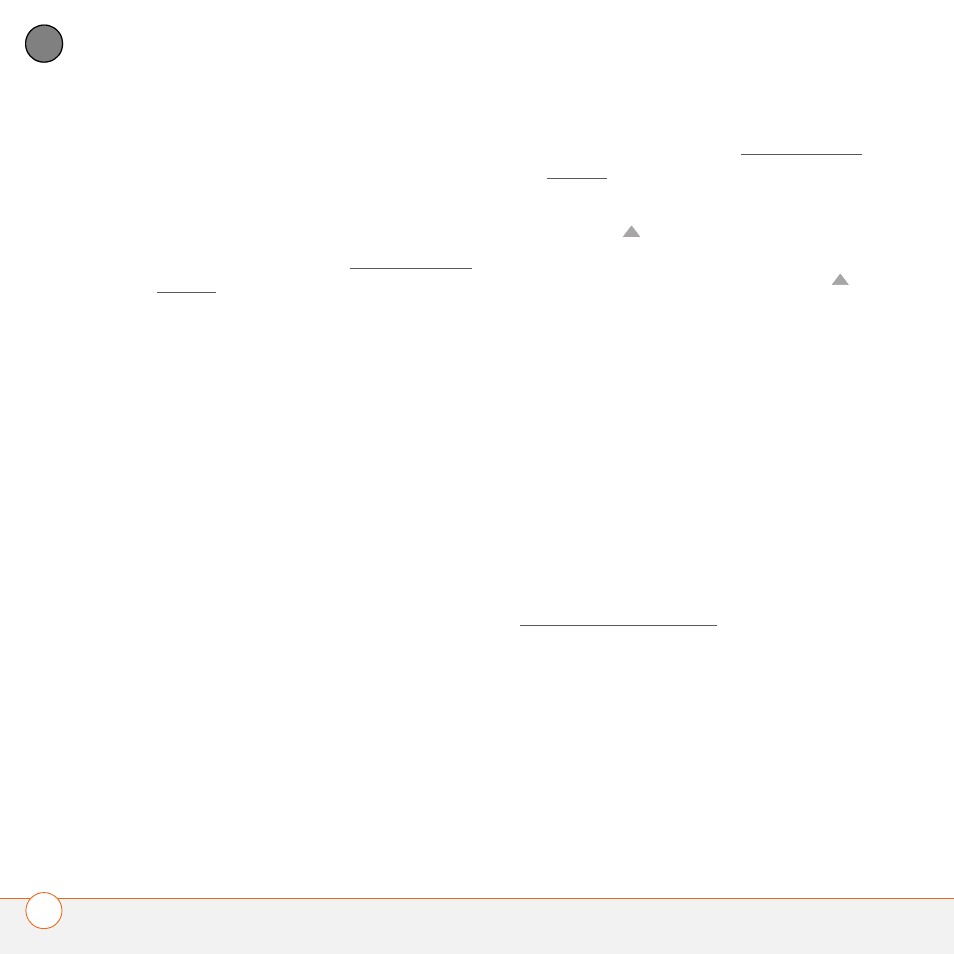
C O M M O N Q U E S T I O N S
220
11
CH
AP
T
E
R
info is retained when you perform a soft
reset.
1 Remove the battery from your Treo 680,
and then reinsert it.
Don’t know how? See Replacing the
battery.
NOTE
The reset begins when you reinsert
the battery.
2 At the end of the soft reset, Date &
Time Preferences appears. Select
Done.
Performing a system reset
A system reset, also called a safe or warm
reset, tells your Treo to stop what it’s doing
and start over again without loading any
system extras. If your Treo loops or freezes
during or after a soft reset, a system reset
may help. Performing a system reset can
release your Treo from an endless loop so
that you can uninstall a third-party
application that may be causing
the looping.
1 Remove the battery from your Treo 680,
and then reinsert it.
Don’t know how? See Replacing the
battery.
2 When the Palm logo appears, press and
hold Up
until the black status bar at
the bottom of the screen fills and
disappears, and then release Up
.
3 Delete the third-party application that
you suspect is causing the problem.
4 Perform a soft reset. The wireless
features of your Treo 680 are not
available until you complete this step.
Performing a hard reset
A hard reset erases all information and
third-party software on your Treo. Never
perform a hard reset without first trying a
soft reset, a system reset, and trying to
resolve third-party software issues. (See
Third-party applications for suggestions on
diagnosing third-party software issues.)
After a hard reset, you can restore
previously synchronized information the
next time you sync.
IMPORTANT
If you set a password on
your Treo 680, performing a hard reset
reformats your Treo 680. This is a more
severe form of a hard reset, which
