Beaming information, Beaming an entry – Palm 680 User Manual
Page 186
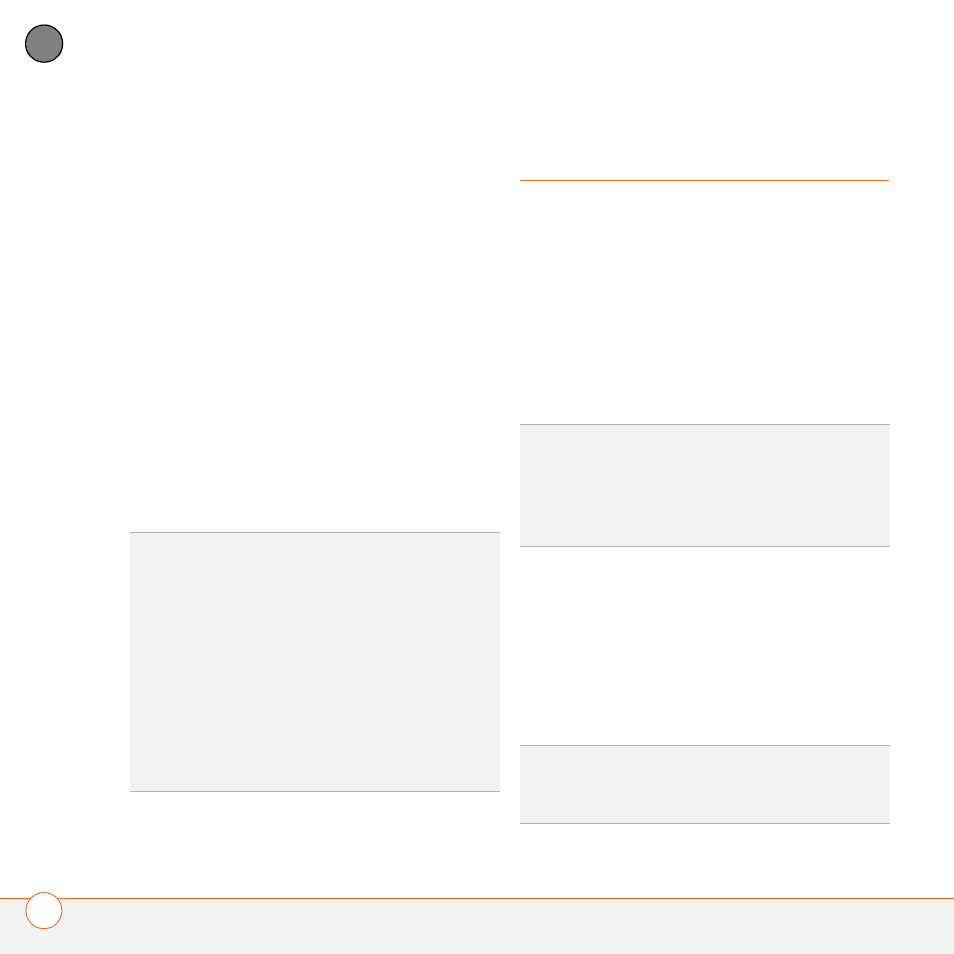
Y O U R A P P L I C A T I O N A N D I N F O M A N A G E M E N T T O O L S
180
9
CH
AP
T
E
R
4 Use the other device to discover your
Treo 680 and send information to it:
•
See the other device’s documentation
to learn how to discover and send
information over a Bluetooth wireless
connection.
•
If the Ringer switch is set to Sound
On, your Treo beeps to notify you of
the connection and then prompts you
to accept the info. Select a category
or expansion card to file the item(s). If
you don’t select a category, the
item(s) goes into the Unfiled category.
5 Select Yes to receive the information or
No to refuse it.
Beaming information
Your Treo 680 is equipped with an IR
(infrared) port so that you can beam
information to another device with an IR
port—provided the other device supports
IR communications with Palm OS devices.
The IR port is located on the top of your
Treo 680, next to the Ringer switch, behind
the small dark shield.
Beaming an entry
You can beam an individual entry or item
such as a contact or a picture. You can also
beam all the entries in the selected
category, such as all the contacts in the
Business or Family category.
TIP
The Device Name in the Bluetooth app is
the name other devices with Bluetooth
wireless technology see when they connect
to your Treo 680. The default name is the
name you gave your device during setup. You
can change this name if you want to.
DID
YOU
KNOW
?
When you receive an
application over a Bluetooth connection, you
can store the application on your Treo 680 or
send it to an expansion card inserted into the
expansion card slot.
TIP
For best results, the path between the
two devices must be clear of obstacles, and
both devices must be stationary. If you have
difficulty beaming, shorten the distance and
avoid bright sunlight.
TIP
Beam your business card in two key
presses: From the Main tab in the Phone
application, press Menu, and then press M.
