Making a conference call – Palm 680 User Manual
Page 60
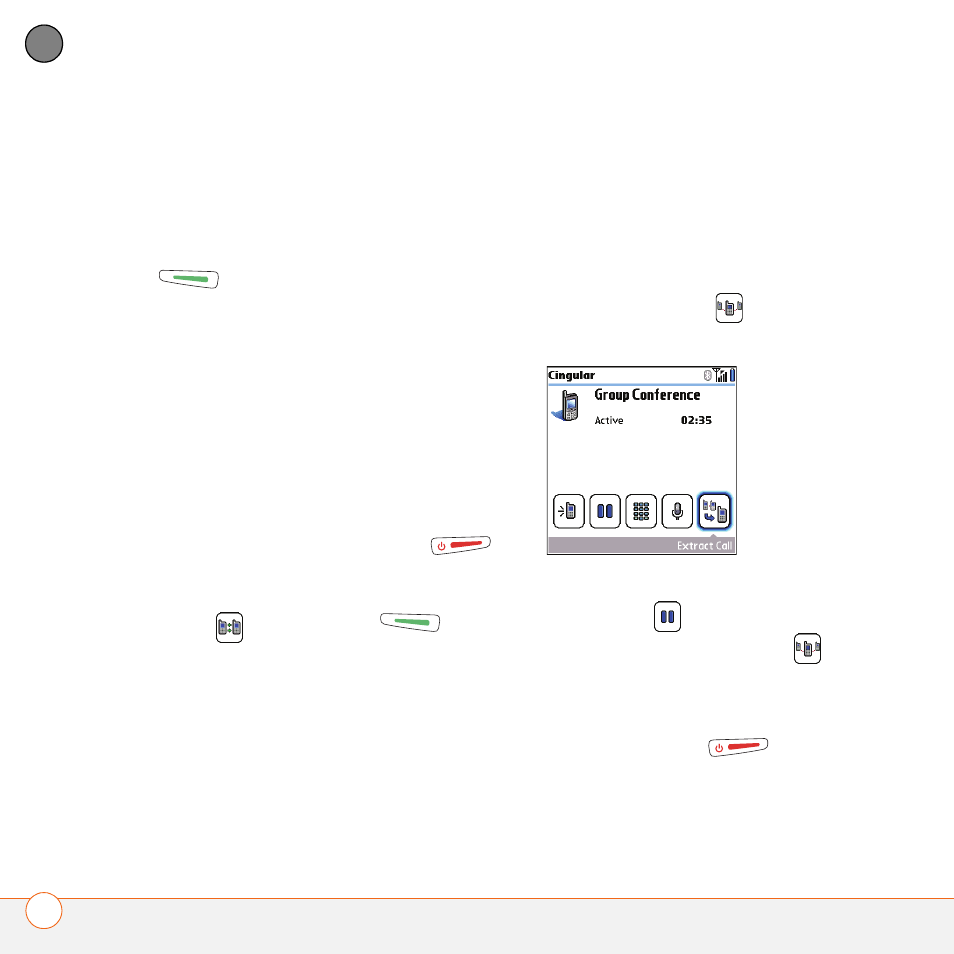
Y O U R P H O N E
54
3
CH
AP
T
E
R
waiting tone and the Call Waiting dialog
box appears. You can do any of the
following to handle the second call:
•
To place the current call on hold and
answer the new call, press Send
or select Answer.
•
To send the new call to voicemail, select
Ignore.
•
To send the new call to voicemail and
send the caller a text message, select
Ignore with Text.
NOTE
Sending text messages to land line
phones may not be supported.
•
To hang up the current call and answer
the new call, press Power/End
.
•
To switch between the original call and
the second call you answered, select
Swap
or press Send
.
Making a conference call
You can join a total of five other calls in a
conference call, provided that your network
and service plan include 6-way
conferencing. Please contact Cingular
Wireless for more information. Additional
charges may apply and minutes in your
mobile account may be deducted for each
call included in the conference call.
1 While the first call is active, make a
second call.
2 Select Conference
. This joins you
and the two calls in a conference call.
3 To add more calls to the conference,
select Hold
, dial another number,
and then select Conference
to add
the new call.
4 To end the conference, make sure the
conference is the active call, and then
press Power/End
.
