Viewing or changing contact information, Assigning a caller id photo – Palm 680 User Manual
Page 64
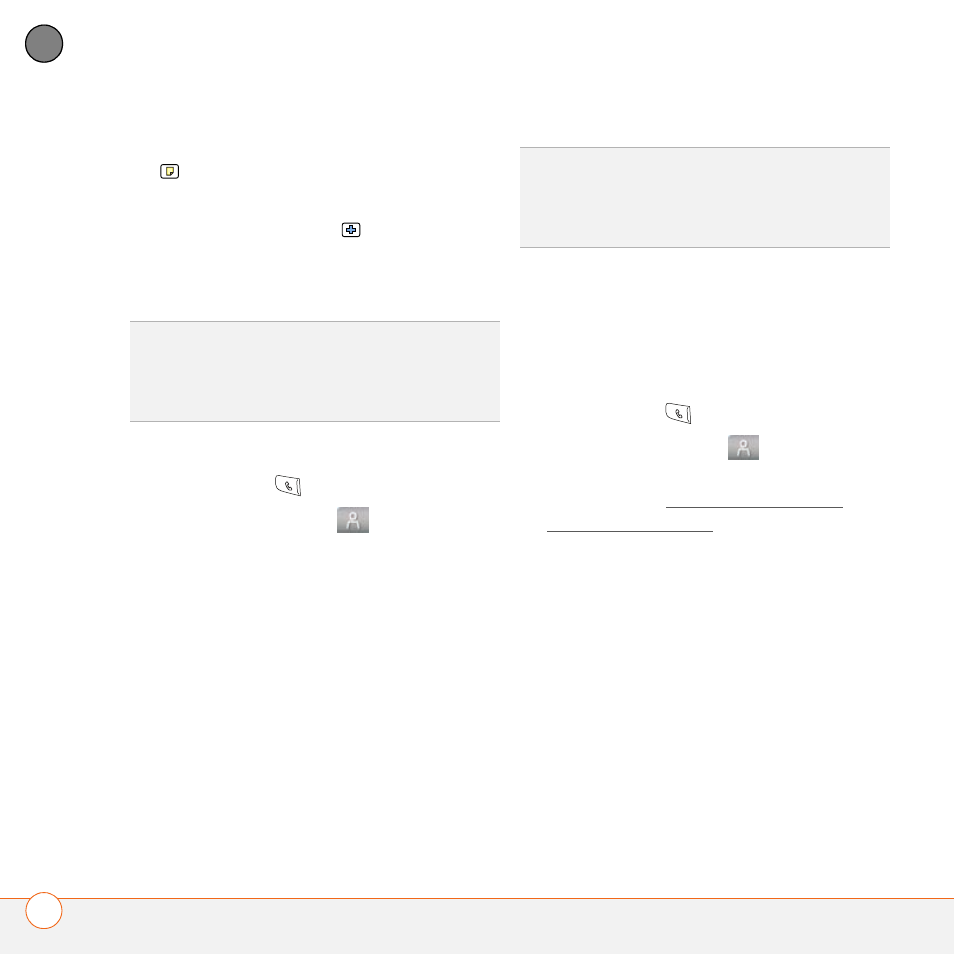
Y O U R P H O N E
58
3
CH
AP
T
E
R
Add a note to an entry: Select Note
.
Display additional fields for this
contact: Select Plus
.
7 After you enter all the information,
select Done.
Viewing or changing contact information
1 Press Phone
.
2 Select the Contacts
tab.
3 Begin entering one of the following for
the contact you want to view or edit:
•
First name (JOH for John)
•
Last name (SMI for Smith)
•
First initial and last name (JSM for
John Smith)
4 Select the name of the entry you want
to open.
5 Select Edit.
6 Make changes to the entry as
necessary, and then select Done.
Assigning a caller ID photo
1 Press Phone
.
2 Select the Contacts
tab.
3 Open the contact you want to add the
photo to (see Viewing or changing
contact information).
4 Select Edit.
5 Select the Picture box and do one of
the following:
•
Select Camera to take a photo and
add it to this contact entry when you
save the photo (if your Treo includes a
camera).
•
Select Photos and select an existing
photo that you want to assign to this
contact.
TIP
Import contacts from your SIM card
quickly and easily. In the Contacts list, open
the Record menu and select Import from
SIM.
TIP
To edit the entries on your SIM card you
must either Import them into Contacts or
press Applications, select SIM Book, and
edit them in the phone book on your SIM card.
