Receiving beamed information, Synchronizing information- advanced, Changing which applications sync – Palm 680 User Manual
Page 188: Synchronizing information— advanced
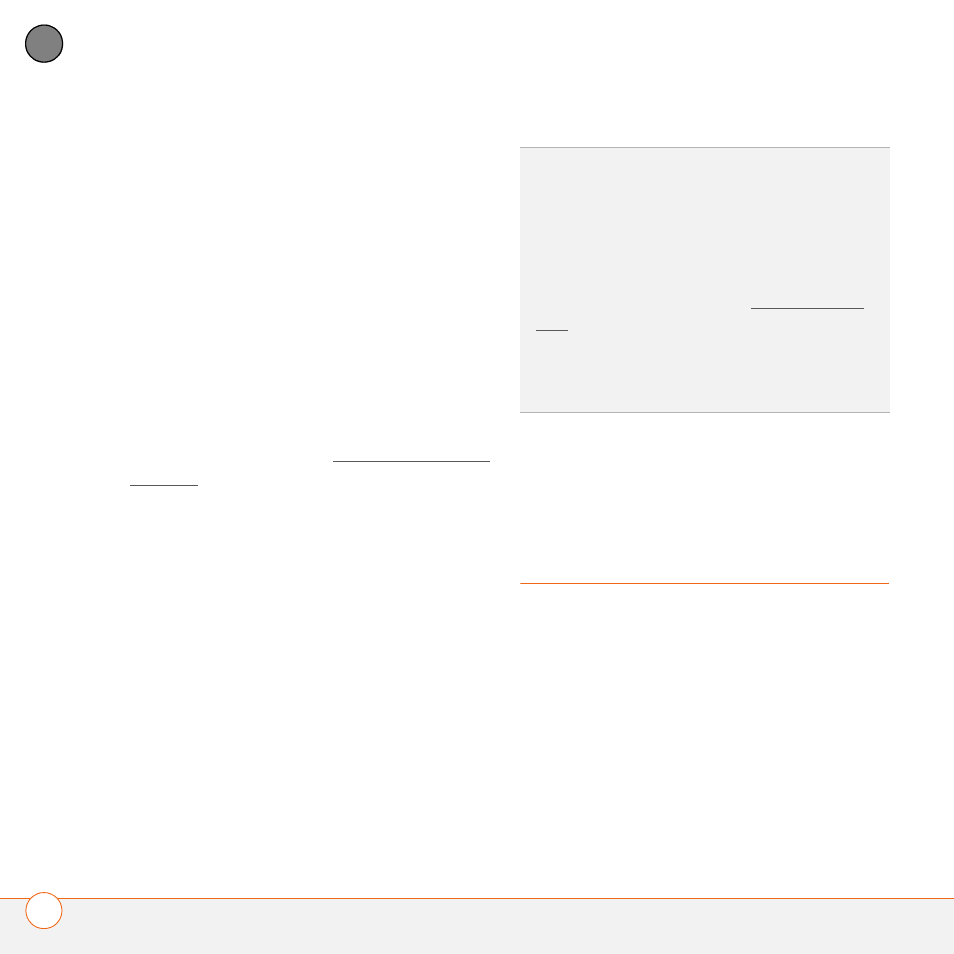
Y O U R A P P L I C A T I O N A N D I N F O M A N A G E M E N T T O O L S
182
9
CH
AP
T
E
R
6 Select Beam.
7 When the Beam Status dialog box
appears, point the IR port on your Treo
directly at the IR port of the receiving
device.
8 Wait for the Beam Status dialog box to
indicate that the transfer is complete
before you continue using your Treo.
Receiving beamed information
BEFORE YOU BEGIN
Make sure that the
Beam Receive option in Power
Preferences is On. See Optimizing power
settings for details.
1 Turn on your screen.
2 Select the beam command on the
transmitting device.
3 Point the IR port on your Treo directly at
the IR port of the transmitting device
to open the Beam Status dialog box.
4 When the Beam Status dialog box
appears, select a category for the entry.
5 Select Yes to receive the information or
No to refuse it.
Synchronizing
information—
advanced
Changing which applications sync
By default, information from Calendar,
Contacts, Memos, Pictures & Videos, and
Tasks is updated each time you
synchronize your Treo 680. You can
change which applications synchronize. For
example, if you don’t use the Memos
application and you want to speed up
TIP
If you do not select a category upon
receiving a beamed item, the item is placed in
the Unfiled category.
TIP
If you can’t receive beamed info, make
sure that you are not running a third-party app
that disables beaming. If you still can’t receive
a beam, try a soft reset (see Resetting your
Treo).
DID
YOU
KNOW
?
You can store a beamed app
on your Treo 680 or send it to an expansion
card inserted into the expansion card slot.
