Getting help with third-party applications, Removing applications – Palm 680 User Manual
Page 182
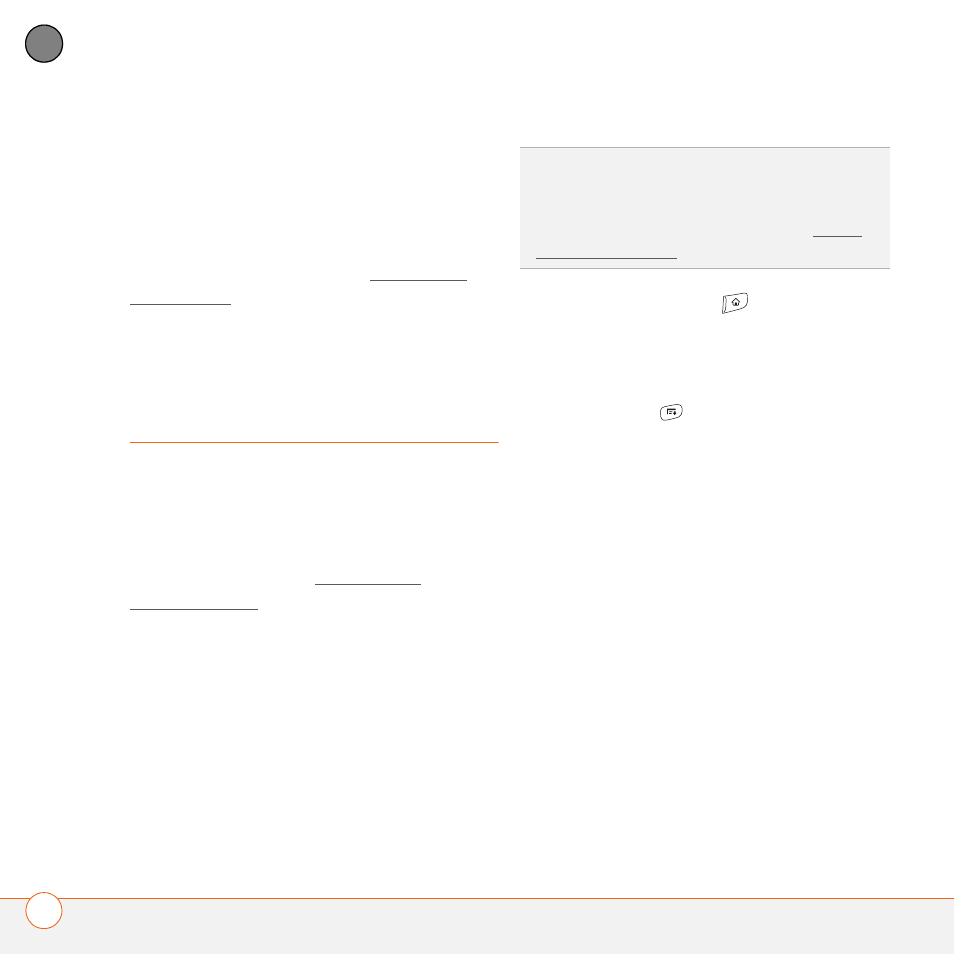
Y O U R A P P L I C A T I O N A N D I N F O M A N A G E M E N T T O O L S
176
9
CH
AP
T
E
R
Getting help with third-party applications
If you encounter a problem (such as an
error message) with a third-party
application, contact the application’s author
or vendor. For general troubleshooting of
third-party applications, see Third-party
applications.
Removing
applications
If you decide that you no longer need an
application, or you want to free up
memory, you can remove apps from your
Treo or an expansion card (for more on
expansion cards, see Inserting an
expansion card). You can remove only
apps, patches, and extensions that you
install; you cannot remove the built-in apps
that reside in the ROM portion of your Treo.
Applications that you cannot remove
appear with a Lock icon next to them.
1 Press Applications .
2 If you want to remove an application
from an expansion card, insert the card
into your Treo.
3 Press Menu
.
4 Select Delete on the App menu.
5 Select the Delete From pick list and
select the location of the application you
want to remove: Phone or
6 Select the application that you want to
remove.
7 Select Delete.
8 Synchronize to remove the application
from the Backup subfolder on your
computer.
DID
YOU
KNOW
?
Applications deleted from your
Treo 680 are kept on your computer in the
Archive folder of your user folder. If you have
trouble locating your user folder, see I can’t
find my user folder.
