Creating a bookmark – Palm 680 User Manual
Page 119
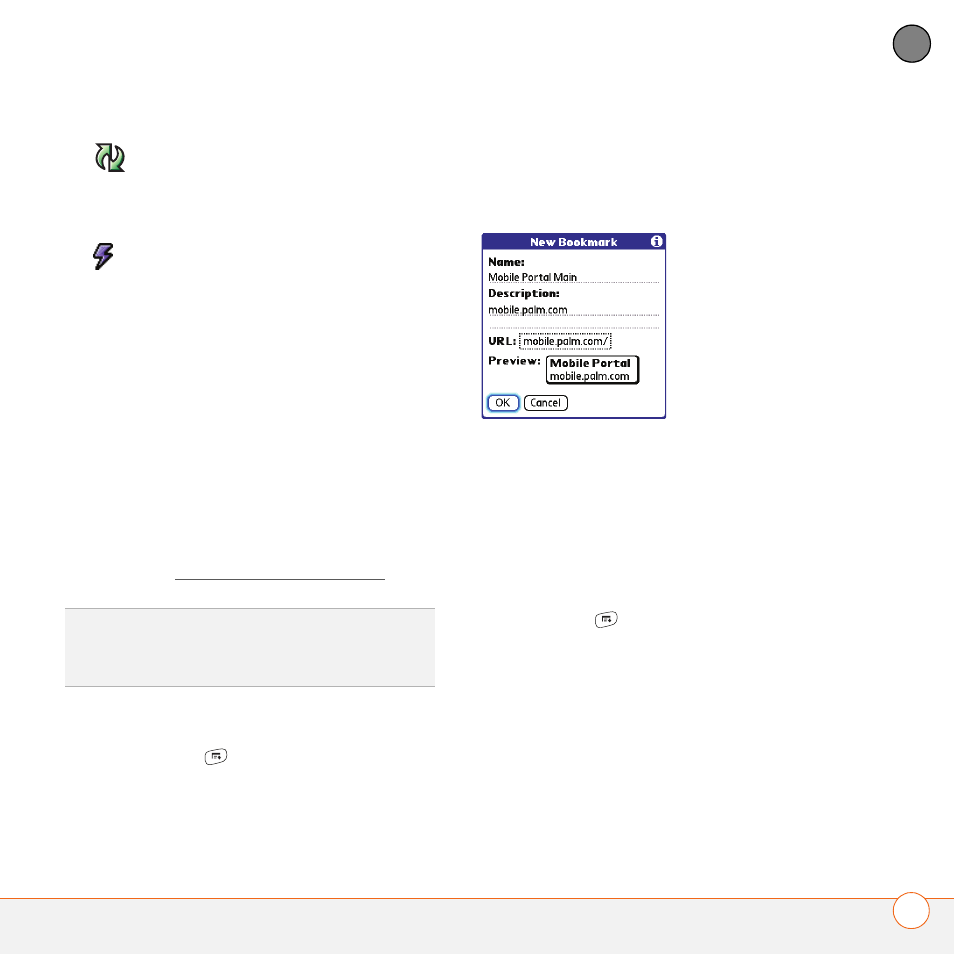
Y O U R C O N N E C T I O N S T O T H E W E B A N D W I R E L E S S D E V I C E S
113
5
CH
AP
T
E
R
Creating a bookmark
With bookmarks, you can instantly access
a web page without entering the address
every time. The web browser can store up
to 100 bookmarks or saved pages, allowing
you to open your favorite web pages
quickly. Note that a bookmark is different
from a saved page and different from a
favorite (see Defining favorite buttons).
1 Go to the page you want to bookmark.
2 Press Menu
.
3 Select Add Bookmark from the Page
menu.
4 Change the entries in the Name and
Description fields.
5 Select OK, and then select OK again.
Saving a page
You can use the web browser to save a
page for offline viewing, so you don’t need
a wireless connection to view it later.
1 Go to the page you want to save.
2 Press Menu
.
3 Select Save Page from the Page menu.
4 Select OK, and then select OK again.
Viewing bookmarks or saved pages
Bookmarks and saved pages both appear in
Bookmarks View. Saved pages are
indicated by a small triangle in the
upper-right corner of the bookmark.
Gets the latest version of the
current web page. This is
sometimes called refreshing the
web page.
Opens a list where you can
select Fast mode (no images or
style sheets) or Normal mode
(with images and style sheets).
DID
YOU
KNOW
?
The predefined bookmarks
take you to pages that are optimized for your
Treo.
