Viewing expansion card information, Renaming an expansion card, Formatting an expansion card – Palm 680 User Manual
Page 198
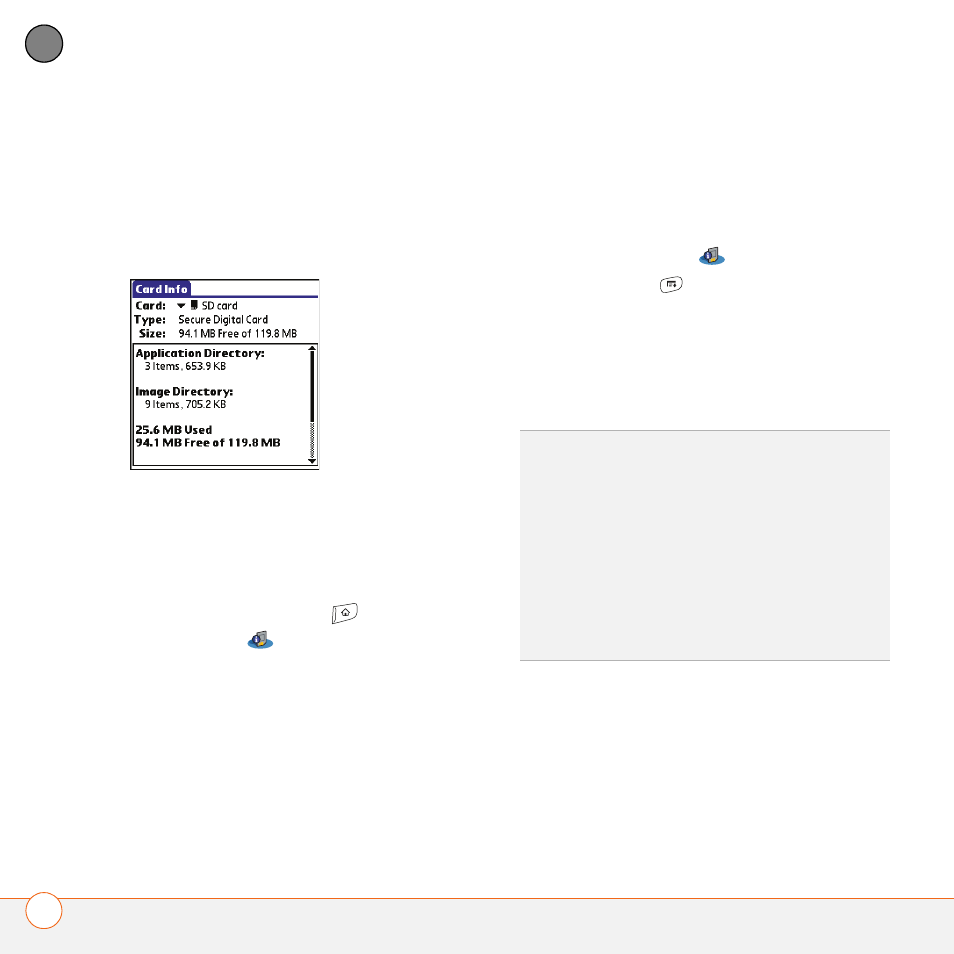
Y O U R A P P L I C A T I O N A N D I N F O M A N A G E M E N T T O O L S
192
9
CH
AP
T
E
R
6 Highlight the application you want to
copy.
7 Select Copy.
Viewing expansion card information
The Card Info application displays general
information about the expansion card that
is currently in the expansion slot, and it
enables you to rename and format a card.
•
Press Applications
and
select
Card Info
.
Renaming an expansion card
If you change the contents of an expansion
card, you may at some point want to
rename the card to better match its
contents.
1 Insert the expansion card into the
expansion card slot.
2 Select the category pick list at the top
of the screen and select All.
3 Select Card Info
.
4 Press Menu
.
5 Select Rename Card from the Card
menu.
6 Enter a new name for the card.
7 Select OK.
Formatting an expansion card
Formatting an expansion card is similar to
formatting a disk on a computer. When
you format an expansion card, you erase all
the information stored on the card.
TIP
If you have trouble copying info to,
renaming, or formatting an expansion card,
make sure the card is not write-protected.
Press Applications and select Card Info. If a
This card is read-only message appears, then
the card is write-protected. If you’re using an
SD card, you can slide the write-protect tab to
the opposite position to write to the card. See
the instructions that came with your card for
additional info.
