Viewing/playing a multimedia message, Arranging your messages – Palm 680 User Manual
Page 108
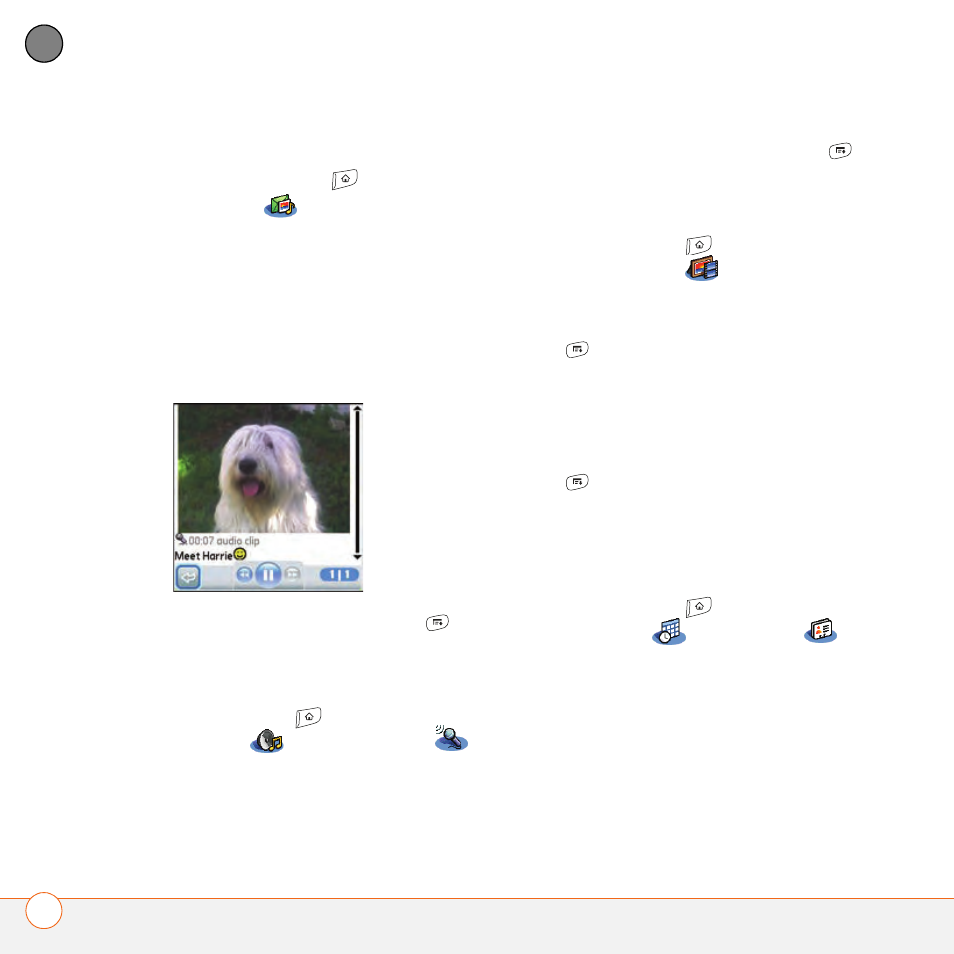
Y O U R E M A I L A N D O T H E R M E S S A G E S
102
4
CH
AP
T
E
R
Viewing/playing a multimedia message
1 Press Applications
and select
Messaging
.
2 Select the message you want to view.
3 If there are sounds or multiple slides,
playback begins immediately.
4 Do any of the following:
•
Use the onscreen controls to scroll to
other slides and messages.
•
To save a sound, press Menu ,
and
select Save Sound from the
Message menu. You can access
saved sounds later by pressing
Applications
and selecting
Sounds
or Voice Memo
.
•
To save a picture, press Menu ,
and select Save Picture from the
Message menu. You can access
saved pictures later by pressing
Applications
and selecting
Pics&Videos
.
•
To copy the text, use the stylus to
highlight the text, then press Menu
, select Edit, and then select
Copy.
•
To stop playback of a message, select
Play/Stop.
•
To view message details, press Menu
and select Message Details from
the Message menu.
•
To save a calendar or contact entry,
open the message details. You can
access saved entries later by pressing
Applications
and selecting
Calendar
or
Contacts
(depending on the type of entry you
saved).
5 Select OK.
Arranging your messages
You can rearrange the messages in any
folder by using the Sort command.
