Locking your treo – Palm 680 User Manual
Page 212
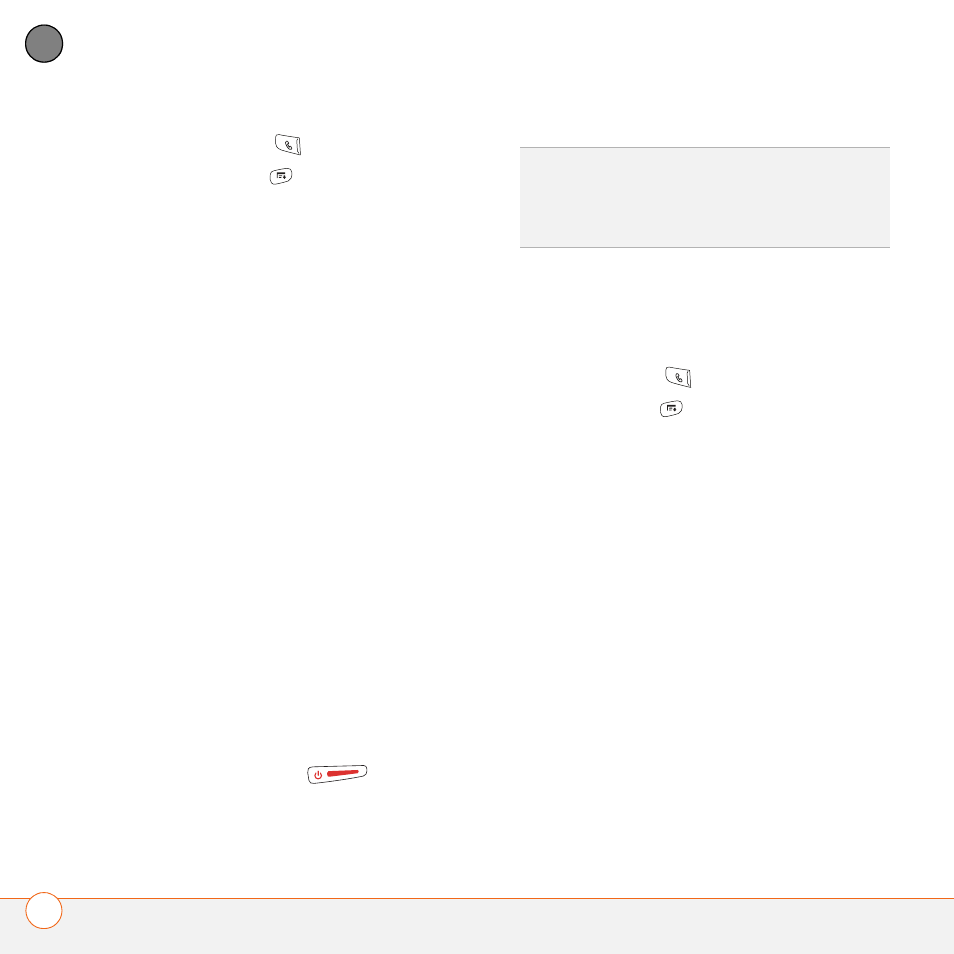
Y O U R P E R S O N A L S E T T I N G S
206
10
CH
AP
T
E
R
1 Press Phone
.
2 Press Menu
.
3 Select Options, and then select Phone
Lock.
4 Check the Lock SIM box.
5 When prompted, enter the current PIN
and select OK. (Unless you changed
your PIN, enter the default PIN,
provided with Cingular Wireless’s
account materials.)
6 If you want to change the PIN, select
Change PIN, enter a new PIN, and then
select OK. Repeat this step to verify the
new PIN.
7 If your SIM card supports fixed number
dialing (FDN), select Advanced and
check the Enable Fixed Number
Dialing box to restrict dialing to the
numbers in your FDN list. When
prompted, enter your PIN2 and then
select OK.
8 Turn your phone off to activate the
phone lock feature.
9 To turn your phone on again, press and
hold Power/End
, enter your
PIN, and then select OK to unlock your
Treo 680.
Your SIM card locks again when you turn
off your Treo 680 and then turn it back on.
To disable the current Phone Lock settings:
1 Press Phone
.
2 Press Menu
.
3 Select Options, and then select Phone
Lock.
4 Uncheck the Lock SIM box.
5 Enter your PIN code.
6 Select OK.
Locking your Treo
To protect your personal information, you
can lock your Treo 680 so that you need to
enter your password to access any of your
information or use any of the features on
your Treo, including the phone. You can,
however, still make emergency calls when
your Treo is locked.
TIP
To manage your FDN list, press
Applications select SIM Book, press Menu,
and then select Modify FDN from the
Options menu.
