Pocket tunes, Setting up windows media player for mp3 – Palm 680 User Manual
Page 145
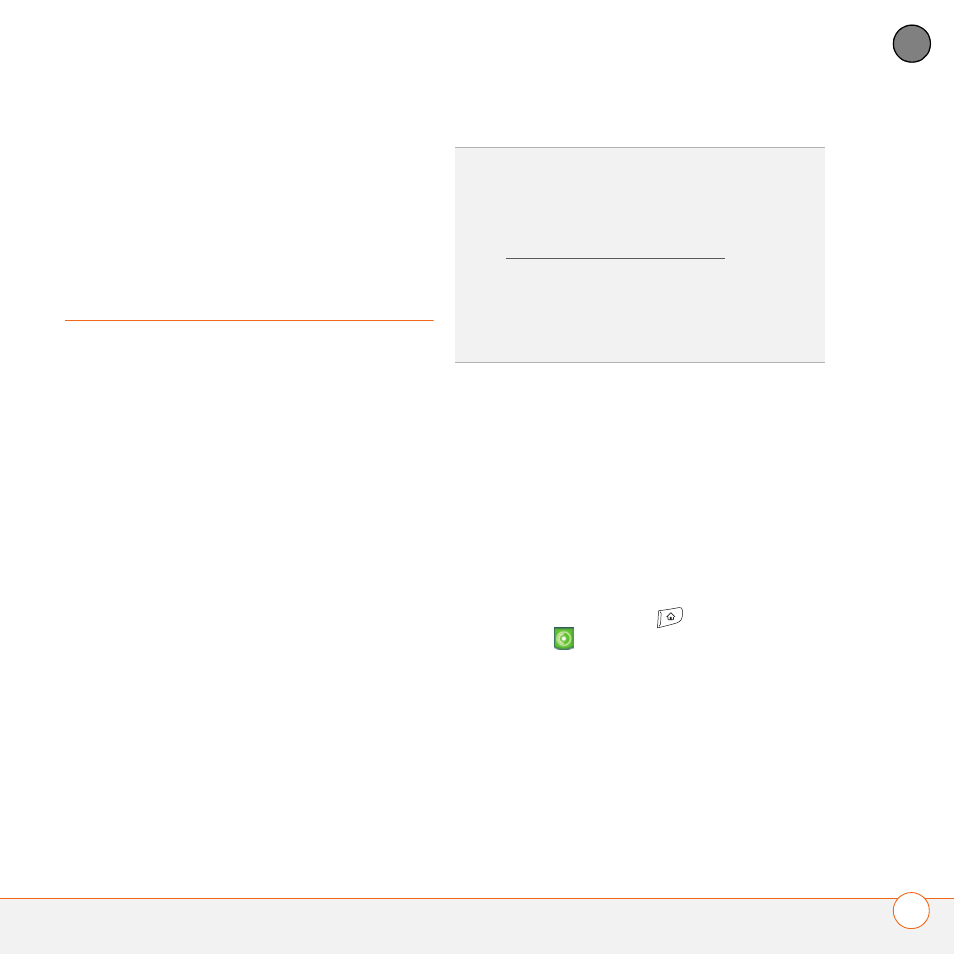
Y O U R P H O T O S , V I D E O S , A N D M U S I C
139
6
CH
AP
T
E
R
the Media icon. You can refer to the
Palm Desktop Online Help for information
about using the Palm Media desktop
application.
Pocket Tunes
You can listen to music through the
speaker on the back of your Treo 680 or
through a stereo headset or headphones
(stereo headphone adapter or 2.5mm
stereo headphone or headset required,
sold separately). To listen to music on your
Treo 680, you need to convert the music
files into MP3 format using Windows
Media Player (Windows computers) or
iTunes (Mac computers), and then transfer
the music files to your Treo 680 or an
expansion card. After you transfer the
music files, you can play them using Pocket
Tunes on your Treo 680.
Setting up Windows Media Player for
MP3
On a Windows computer, you need to set
Windows Media Player to save your music
files in MP3 format in order for the files to
be compatible with Pocket Tunes.
1 Connect your Treo 680 to your
computer with the sync cable.
2 Press Applications
and select
pTunes
.
3 On your computer, open Windows
Media Player, and then click the
full-screen icon in the upper-right
corner to maximize the window.
4 Click Tools, and then click Options.
TIP
You can upgrade Pocket Tunes to a version
that supports more music file formats (such as
WMA); supports subscription music; and
includes additional features. For more info,
visit www.pocket-tunes.com/palm.
DID
YOU
KNOW
?
If a call comes in when you’re
listening to music, you can take the call and
the music pauses automatically. After you
finish the call, the music starts again.
