Customizing display options for your calendar – Palm 680 User Manual
Page 160
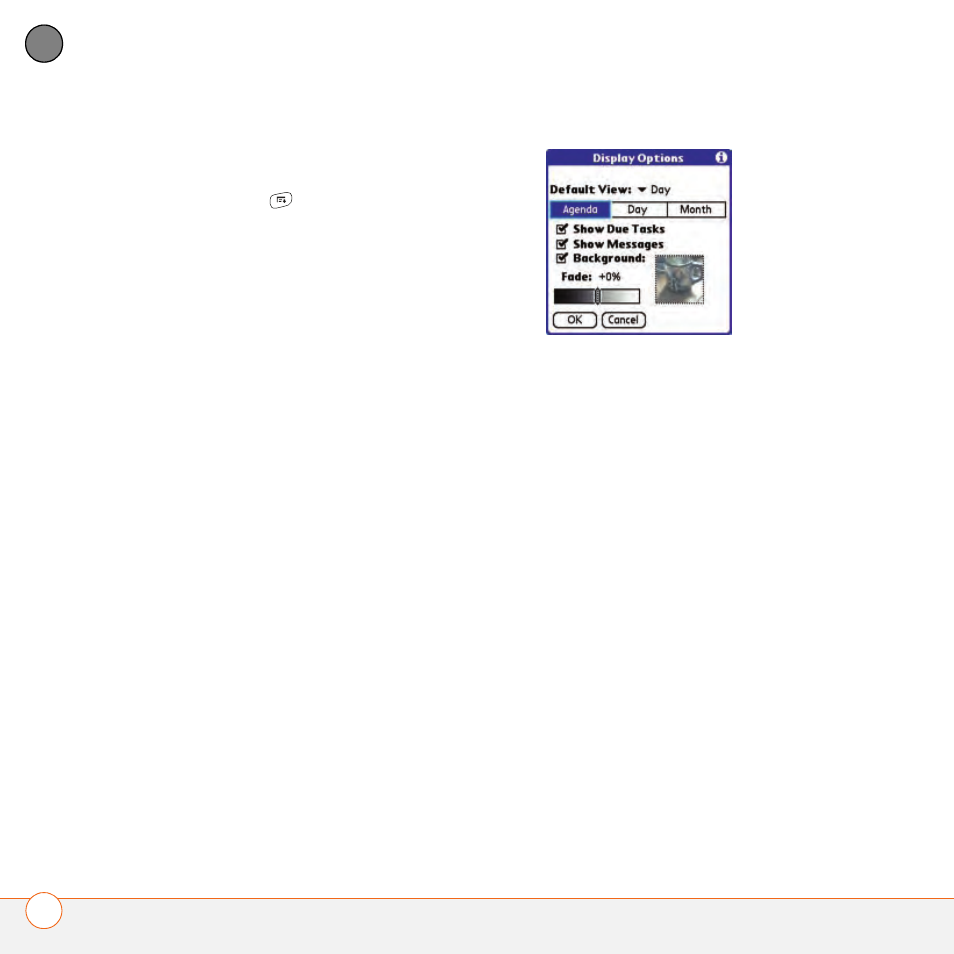
Y O U R P E R S O N A L I N F O R M A T I O N O R G A N I Z E R
154
7
CH
AP
T
E
R
Customizing display options for your
calendar
1 Press Menu
.
2 Select Options, and then select
Display Options.
3 Select the Default View pick list and
select the view you want to see when
you open Calendar.
4 Select Agenda and set any of the
following options:
Show Due Tasks: The tasks that are
due today and the tasks that are
overdue appear in Agenda View.
Show Messages: The number of read
and unread email messages displays in
Agenda View.
Background: A favorite photo becomes
the Agenda View background. Check
the Background box, select the image
placeholder, and then select a photo.
Adjust the fade setting so that the text
is easy to read against the photo.
5 Select Day and set any of the following
options:
Show Category List: The Category pick
list appears in Day View.
Show Time Bars: The time bars appear
in Day View to show the duration of an
event and to illustrate event conflicts.
Compress Day View: When this box is
unchecked, all time slots appear on the
screen. When this box is checked, start
and end times appear for each event,
but blank time slots near the bottom of
the screen disappear to minimize
scrolling.
Show Category Column: The
color-coded category marker appears
between the time and the description to
