Installing applications, Installing bonus software from the cd, Installing applications from the internet – Palm 680 User Manual
Page 180
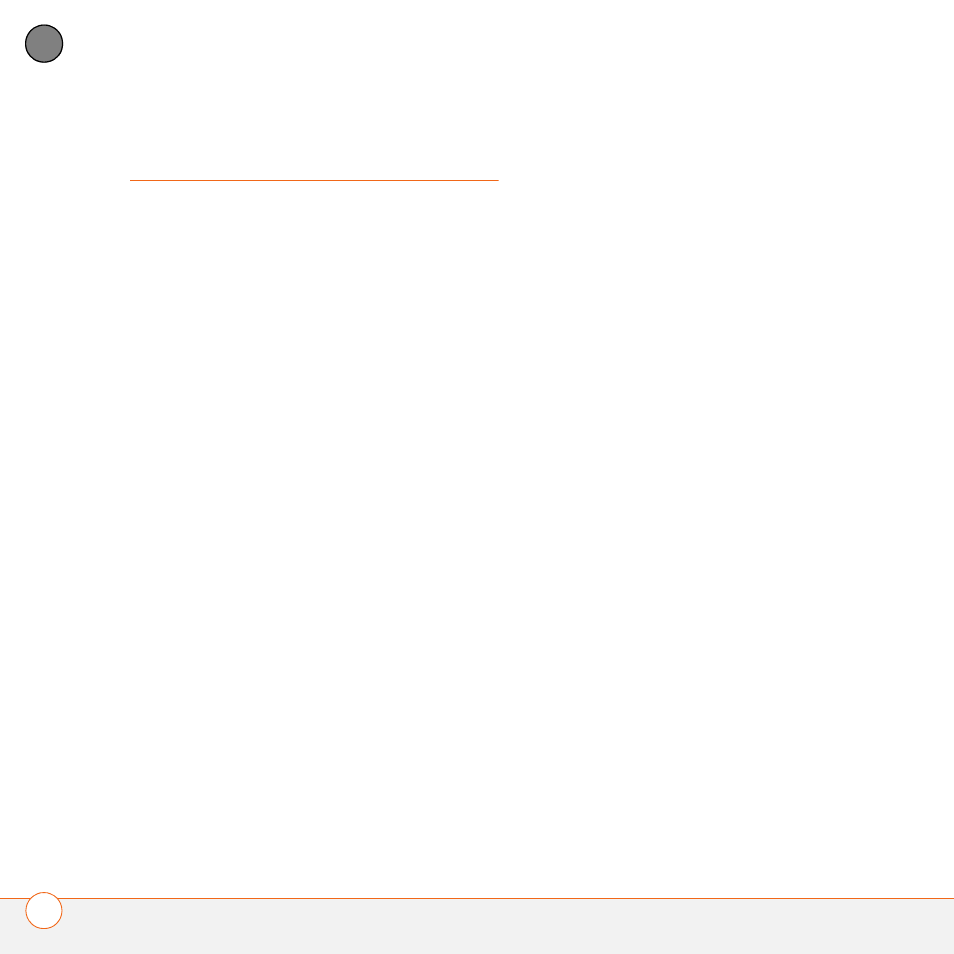
Y O U R A P P L I C A T I O N A N D I N F O M A N A G E M E N T T O O L S
174
9
CH
AP
T
E
R
Installing applications
Your Treo 680 comes with several built-in
and ready-to-use applications. You can also
install additional applications, such as
business software, games, and more. The
Palm Software Installation CD includes
several bonus software apps, and you can
purchase other third-party Palm OS® apps
as well. To learn about applications you can
add to your Treo 680, go to
www.palm.com/mytreo680cingular.
NOTE
The instructions in this section tell
you how to install basic PRC (Palm OS
application) and PDB (Palm OS database)
files on your Treo. Some Palm OS software
uses an installer or wizard to guide you
through the process. For details, consult
the documentation that came with the
software.
Installing bonus software from the CD
The Palm Software Installation CD includes
several bonus software applications that
you can install on your Treo 680. You can
install these applications when you install
the desktop software, or you can install
them later.
1 Insert the Palm Software Installation CD
into the CD drive on your computer.
2 Click Install bonus software.
3 Click the name of the application you
want to install.
4 Click Install (on the right side of the
screen).
5 Repeat steps 3 and 4 to install additional
applications.
6 Synchronize your Treo 680 with your
computer to install the application(s) on
your Treo.
Installing applications from the Internet
You can use the web browser on your Treo
to install Palm OS files (PRC or PDB)
directly from the Internet. When you
download a PRC or PDB file, it is
automatically installed on your Treo. If a file
is compressed (ZIP or SIT files), you need
to download it to your computer, expand
the file, and then synchronize to transfer
the expanded file to your Treo.
