Event view tab, Schedule view tab, Event view tab schedule view tab – Interlogix TruPortal User Manual
Page 94: Unlock door, Reinstate door, Lockout door, Secure door
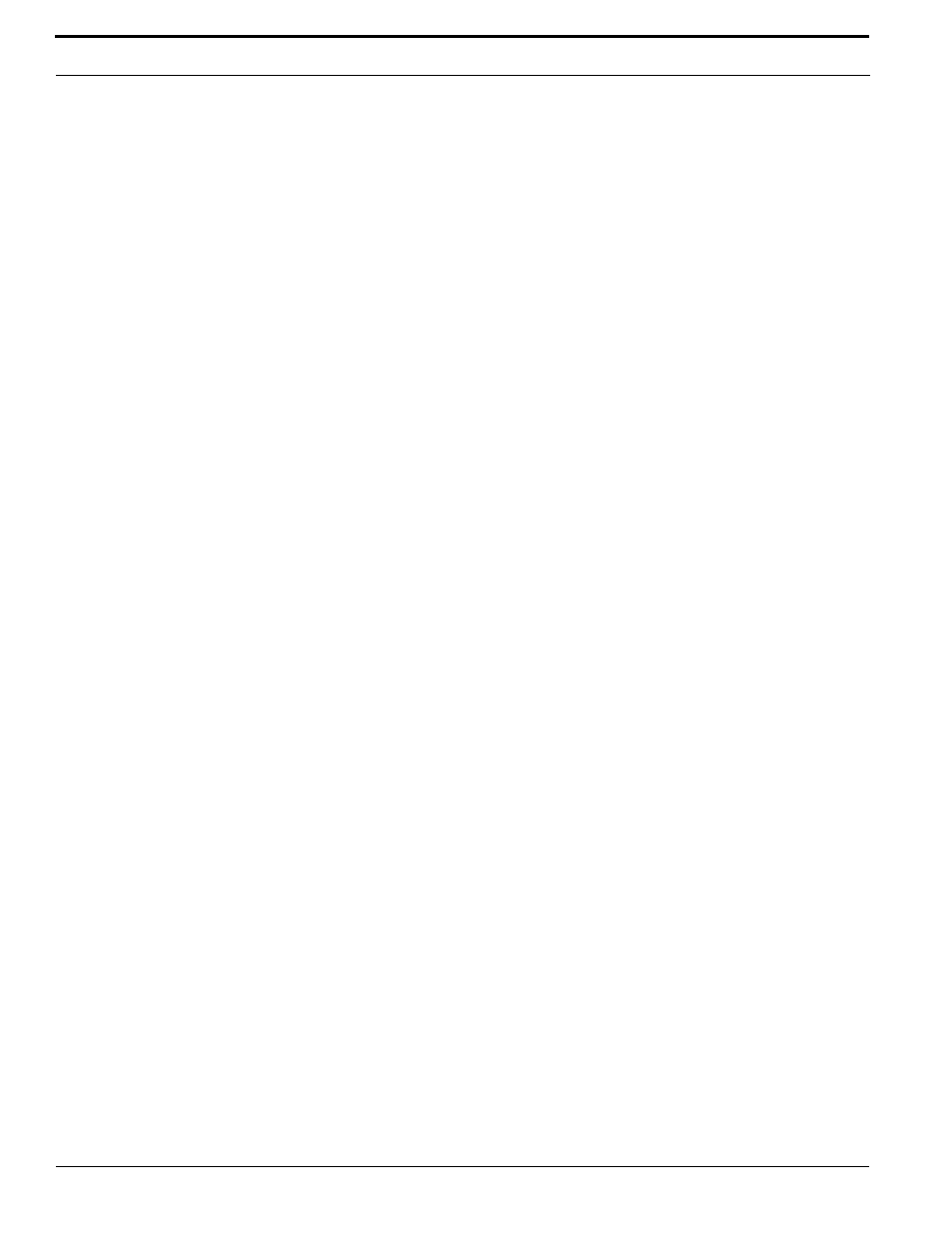
Monitoring Access
82
TruPortal Software User Guide
Unlock All Doors
Releases the locks on all doors, allowing free access and egress. This will be recorded as Event
14644. After issuing this command, reinstate all doors so that individual doors can be controlled
directly.
Lockout All Doors
Locks all doors and ignores credentials, so that no one can enter or exit. This will be recorded as
Event 14646. After issuing this command, reinstate all doors so that individual doors can be
controlled directly.
Reinstate All Doors
Restores all doors to their normal state, unless a designated unlock
is active. An unlock
input is configured on the System Administration > Devices > Controller page.
Individual Door Commands Menu
Open Door
Unlocks the door for the length of time specified in Normal Grant Access Time on the System
Administration > Devices page.
Unlock Door
Releases the lock on the door, allowing free access and egress, until the door state is changed by
either a reader schedule or a global (“all doors”) command.
Reinstate Door
Restores the door to default behavior based on the schedule.
Lockout Door
Locks the door and ignores credentials, so that no one can enter or exit.
Secure Door
Locks the door.
Event View Tab
The Event View tab on the Monitoring > Doors page shows the most recent event at the door and
associated readers, and the current status of each door and its readers. To control individual doors, use
the Event View tab of the Monitoring > Doors page.
Schedule View Tab
The Schedule View tab on the Monitoring > Doors page can be used to modify door and reader
behavior according to schedules, rather than manually as performed on the Event View tab.
For example, if a customer showroom has door from the parking lot to the showroom that should
remain locked when the business is closed, but unlocked during business hours when a salesman is in
the showroom, so customers can easily enter the building. In this case, select a door schedule for 9:00
AM to 5:00 PM and choose “First Card In” for the Schedule Mode if the showroom should be
unlocked only after a salesperson used a credential to enter the room.
Schedule
Select a schedule from this list (schedules are created in Access Management > Schedules) to
indicate when the selected Schedule Mode should be active.
