Eps in – Interlogix TruPortal User Manual
Page 119
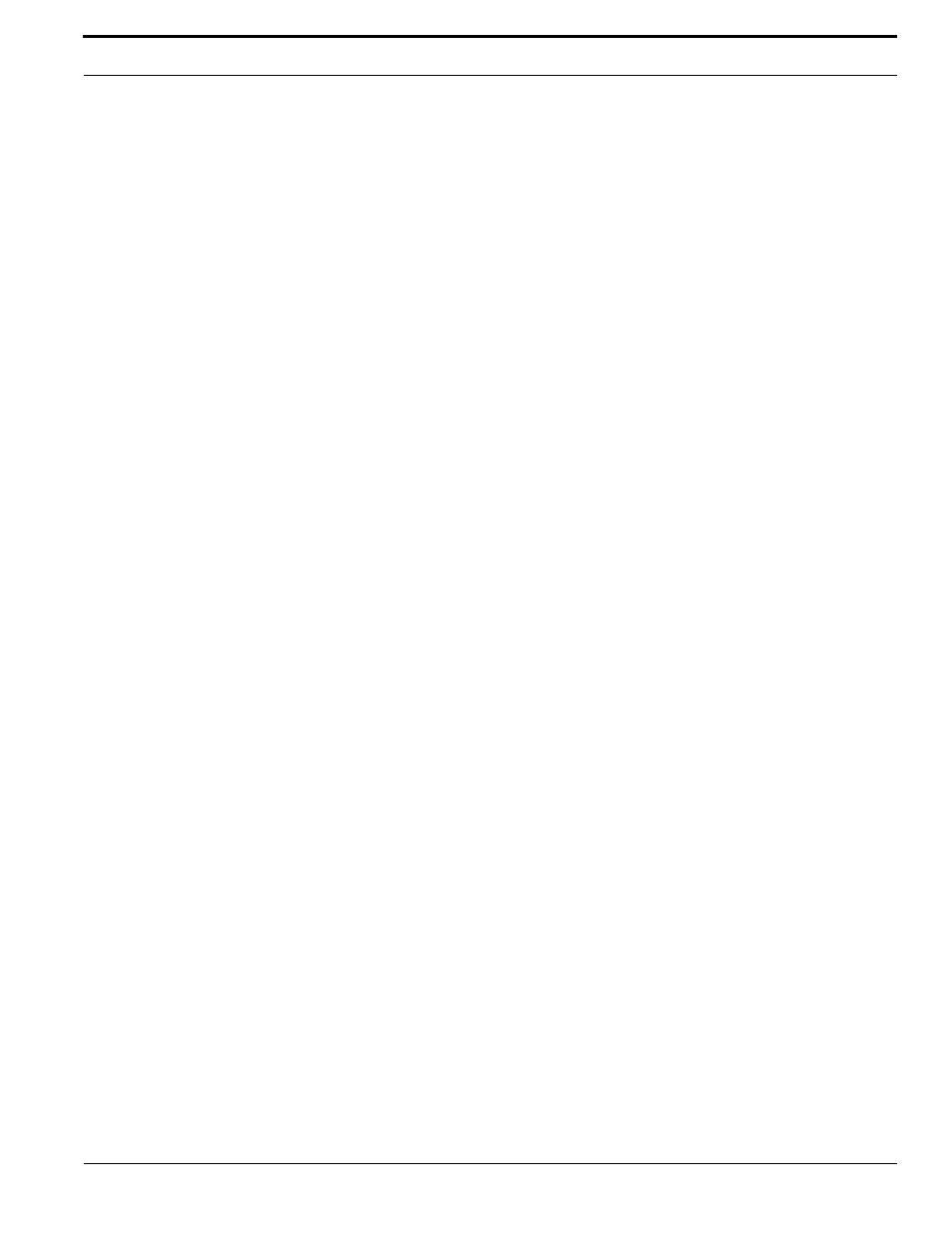
TruPortal Software User Guide
107
Configuring IP-Based Single Door Controllers
•
Feature improvements for IPSDCs are occasionally made available on the product web site in the
form of firmware updates. See
•
IPSDCs can be configured to use a fallback mode if connectivity with the System Controller is
lost. A local cache that stores the last 50 successful credentials can grant access. See
•
IPSDCs do not support Buzzer On and Buzzer Off actions configured for action triggers, tamper
input points, or auxiliary input types. See the TruPortal IP-Based Single Door Controller Quick
Reference for details about modifying jumper settings for input types.
•
To replace an IPSDC, refer to
Preparing Client Workstations to Use the Integrated Configuration Tool
(ICT)
The Integrated Configuration Tool (ICT) is a browser-based program that is built-in to each IPSDC
that can be used to configure an IPSDC to recognize the System Controller.
The default IP address of an IPSDC is 192.168.6.6. Before using the ICT to configure an IPSDC, the
local client workstation must be prepared so that it is on the same sub-network as the IPSDC. These
steps vary depending on which operating system is used, as described next.
To prepare a Windows XP client workstation:
1.
Click Start, Control Panel, then Network Connections.
2.
Right-click on Local Area Connection. If the first option in the drop-down list box is:
•
Disable, then the connection is enabled. Go to
•
Enable, then select it to enable the connection. Return to
3.
Select Properties from the drop-down list.
4.
In the section This connection uses the following items:, select Internet Protocol TCP/IP.
5.
Select Properties.
6.
If this computer is set for:
•
DHCP, then Obtain an IP address automatically is already selected. Select Use the
following IP address.
•
Static, then write down the IP address and Subnet number. Reset the computer to these
values after the controller configuration is complete.
7.
Enter the IP address 192.168.6.1, or a similar valid IP address (e.g., 192.168.6.x where
x is any number between 1 and 254 except 6).
8.
Change the subnet to 255.255.255.0.
The default gateway does not need to be changed.
9.
Click OK until all open windows are closed.
10.
If a firewall is enabled on the client workstation, disable the firewall before starting the ICT.
11.
Proceed to
Using the ICT to Configure IPSDCs
To prepare a Windows 7 client workstation:
1.
Click the Start button, select Control Panel, Network and Internet, and then Network and
Sharing Center.
2.
In the View your active networks section of the form, click the Local Area Connection link.
3.
In the Local Area Connection dialog box, click Properties.
4.
In the Local Area Connection Properties dialog box, select either Internet Protocol Version 4
(TCP/IPv4) or Internet Protocol Version 6 (TCP/IPv6).
