Configuring video devices, Configure i/o expansion modules – Interlogix TruPortal User Manual
Page 45
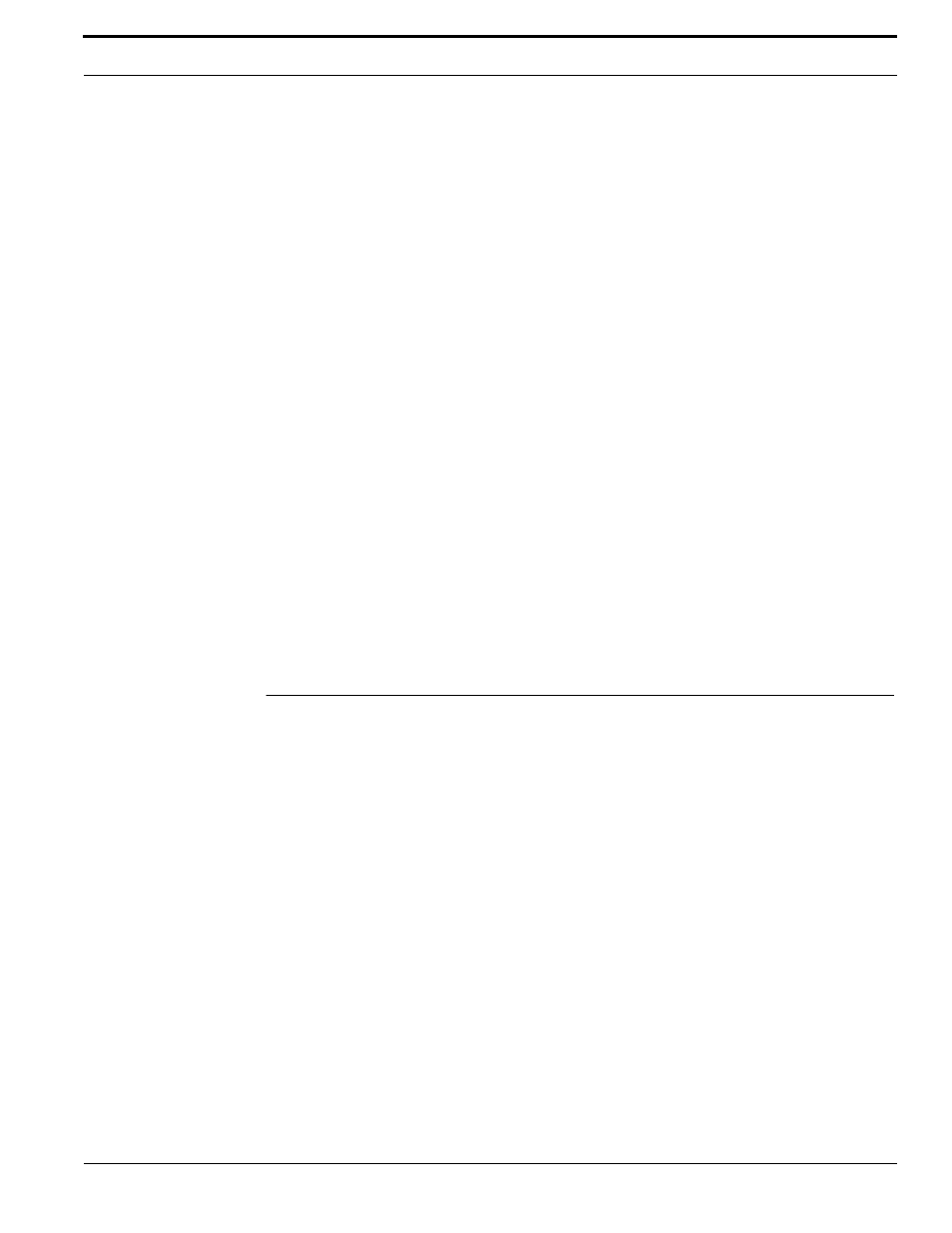
TruPortal Software User Guide
33
Configuring Video Devices
Configure I/O Expansion Modules
1.
Select System Administration > Devices.
2.
Select the IO Expander.
3.
Click the General tab.
4.
Select a Linked Camera if one is configured to monitor the System Controller’s physical
location.
5.
Select Tamper Alarm Enabled if the enclosure is wired for tamper detection.
6.
Click the Inputs tab.
7.
For each general purpose auxiliary input that is connected:
a.
Select Enabled.
b.
Type a meaningful name.
c.
Select the Type.
d.
(Optional) Select Unlock All Doors if the input is from an alarm or emergency system.
e.
(Optional) Select a Linked Camera if one is associated with the input source (for example,
a camera associated with a room motion detector).
8.
For each general purpose auxiliary output that is connected:
a.
Select Enabled.
b.
Type a meaningful name.
c.
Select Active On/Off if the relay should be energized when the output is off, otherwise clear
the check box.
d.
(Optional) Select a Linked Camera if one is associated with the output.
9.
Click [Accept Changes].
Configuring Video Devices
Video records of access events can be reviewed by accessing the video recorded on a DVR/NVR
from the cameras associated with a device connected to the System Controller. When an event
happens at a device, the System keeps a record of the date and time of the event. If a camera is linked
to that device, the System uses the event date and time to create a hyperlink to the recorded video on
the DVR/NVR to which the camera is attached.
Linking a camera to a device enables the System to associate an event at that device with the video
recorded from the camera during the time of the event. The System does not control the camera or
DVR/NVR directly, but it uses the information to tell the DVR/NVR the date and time and which
camera recorded the video to playback.
Video surveillance cameras are one of two general types: either stationary or capable of panning,
tilting, and zooming (PTZ). Users can control PTZ cameras if:
•
Internet Explorer is being used as the browser,
•
Microsoft .NET Framework 4.5 (or later) is installed,
•
ActiveX controls are enabled in the browser, and
•
The camera is connected to a DVR/NVR.
