Scheduling door and reader behavior, Add user-defined fields, Rearrange user-defined fields – Interlogix TruPortal User Manual
Page 61: Remove a user-defined field
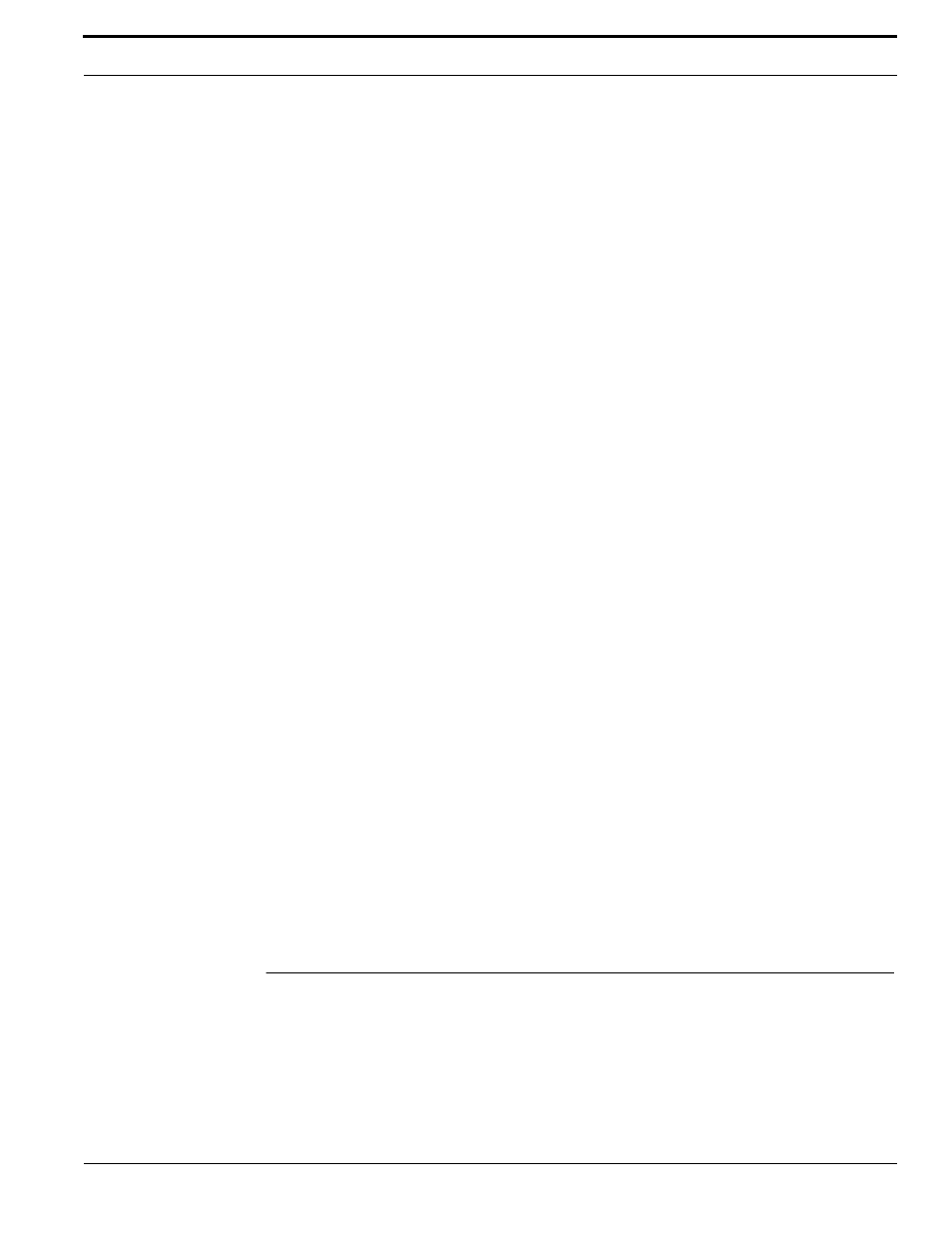
TruPortal Software User Guide
49
Scheduling Door and Reader Behavior
Add User-Defined Fields
The user-defined fields are part of the Person records in the database. A field must be enabled to
appear on the Access Management > Persons page.
1.
Select System Administration > System Settings.
2.
Click the User-Defined Fields tab.
3.
For each field:
a.
Select Enabled.
b.
Type a Label.
c.
(Optional) Select Required.
d.
(Optional) Select Protected.
4.
Click [Accept Changes].
Rearrange User-Defined Fields
The user-defined fields are part of the Person records in the database. A field must be enabled to
appear on the Access Management > Persons page. If a field is disabled, it will be removed from the
database, and all data contained in that field for each Person record will be lost.
IMPORTANT: Do not edit the field labels in an attempt to rearrange their order. The data is
associated with the field, not the field label. Changing the label will not
rearrange the order, but will cause the data to be mislabeled.
1.
Select System Administration > System Settings.
2.
Click the User-Defined Fields tab.
3.
Use the Order arrows to move fields upward or downward.
The order of fields on this tab matches the order of fields on the Access Management > Persons
page.
Remove a User-Defined Field
A field must be enabled to appear on the Access Management > Persons page. If a field is disabled,
it will be removed from the database, and all data contained in that field for each Person record will
be lost.
1.
Select System Administration > System Settings.
2.
Click the User-Defined Fields tab.
3.
Clear the Enabled check box for the field and data to be deleted.
4.
Click [Accept Changes].
Scheduling Door and Reader Behavior
The Schedule View tab on the Monitoring > Doors page is used to override default door and reader
behavior according to a schedule. For example, during business hours a public door, such as to a
showroom or retail area, may need to remain unlocked. After normal business hours, certain readers
can be set to require both a credential and a PIN (useful to prevent access with lost or stolen credential
cards) so the reader can be configured to request a credential only by default (System Administration
