Using the integrated configuration tool, Before you begin – Interlogix TruPortal User Manual
Page 120
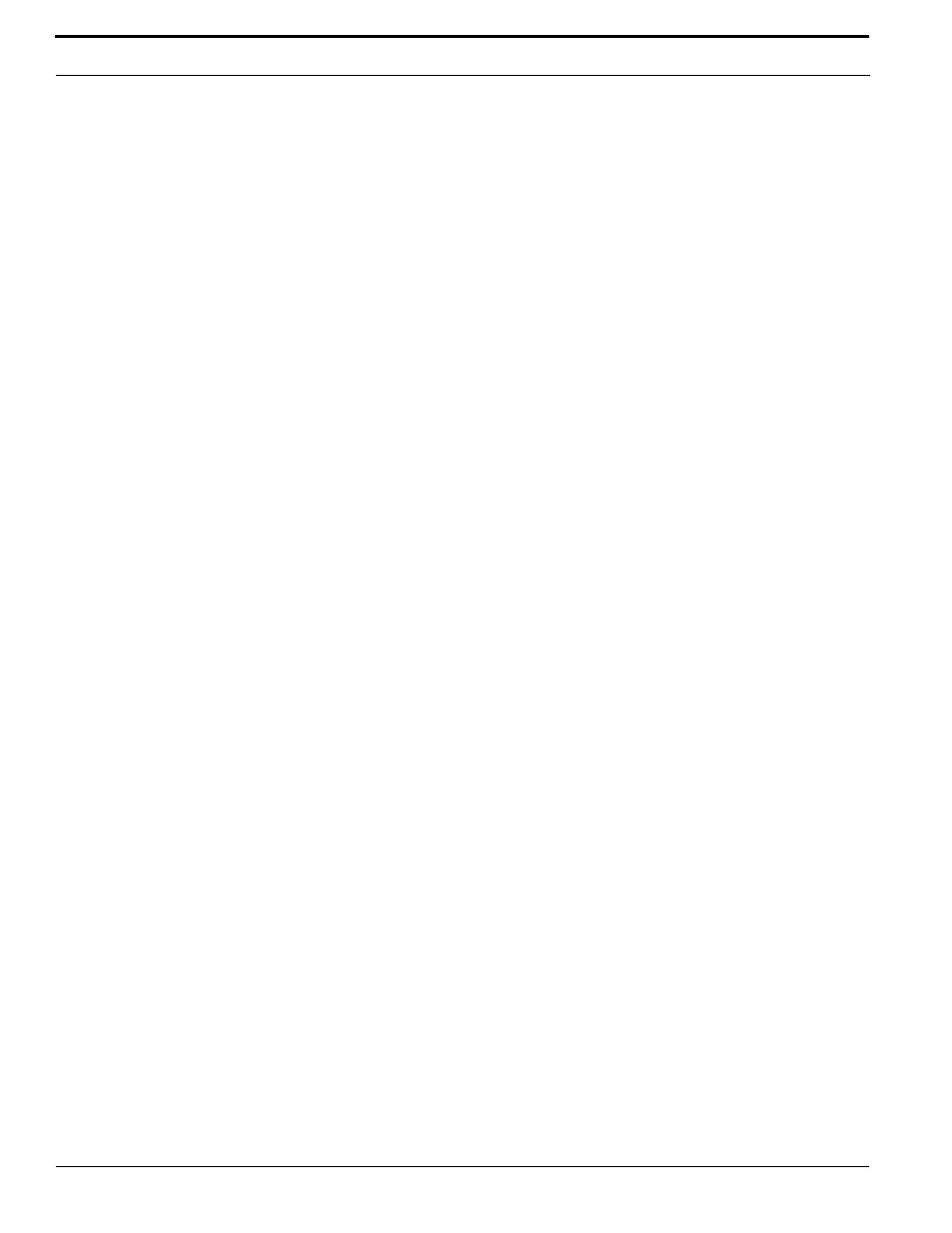
Reference
108
TruPortal Software User Guide
5.
Click Properties.
•
If Obtain an IPvx /Address Automatically is already checked, select Use the Following
IPvx Address, where x is the Internet Protocol Version being used (4 or 6).
•
If the connection is static, write down the IP address and Subnet mask number. Reset the
computer to these values after the controller configuration is complete.
6.
Enter the IP address, 192.168.6.1, or a similar valid IP address (e.g., 192.168.6.x where
x is any number between 1 and 254 except 6).
7.
Change the Subnet Prefix Length value to 255.255.255.0.
The default gateway does not need to be changed.
8.
Click OK and Close until all open windows are closed.
9.
If a firewall is enabled on the client workstation, disable the firewall before starting the ICT.
10.
Proceed to
Using the ICT to Configure IPSDCs
To prepare a Windows 8 client workstation:
1.
Click the Network icon to open the Network and Sharing Center.
2.
Click Change Adapter Settings.
3.
On the Network Connections window, right-click the Local Area Connection icon and select
Properties from the menu.
4.
In the Local Area Connection Properties dialog box, select either Internet Protocol Version 4
(TCP/IPv4) or Internet Protocol Version 6 (TCP/IPv6).
5.
Click Properties.
•
If Obtain an IPvx /Address Automatically is already checked, select Use the Following
IPvx Address, where x is the Internet Protocol Version being used (4 or 6).
•
If the connection is static, write down the IP address and Subnet mask number. Reset the
computer to these values after the controller configuration is complete.
6.
Enter the IP address, 192.168.6.1, or a similar valid IP address (e.g., 192.168.6.x where
x is any number between 1 and 254 except 6).
7.
Change the Subnet Prefix Length value to 255.255.255.0.
The default gateway does not need to be changed.
8.
Click OK and Close until all open windows are closed.
9.
If a firewall is enabled on the client workstation, disable the firewall before starting the ICT.
10.
Proceed to
Using the ICT to Configure IPSDCs
Using the Integrated Configuration Tool
This section describes how to use the ICT to configure an IPSDC to recognize the IP address of the
System Controller so that the IPSDC will be detected when the [Scan for Hardware Changes] button
is used on the System Administration > Devices page.
Before You Begin
Before using the ICT, note the following details:
•
The local client workstation that will be used to access the ICT must be properly configured.
Refer to
Preparing Client Workstations to Use the Integrated Configuration Tool (ICT)
•
If a firewall is enabled on the local client workstation, disable the firewall before starting the ICT.
