Add a holiday group, Add a holiday to a holiday group, Copy a holiday group – Interlogix TruPortal User Manual
Page 51
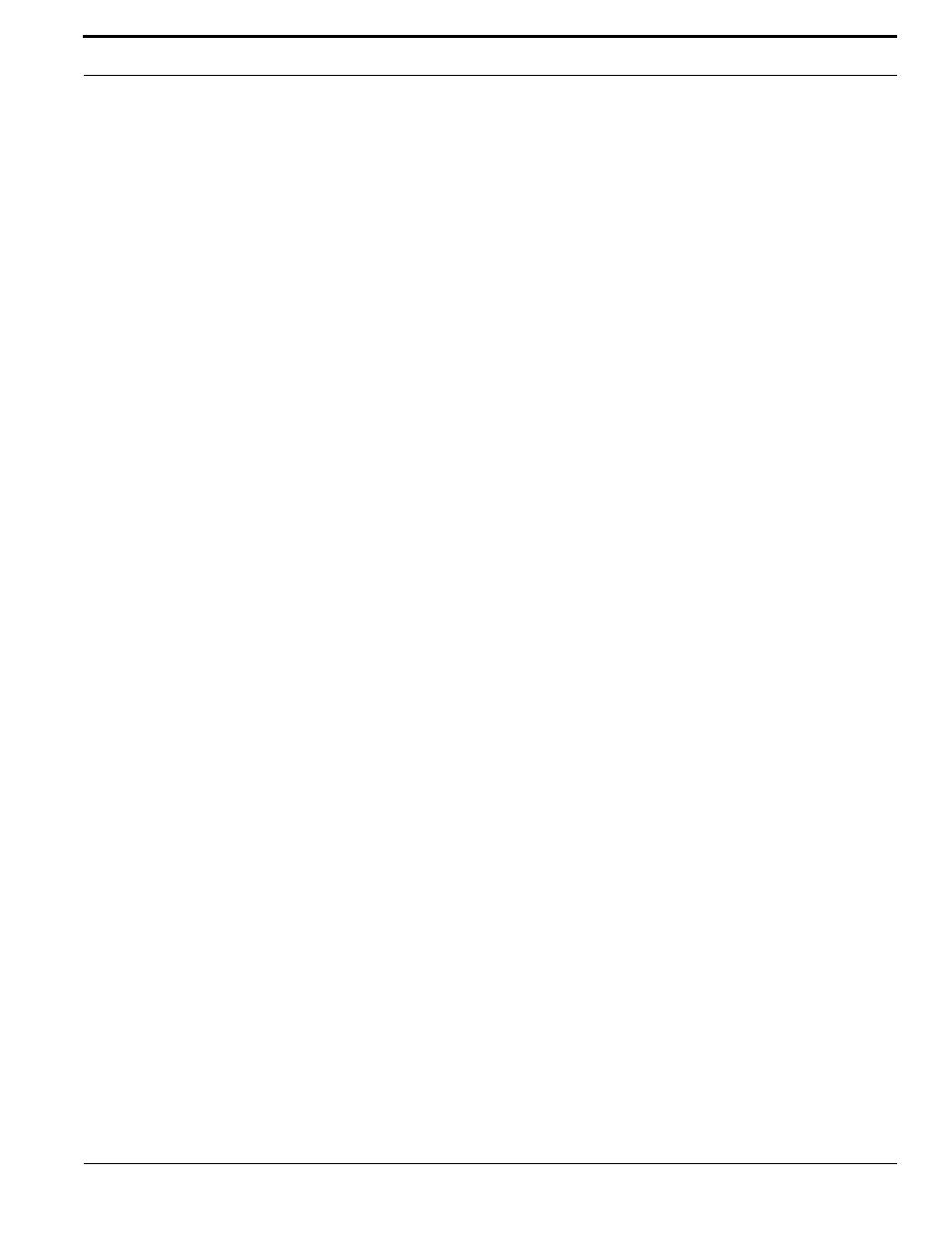
TruPortal Software User Guide
39
Creating Holiday Groups
Add a Holiday Group
IMPORTANT: The creation of a holiday group will take effect immediately. The holidays
added to this group will be excluded from ALL schedules, thereby removing
the specified days from normal operations on that particular date or set of dates
and causing the System to override the regular schedule. Refer to
on page 38 for details.
1.
Select Access Management > Holidays.
2.
Click [Add].
3.
Type a descriptive name in the Holiday Group Name field.
By default, a newly created holiday group has one holiday in it.
a.
Choose the date and pattern of the holiday:
•
Single: a one time event.
•
Repeats yearly: an event that occurs on the same date each year, such as the 25th of
December.
•
Custom: an event that repeats yearly on a specified pattern, such as the last Monday of
May.
b.
For a single or repeating holiday, type the start date in the Date field, or click the Calendar
icon next to the Date field to select a date from the Calendar pop-up window.
c.
Type the number of days that the holiday spans in the Duration field. (By default, a newly
created holiday is one day long. Valid values are 1 to 366.)
4.
To add another holiday to the group, click [Add] in the holiday list pane and repeat
through
5.
Click [Accept Changes].
Add a Holiday to a Holiday Group
1.
Select Access Management > Holidays.
2.
Select the holiday group to be modified.
3.
Add a holiday to the group:
a.
Click [Add] in the holiday list pane.
4.
Create intervals for the schedule.
a.
To create additional intervals, click [Add] on the Interval List pane.
b.
Click the check box above each day that should be added to the interval.
c.
Type values for the start and end times.
d.
For a single or repeating holiday, type the start date in the Date field, or click the Calendar
icon next to the Date field to select a date from the Calendar pop-up window.
e.
Type the number of days that the holiday spans in the Duration field.
5.
Click [Accept Changes].
Copy a Holiday Group
1.
Select Access Management > Holidays.
2.
Select the holiday group to be copied.
3.
Click [Copy].
4.
Type a descriptive name in the Holiday Group Name field.
