Add a schedule, Add an interval to a schedule, Remove an interval from a schedule – Interlogix TruPortal User Manual
Page 53: Copy a schedule, Remove a schedule
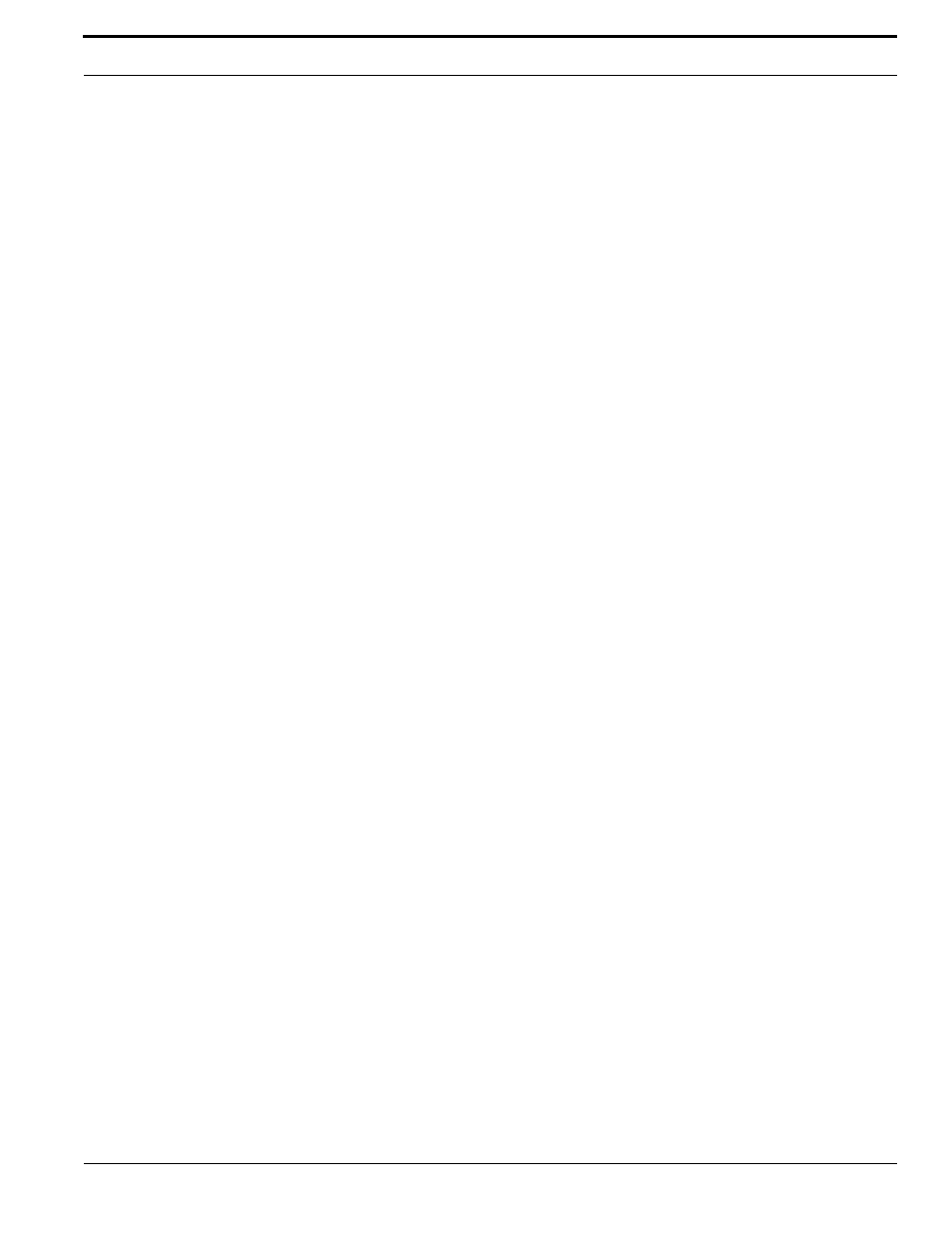
TruPortal Software User Guide
41
Creating Schedules
Add a Schedule
1.
Select Access Management > Schedules.
2.
Click [Add].
3.
Type a descriptive name in the Schedule Name field.
4.
Click Holiday Groups.
5.
Select the holiday groups that are included in this schedule.
Note:
Holidays are exceptions to normal access schedules. Including a holiday group in a
schedule keeps that holiday group from overriding that schedule. For example, if a
holiday group for bank holidays is created and the business office is closed on those
days, that holiday group should not be selected for the schedule for the office workers
access level. However, if the shipping department works on holidays, the bank holiday
group could be selected for the schedule for the shipping workers access level, thus
preventing the bank holiday group from overriding the shipping schedule.
6.
Click [Accept Changes].
Add an Interval to a Schedule
1.
Select Access Management > Schedules.
2.
Select the schedule to modify.
3.
Create intervals for the schedule.
a.
To create additional intervals, click [Add] on the Interval List pane.
b.
Click the check box above each day that should be added to the interval.
c.
Type values for the start and end times.
4.
Click [Accept Changes].
Remove an Interval from a Schedule
1.
Select Access Management > Schedules.
2.
Select the schedule to modify.
3.
Select the interval to remove.
4.
Click [Remove] on the interval list pane.
5.
Click [Accept Changes].
Copy a Schedule
1.
Select Access Management > Schedules.
2.
Select the schedule to copy.
3.
Click [Copy].
4.
Type a descriptive name in the Schedule Name field.
5.
Add, remove or change time intervals as required.
6.
Click [Accept Changes].
Remove a Schedule
1.
Select Access Management > Schedules.
