Unlock a door, Reinstate a door, Lock out a door – Interlogix TruPortal User Manual
Page 92: Secure a door, Reinstate all doors
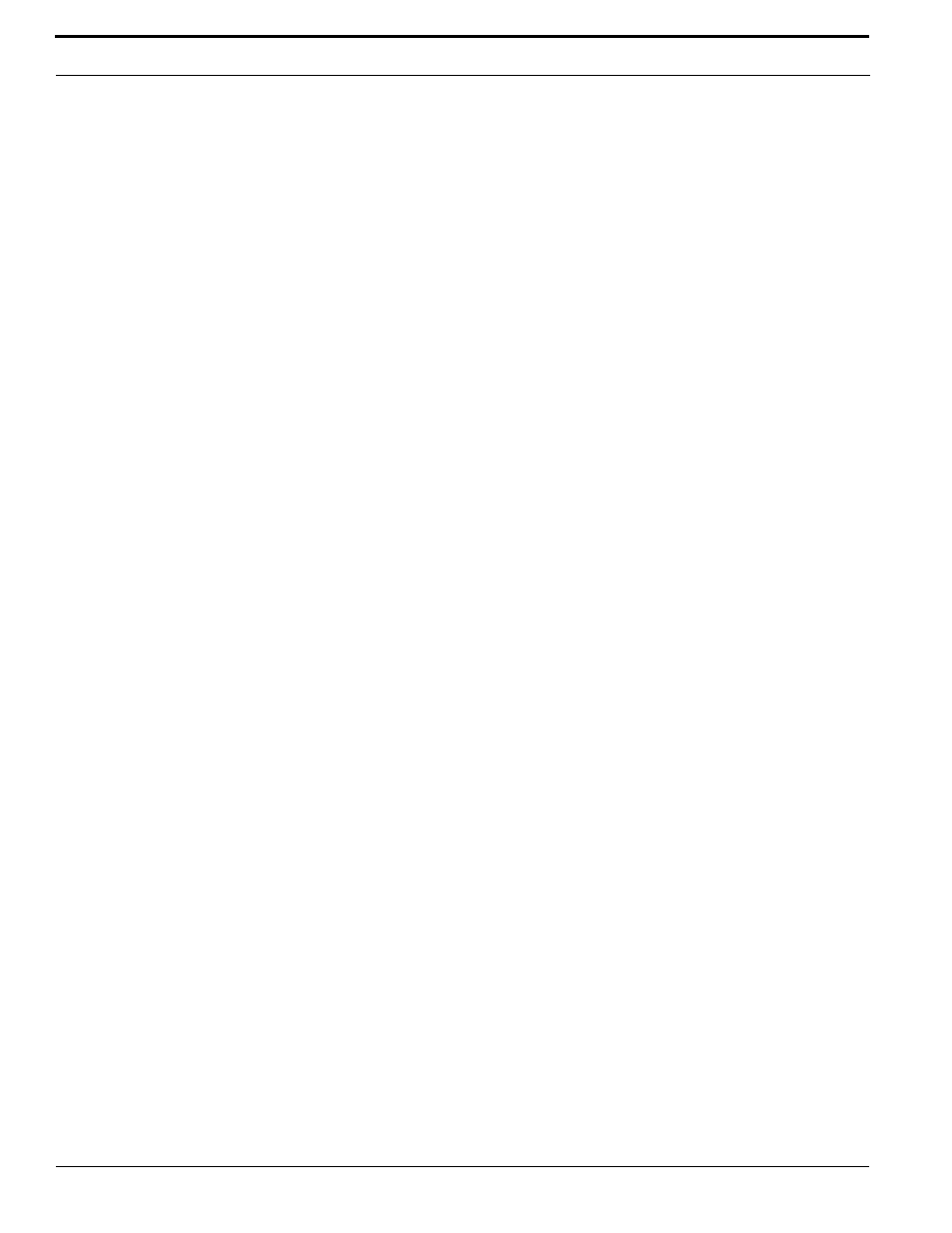
Monitoring Access
80
TruPortal Software User Guide
Unlock a Door
Use the Unlock Door command to override security for the door, allowing anyone to exit or enter
without presenting a valid credential.
1.
Select Monitoring > Doors.
2.
Click the Event View tab.
3.
Click the Individual Door Commands action button for the door to be unlocked.
4.
Select
Reinstate a Door
Use the Reinstate Door command to return the door to its normal mode of operation after unlocking it
or locking it out.
1.
Select Monitoring > Doors.
2.
Click the Event View tab.
3.
Click the Individual Door Commands action button for the door to be reinstated.
4.
Select
Lock Out a Door
Use the Lockout Door command to lock a door and change the reader mode to prevent any credentials
from being granted access at the door.
1.
Select Monitoring > Doors.
2.
Click the Event View tab.
3.
Click the Individual Door Commands action button for the door to be locked out.
4.
Select
Secure a Door
Use the Secure Door command to lock a door.
1.
Select Monitoring > Doors.
2.
Click the Event View tab.
3.
Click the Individual Door Commands action button for the door to be secured.
4.
Select
Note:
To provide a quick way to secure all doors in a facility, create an action trigger record to
lock all doors, and then trigger it manually on the Monitoring > Action Triggers page
when necessary. See
Reinstate All Doors
Use the Reinstate All Doors command to return the readers connected to doors to their normal mode
of operation after unlocking all doors or locking out all doors, unless a designated unlock
is
active. An unlock input is configured on the System Administration > Devices > Controller page.
1.
Select Monitoring > Doors.
2.
Click the Global Door Commands action button at the top of the page.
