Importing persons and credentials from a csv file – Interlogix TruPortal User Manual
Page 62
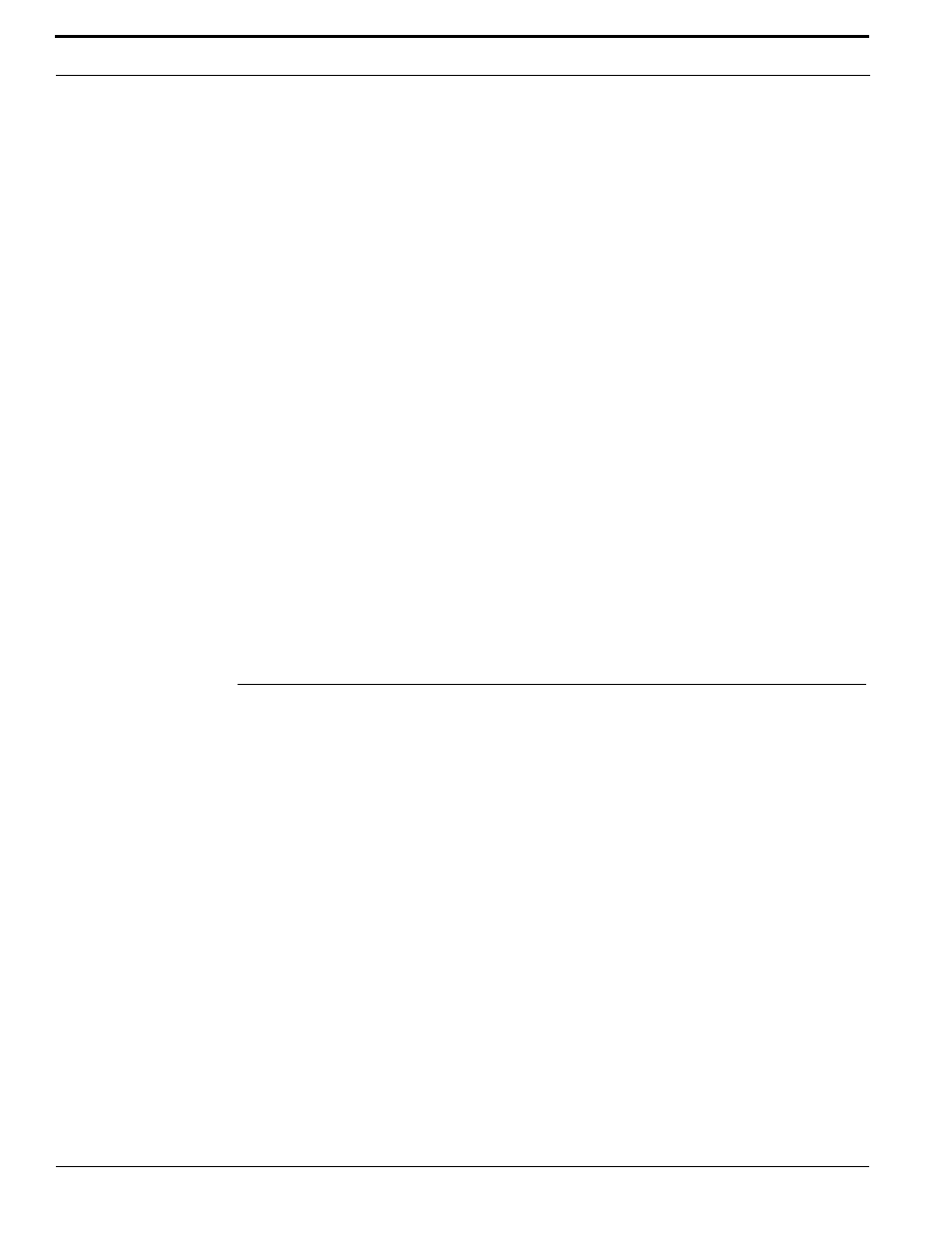
Configuring the System
50
TruPortal Software User Guide
> Devices) and request a credential and PIN after business hours (Monitoring > Doors > Schedule
View).
Note:
Do not confuse door and reader behavior with access. The Access Management >
Access Levels page is used to assign schedules to readers and reader groups. Access
levels are then assigned to credentials, determining what days and times a person with
that credential can gain entry through the readers in that access level. The mode of
access, credential only or credential and PIN, is not relevant to the access level. (See
1.
Select Monitoring > Doors.
2.
Click the Schedule View tab.
3.
For each door and reader combination:
a.
Select a Schedule.
b.
Select a Schedule Mode.
For doors the Schedule Modes are:
•
For readers the Schedule Modes are:
•
Importing Persons and Credentials from a CSV File
The Import/Export Wizard provided on the Utilities disc can be used to add or delete multiple sets of
persons and credentials data in batch mode from another source, such as a human resources database
or another access control system.
Note:
Persons can also have a user account on the System, allowing them to log into and use
the System. User account information is not processed by the Import/Export Wizard.
The Import/Export Wizard can be used to map the fields of a CSV file to the System database table,
and import persons and credentials data from another source, such as a human resources database or
another access control system. Refer to the Import/Export Wizard User Guide for details.
Note:
A person record consists of user-defined fields for personal information, access
credentials (badge ID, PIN, access level) and optional user account information to allow
login to the System. Import and export of user account data is not supported. Only user-
defined personal data and credential data can be imported and exported.
Person records can also be added individually, as described in
