Load more events, Load all events, Search for events – Interlogix TruPortal User Manual
Page 87: Export events
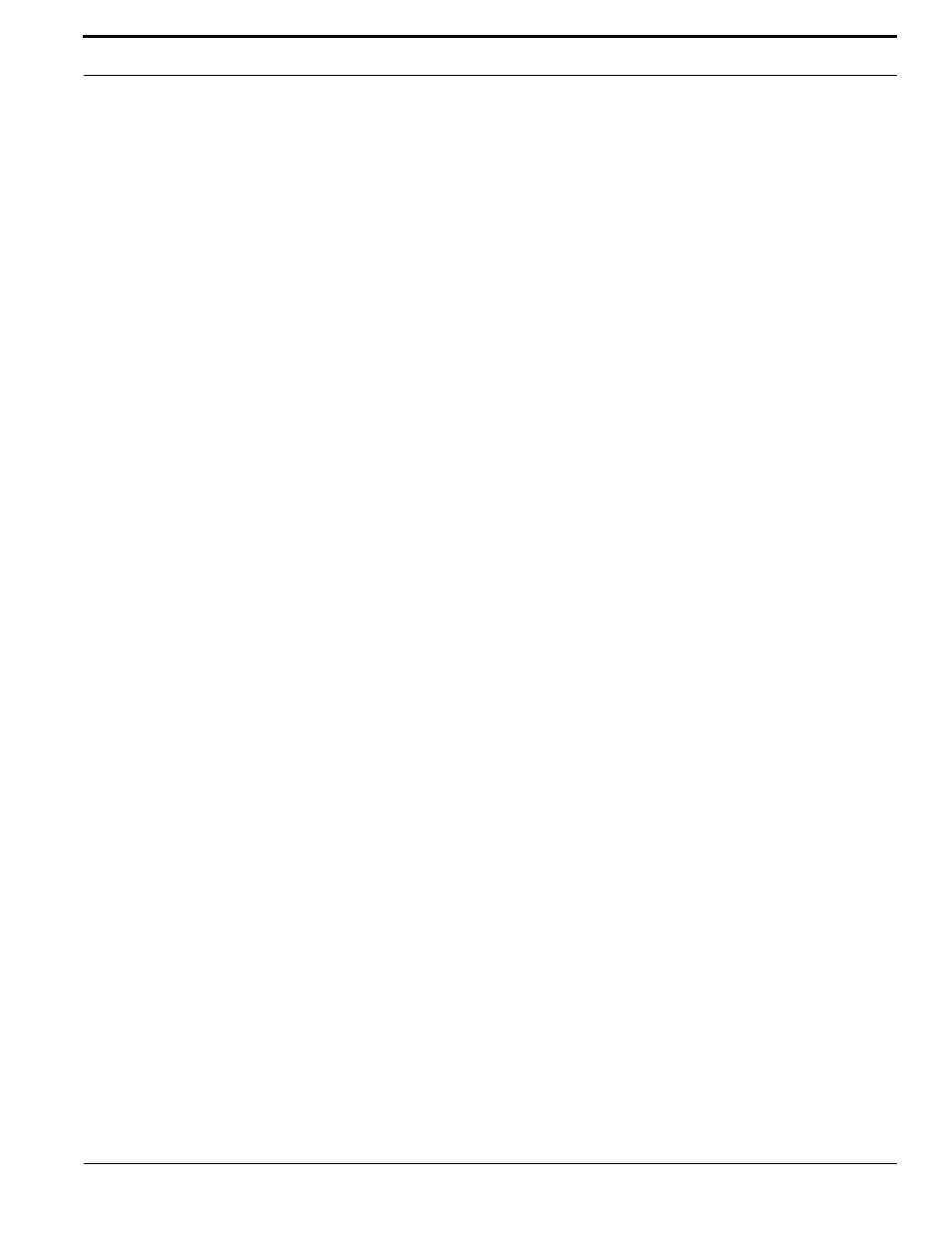
TruPortal Software User Guide
75
Monitoring Events and Alarms
Load More Events
The Events page displays the most recent events. To view older events than those displayed, load
them to the browser from the System first. The Load More Events command will load the next 500
events (or fewer, if there are less than 500).
1.
Select Events.
2.
Click the circular [Events] action button.
3.
Select Load More Events.
4.
(Optional) To stop the operation, click Cancel when it appears.
Load All Events
The Events page displays the most recent events. To view older events than those displayed, load
them to the browser from the System first. The Load All Events command will load all of the events
on the System Controller to the browser, and may take several minutes to complete.
1.
Select Events.
2.
Click the circular [Events] action button.
3.
Select Load More Events.
4.
(Optional) To stop the operation, click Cancel when it appears.
Search for Events
Use the search feature to filter the list of displayed events by one or more facets.
1.
Select Events.
2.
Click the Filter icon at the right of the page.
3.
Type search criteria in the appropriate fields.
The more criteria used, the narrower the search results will be.
4.
Press
Export Events
The System can store up to 65,535 events. Once this limit is reached, older events are deleted as
needed to make room. Use the Export Events command to store a record of events in a comma-
separated-values (CSV) format file.
1.
Select Events.
2.
Click the circular [Events] action button.
3.
Select Export Events.
4.
Choose the location on the client workstation where the file will be saved.
5.
Type a descriptive filename with the extension .csv.
6.
Click Save.
