Chapter 8 troubleshooting, Resolving browser issues, Chapter 8 – Interlogix TruPortal User Manual
Page 107: Troubleshooting
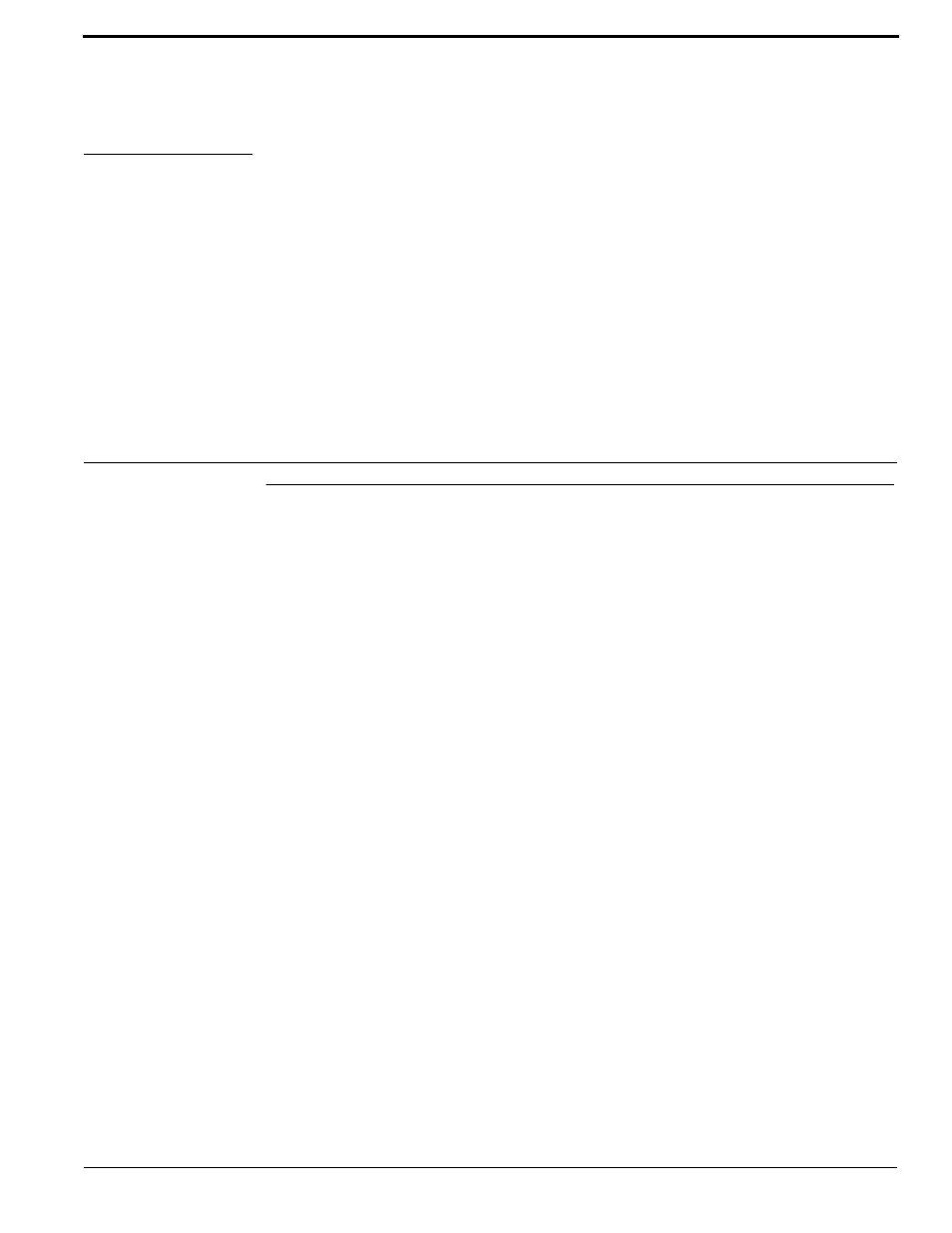
TruPortal Software User Guide
95
CHAPTER 8
Troubleshooting
Resolving Browser Issues
Clearing the cache and restarting the browser can solve many apparent problems, such as sudden
strange behavior in the User Interface. Specific steps vary by browser make and version.
1.
Log out of the System, log back in, and return to the Home page.
2.
Clear the browser history and cache.
3.
Close the browser and reopen.
4.
Log into the System.
Note:
After enabling or disabling HTTPS/SSL, be sure to clear the browser cache, especially
if using Firefox or Chrome.
Here are some other tips for troubleshooting browser issues:
•
If the System Controller is reset or the database is restored, Internet Explorer may temporarily
display an XML page instead of the login page. If this occurs, refresh the browser page until the
login page appears.
•
The System supports the use of the [Back] and [Forward] browser buttons, but a blank page may
appear occasionally while navigating backward or forward. If this occurs, refresh the browser
page.
•
For browsers other than Internet Explorer, the [Back] and [Forward] buttons may not work as
expected when trying to navigate between tabs of a given page (for example, when switching
between the Details and User Account tabs on the Access Management > Persons page). If this
occurs, use a mouse to click the desired tab.
•
Maximize the browser window to display all tool tips. Tool tips may not appear if the browser
window is too small.
•
When HTTPS security is enabled or disabled on the System Settings > Network Configuration
page, the login page should appear automatically. If the login page does not appear, manually
clear the browser cache and restart the browser to access the login page.
•
Browser proxy settings may affect connectivity to the System Controller (which uses ports 80
and 443) when HTTPS is disabled. To resolve this issue, configure proxy servers to allow HTTP
traffic over port 443 by either explicitly (1) specifying port 443 in the panel URL (for example,
http://192.168.1.10:443), (2) adding an exception to proxy settings on the client, or (3)
