Using the installation wizard – Interlogix TruPortal User Manual
Page 21
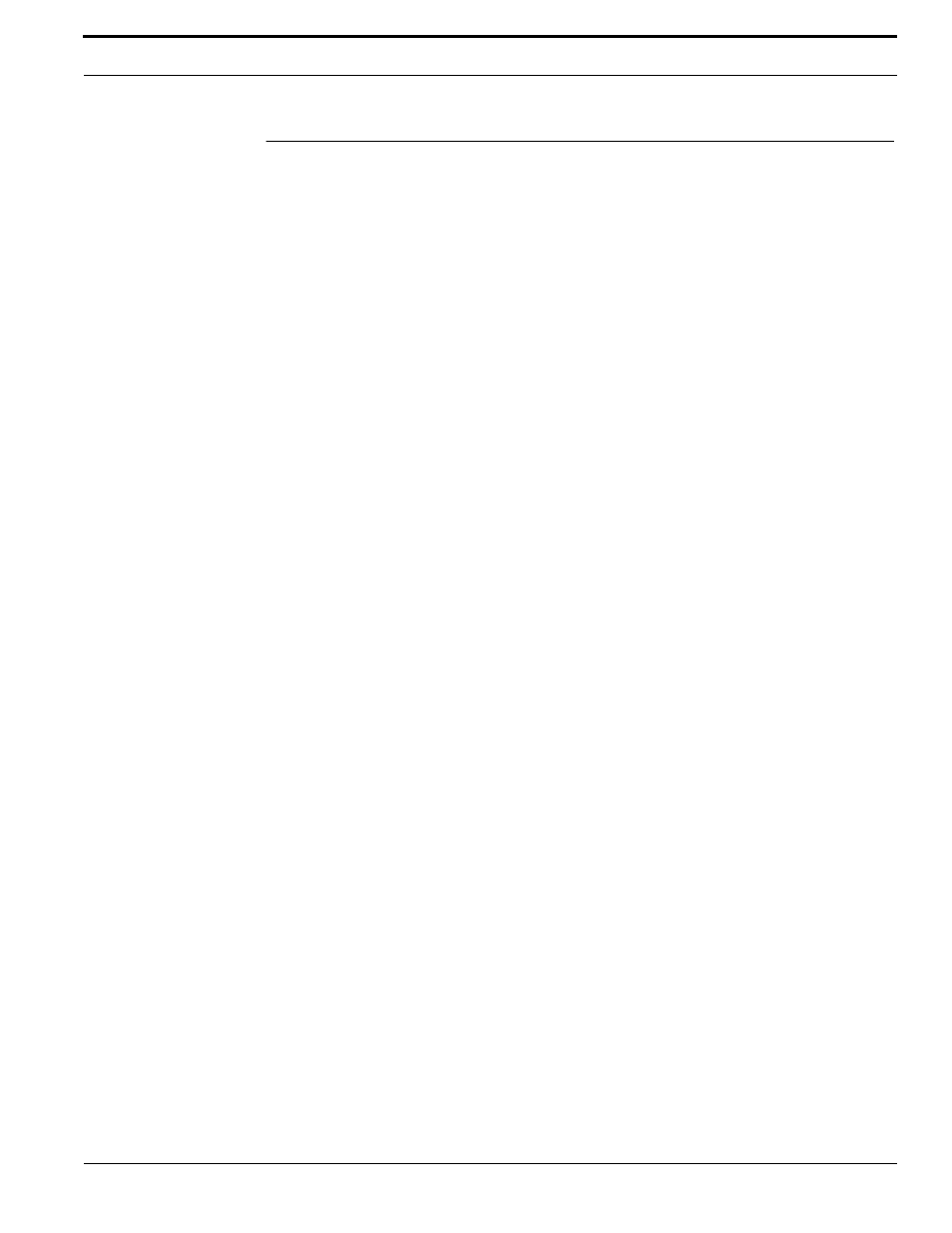
TruPortal Software User Guide
9
Using the Installation Wizard
Using the Installation Wizard
This section describes how to use the Installation Wizard to:
•
Detect the System Controller on the local area network.
•
Change the default password for the main Administrator account to enhance security.
•
Synchronize the date and time on the System Controller with the local client workstation.
•
Configure the network settings of the System Controller.
Note:
If you are an existing TruPortal or goEntry user, run the Upgrade Wizard to upgrade
the System Controller from an earlier version instead of using the Installation Wizard.
See
The Installation Wizard can also be used to determine the new IP address of an System Controller if
the IP address has changed.
Note:
The Installation Wizard is not compatible with Microsoft
®
Windows
®
XP.
To use the Installation Wizard:
1.
Verify that the System Controller is connected to the local area network so that it can be detected
by the Installation Wizard.
2.
Insert the product disc in the local client workstation’s CD/DVD drive.
Note:
If the disc image was downloaded and extracted to the client workstation’s hard drive,
open Windows Explorer, navigate to the disc image on the hard drive, and double-click
the start.hta application to launch the Utilities software.
The Utilities software will determine if the client workstation includes the programs required to
run the User Interface.
3.
If prompted, click .NET 4.5 Framework and/or Bonjour to install the software.
4.
Click the Installation Wizard icon.
5.
When the Introduction page appears, select a Language and click [Next].
The Installation Wizard will search for any System Controllers on the network.
6.
Select the System Controller in the list and click [Next].
7.
On the Login page, type the current Password for the Administrator account.
The default User Name for the Administrator account is admin.
The default Password for the Administrator account is demo.
IMPORTANT: The Administrator account has access to all aspects of the System. Leaving the
default password unchanged is dangerous. People familiar with the product
may know the default password.
8.
Type the new password in the New Password and Confirm Password fields and click [Next].
9.
On the Date/Time page, select the System Controller Time Zone.
10.
If the Panel Date and Time and Client Date and Time values appear in red, either the time zone
set on the System Controller is different from the time zone on the client workstation, or the time
varies between the two devices by more than 10 seconds.
Click [Time Sync] to synchronize the time zone and time on the System Controller with the time
zone and time on the client workstation.
