Interlogix TruPortal User Manual
Page 22
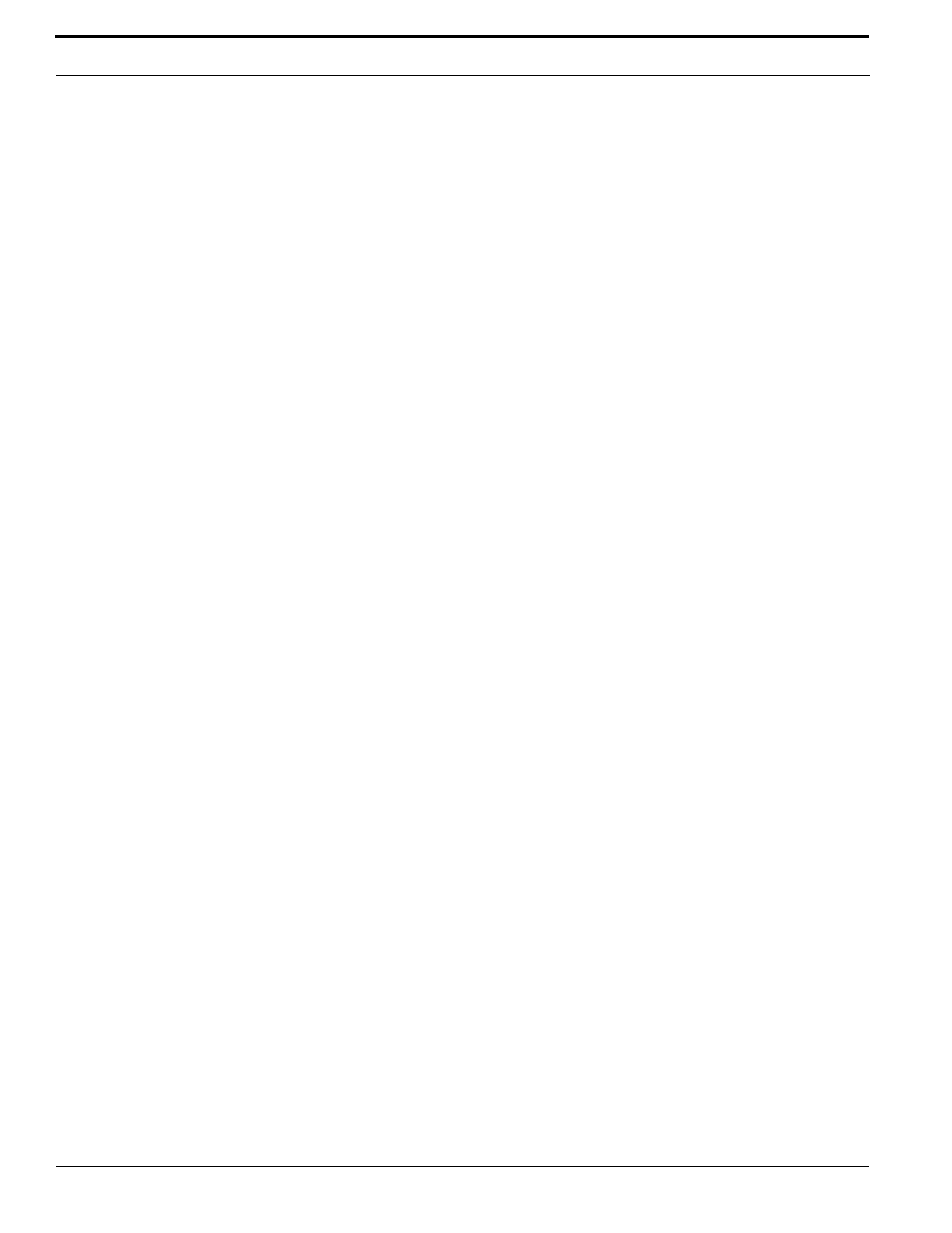
Preparing for Configuration
10
TruPortal Software User Guide
Note:
After the initial configuration is complete, the System can be synchronized with a
Network Time Protocol (NTP) server. See
11.
Click [Next] to continue to the Network Configuration page.
12.
Select Static or Dynamic as the connection type for the System Controller.
To configure a static IP address:
a.
Type the IP Address for the System Controller that users will type into an Internet web
browser to connect to the System.
b.
(Optional) Change the Service Port for the System Controller.
Note:
The default Service Port for an HTTPS connection is 443; the default value for an
HTTP connection is 80. Ports 0 through 1024 (i.e., well-known ports) are reserved for
privileged services. It is recommended that these ports not be used as the Service Port. If
the port is changed to a different value, users will need to append the port number to the
IP address of the System Controller to log into the System (e.g., https://IPaddress:port).
c.
Type the Subnet Mask for the network to which the System Controller is connected.
d.
Type the Default Gateway for the network.
e.
Type the DNS Server for the network.
13.
Select Enable HTTPS Connection to use a secure hypertext protocol
IMPORTANT: HTTPS is highly recommended to prevent unauthorized access to the System.
14.
Click [Apply] to save the network configuration.
15.
To experiment with different network configurations, click [Reboot System Controller].
The Panel Discovery page will appear and detect the System Controller again. Return to the
Network Configuration page to edit settings, as necessary.
16.
To access the primary User Interface and begin configuring the System, click the hyperlink that
displays the IP address of the System Controller. See
on page 13 for
details.
17.
Click [Finish] to close the Installation Wizard.
18.
If IPSDCs are installed, configure each IPSDC to recognize the IP address of the System
Controller before configuring the IPSDC in the User Interface. See
19.
Proceed to
