Logging into the system, Setting the date and time – Interlogix TruPortal User Manual
Page 27
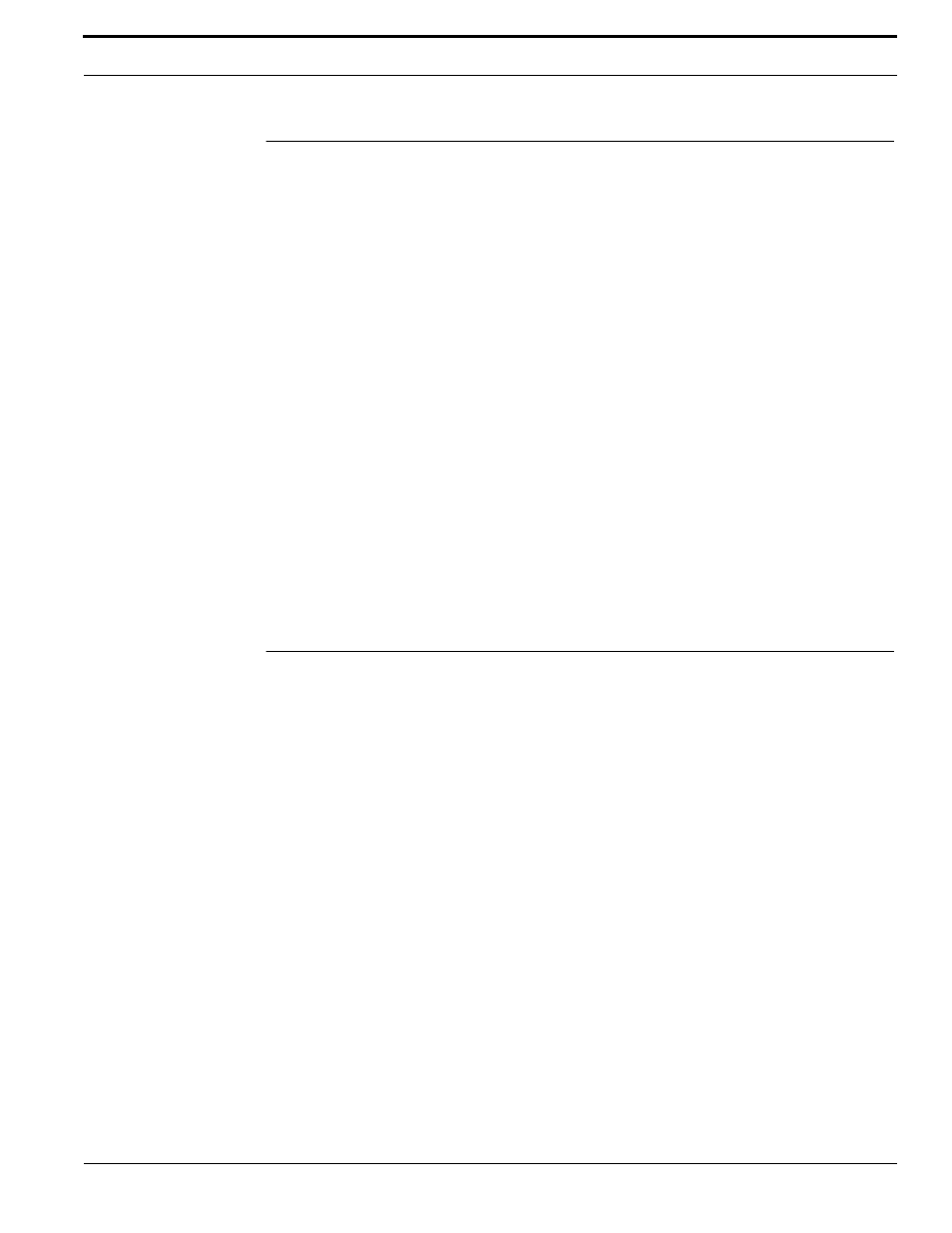
TruPortal Software User Guide
15
Logging into the System
Logging into the System
1.
Launch an Internet browser.
2.
Type the IP address for the System in the browser address bar.
Note:
If the default service port for the System was changed, append the port number to the IP
address (e.g., https://IP address:port).
3.
If using Internet Explorer
®
and a warning about the security certificate appears, select Continue
to this website (not recommended).
4.
Type a Username.
5.
Type a Password.
6.
(Optional) Select a different Language for the User Interface.
By default, the System includes four languages — English, Spanish, French, and Dutch — but
more can be added. See
7.
Click [Log In].
8.
If this is the first time the User Interface is being used on the client workstation, click Accept
when the License Agreement page appears.
The Home page displays several wizards that can be used to quickly add persons, credentials, access
levels, schedules, and holidays. Click a wizard icon and follow the onscreen prompts to add new
items, or refer to the relevant section of this document for step-by-step instructions.
To log out of the System later, click the Logout icon in the top-right portion of the User Interface.
Setting the Date and Time
The System supports time synchronization with a Network Time Protocol (NTP) server. This option,
if enabled in both the User Interface and a DVR/NVR, keeps the DVR/NVR and the System
synchronized in time. Without this, System time may drift relative to DVR/NVR time which can
impact schedules and cause difficulty in retrieving video related to an access event.
Note the following details about NTP time synchronization:
•
The NTP client will attempt synchronization every hour.
•
To use this option, the System Controller must be able to access the NTP server via User
Datagram Protocol (UDP) port 123. If this port is not accessible, the System time will not
synchronize with the NTP server, and “NTP Sync Failed” events will be logged. Consult with the
site network administrator.
•
If the System time is manually changed to be within one minute prior to the start of a schedule
assigned to a door, the scheduled door mode will take effect immediately.
To set the date and time:
1.
Select System Administration > System Settings.
2.
Click the Date and Time tab.
3.
Select a Time Zone.
4.
Select a local Date and Time.
5.
(Optional) Synchronize time:
a.
Select the Synchronize with NTP server check box.
b.
Click [Accept Changes].
