Configure doors, Configure a door – Interlogix TruPortal User Manual
Page 38
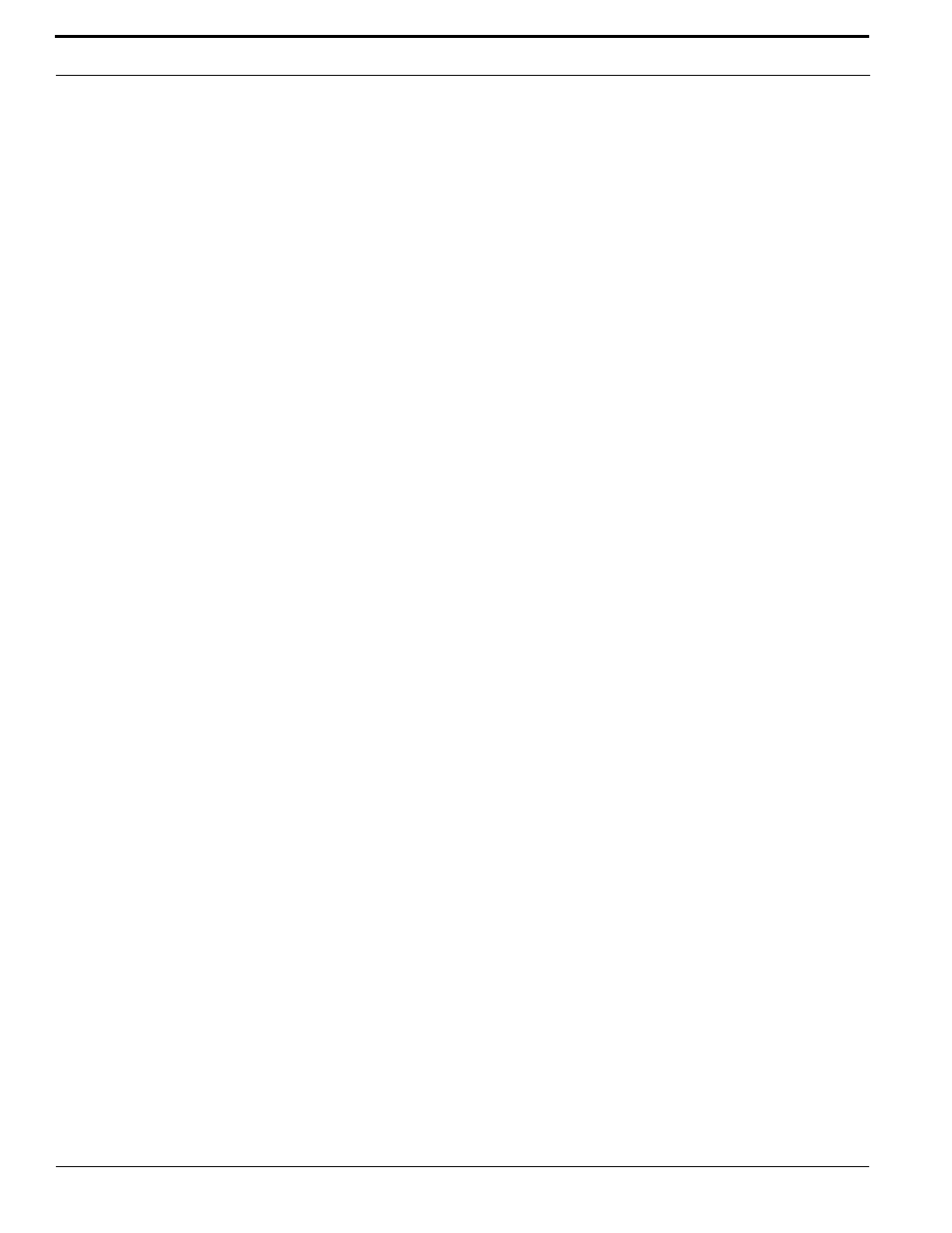
Configuring the System
26
TruPortal Software User Guide
Configure Doors
Each door needs to be configured for:
•
The length of time it should be unlocked when a valid credential is presented.
•
The length of time it can be held open before triggering an alarm.
•
The type of door strike used (either standard locks or magnetic locks).
•
Whether a reader is required for access only, or for both access and exit.
•
The types of events and alarms monitored by the door circuitry.
•
Auxiliary inputs and relays. For example, a door can be configured for an automatic opener and
extended Request to Exit (RTE) to facilitate access by the disabled.
Configure a Door
1.
Select System Administration > Devices.
2.
Expand the tree below the System Controller.
3.
Expand the tree below the door controller.
4.
Select the door to configure.
Note:
Some fields will not appear on the Devices page if a door is connected to an IPSDC,
which does not support auxiliary input/output types or tamper input points. Refer to the
IP-based Single Door Controller Quick Reference to learn about modifying DIP switch
settings for input types. After changing DIP switch settings, reboot the IPSDC.
5.
6.
(Optional) Select an
.
7.
8.
(Optional) Select an
.
9.
Select a Door Strike Mode.
•
10.
(Optional) Select a Linked Camera if one is positioned to monitor the door.
11.
12.
if the door is wired for it.
13.
(Optional) If
prevent the door strike from energizing when the Request to Exit contact closes.
14.
(Optional) Select any alarms the door is wired for:
•
15.
(Optional) If an alarm light or klaxon is wired to the door, select “Door Held/Forced” from the
Aux Relay list.
16.
Configure the sensor
for:
•
Door Contact sensor
•
Request to Exit button or sensor
•
Aux input from the Extended Request to Exit or magnetic lock contact sensor
•
Tamper circuitry
