Managing lost or stolen credentials, Remove a credential, Prevent use of a lost or stolen credential – Interlogix TruPortal User Manual
Page 81
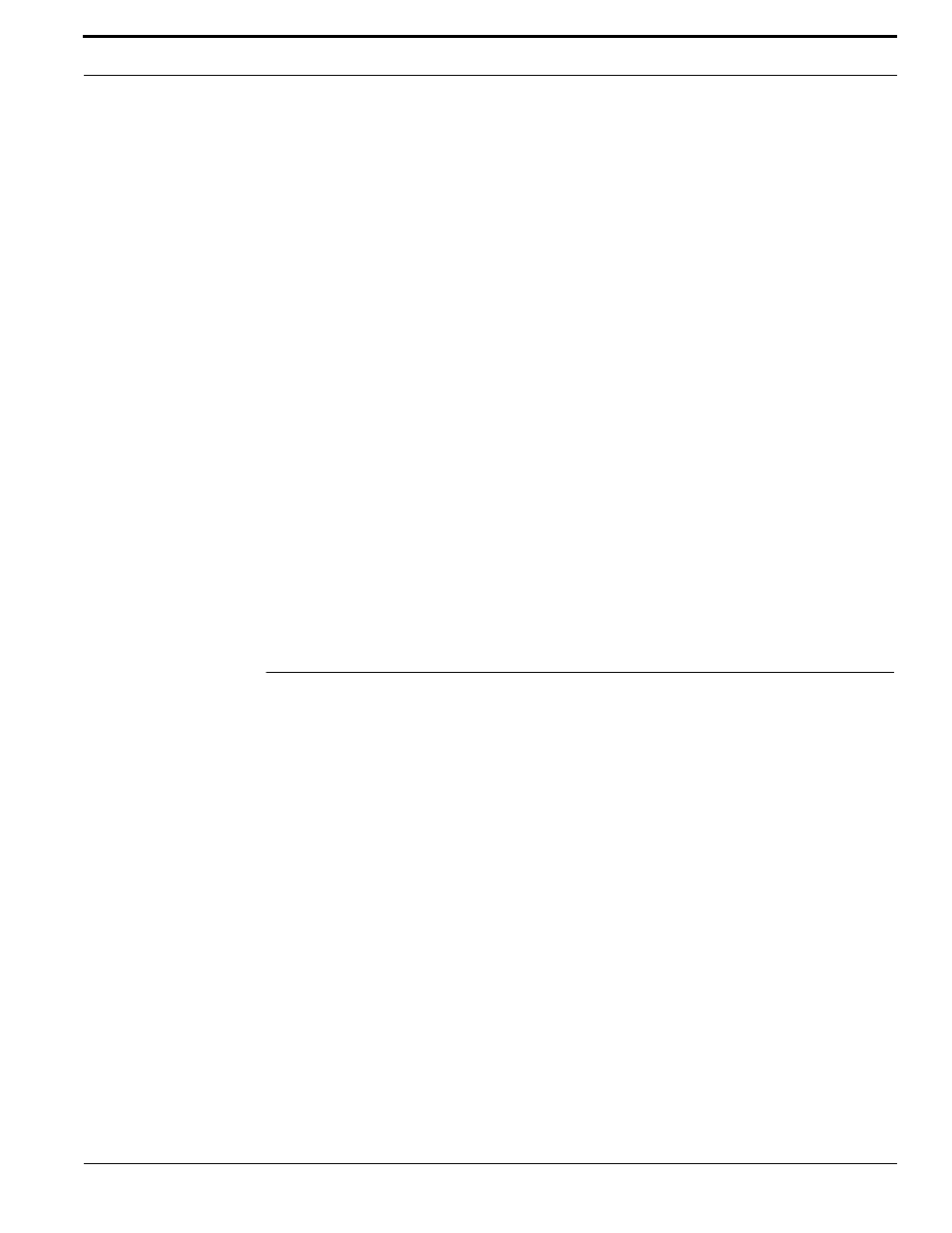
TruPortal Software User Guide
69
Managing Lost or Stolen Credentials
10.
(Optional) Select an Active From and Active To date if the credential has a limited duration for
its validity.
11.
Click the Access Levels tab.
12.
Select the Access Levels that apply to this credential.
13.
Click [Accept Changes].
A credential may also be added using the link in an event generated when an invalid credential is used
to attempt access.
Remove a Credential
A credential does not need to be removed to prevent its use. For example, if an individual reports a
lost credential, rather than delete the credential right away, it can be deactivated until such time as the
individual has had time to search for it. If the credential cannot be found, then, when the individual
requests a new credential, the lost credential can be removed. See
Prevent Use of a Lost or Stolen
1.
Select Access Management > Persons.
2.
Select the Person with the credential to be deleted.
3.
Click [Credentials].
4.
Click the credential to be deleted.
5.
Click [Remove Credential].
6.
Click [Remove].
7.
When the Remove Item dialog box appears, click [Remove].
Managing Lost or Stolen Credentials
If an individual reports a lost credential, rather than delete the credential right away, it can be
deactivated until such time as the individual has had time to search for it. If the credential cannot be
found, then, when the individual requests a new credential, the lost credential can be removed.
There is an added advantage to deactivating a credential. While any invalid credential scanned at a
reader will generate an event, if the credential is still assigned to a person, then the event will
specifically indicate that person as trying to use an invalid credential. If video cameras are monitoring
door and reader events, an image of the person who attempted to use the credential after it was
reported stolen will exist. Searching the Events database for the person who lost the credential will
show all incidents associated with that person before and after the credential was reported lost. This is
a way to establish an association between the theft victim and the perpetrator.
Prevent Use of a Lost or Stolen Credential
Use this task to deactivate a credential instead of removing it.
1.
Select Access Management > Persons.
2.
Select the Person with the credential to be deactivated.
3.
Click [Credentials].
4.
Click the credential to be deactivated.
5.
Click the Active To field.
The Calendar popup window appears.
