Configuring anti-passback, Remove an area, Configure anti-passback – Interlogix TruPortal User Manual
Page 49: None, Soft, Hard
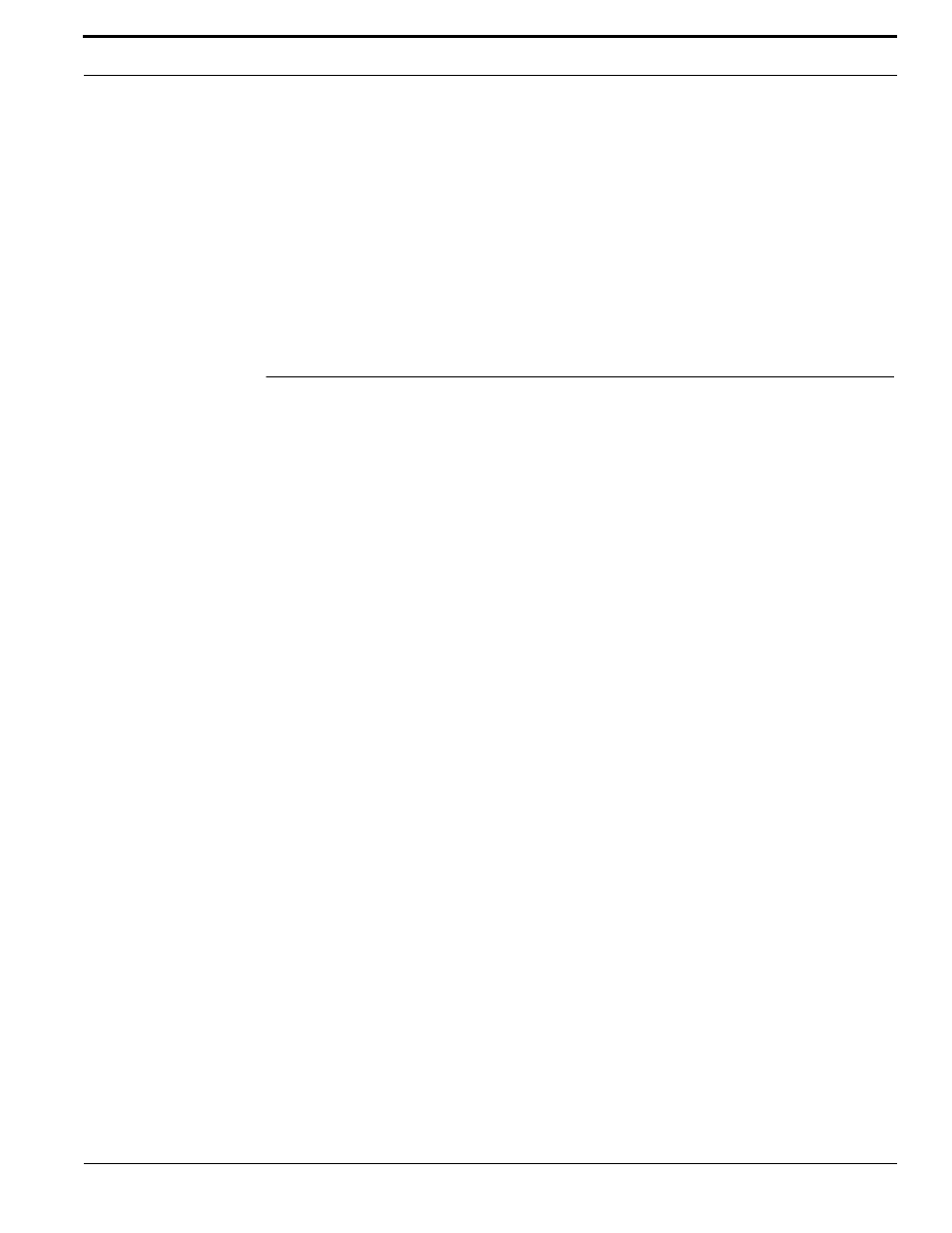
TruPortal Software User Guide
37
Configuring Anti-Passback
Remove an Area
Note:
The Default Area cannot be removed.
1.
Select Access Management > Areas > Area Definition.
2.
Select the area to remove.
3.
Click [Remove].
The Remove Item dialog box appears.
4.
Click [Remove].
Configuring Anti-Passback
Anti-passback requires a credential be used to enter and exit an area so that the System knows which
area the credential holder is currently occupying. The System keeps a record of personnel movements
in secure areas, and prevents passage to areas that are logically impossible.
If a person uses a credential to enter an area configured for Anti-passback, and then leaves the area
(through a door held open by another person, for example), the System will not know the person has
left the specific area. As a result, if the System is configured for hard Anti-passback enforcement, it
will prevent that credential from being used to enter another area, including the one just left, until the
credential's location is reset to a default or neutral area.
Anti-Passback Options
An Anti-passback violation occurs when a person presents a credential (ID Badge) to enter an area,
but somehow leaves the area without presenting the ID. The event is triggered when the person tries
to enter another area that is not physically connected to the person's last known area.
None
Anti-passback is not used.
Soft
An event is recorded when a credential violates anti-passback rules.
Hard
The credential violating anti-passback rules is prevented from accessing any areas until the
credential’s location is reset to a neutral or default area.
Configure Anti-Passback
To configure anti-passback, add areas to the System that match the areas in the site or floor plan,
assign readers to those areas, and add credentials.
1.
2.
3.
Note:
The Credential pane of the Access Management > Persons page allows users to exempt
individual credentials from anti-passback enforcement.
