Configuring email, Remove an operator role, Configure an email server – Interlogix TruPortal User Manual
Page 57
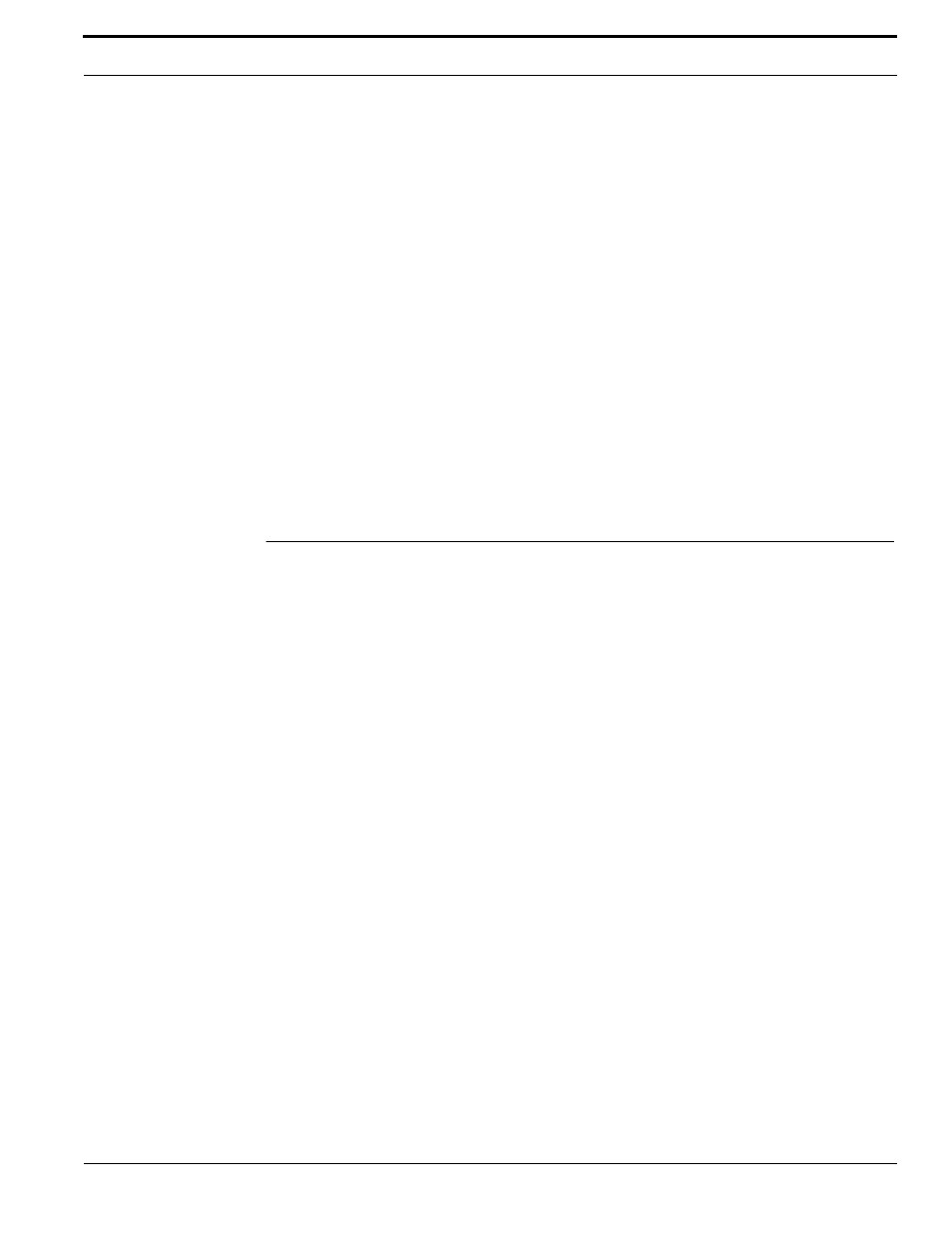
TruPortal Software User Guide
45
Configuring Email
1.
Select System Administration > Operator Roles.
2.
Select the role to be copied.
3.
Click [Copy].
4.
Type a descriptive name for the role in the Role Name field.
5.
Change the Permission for each feature, as needed.
6.
Click [Accept Changes].
Remove an Operator Role
Note:
Roles that are currently assigned to users cannot be deleted.
1.
Select System Administration > Operator Roles.
2.
Select the role to be removed.
3.
Click [Remove].
The Remove Item dialog box appears.
4.
Click [Remove].
Configuring Email
The System can be configured to send automated emails when certain events occur, such as a
database backup, or when an action trigger is executed.
The System includes one predefined email list to which recipients can be added for automated email
messages. Up to ten email lists, each of which can contain up to ten recipients, can be created for use
with automated emails.
To use the automated email feature, configure the System to use either an internal or external Simple
Mail Transfer Protocol (SMTP) server, and add at least one email recipient to the predefined email
list.
Configure an Email Server
The System can be configured to access either an internal, enterprise SMTP email server, or an
external SMTP server (such as Gmail) to send automated emails.
Check with your Internet Service Provider (ISP) or email service provider to determine the IP address
or hostname for the email server, and its port number. Also, ask if the email server uses the Secure
Sockets Layer (SSL) protocol to encrypt data.
Note:
Some ISP and email service providers limit the amount of emails that can be sent each
day and may charge extra for any quantity over that amount. In some cases, a provider
will block the account when the maximum quantity is exceeded. If these issues are
restrictive, consider using a paid SMTP relay service or hosting an internal email server.
1.
Select System Administration > Email > Server Settings.
2.
Select Enable Email Notifications.
3.
If connecting to a secure email server, select the Enable Authentication check box.
a.
Type the IP address or hostname of the email server in the Email Server field.
b.
Type the port number of the email server in the Port field.
