Searching for persons, Create a report, Search persons cancel a search – Interlogix TruPortal User Manual
Page 84: Search persons, Cancel a search
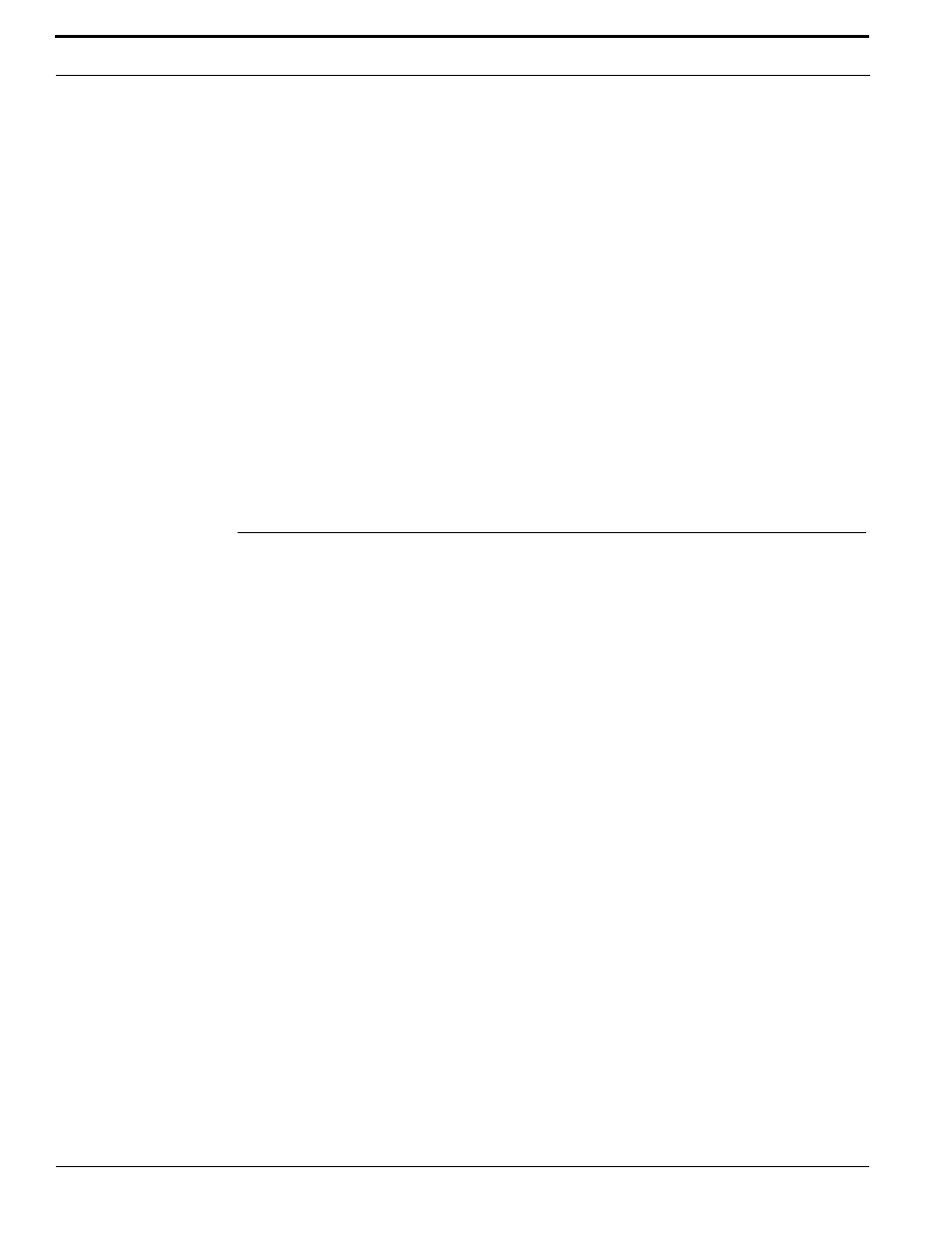
Managing Access
72
TruPortal Software User Guide
Create a Report
1.
Select Reports.
2.
Select the type of report to create.
3.
Fill out the report-specific fields, as desired.
4.
Click [View] to display the report in a new browser window.
5.
To export a report:
a.
Click [Export].
b.
When prompted, click [Save].
c.
In the dialog box that appears, navigate to the location where the report will be saved in CSV
format.
d.
Click [Save].
Note:
If the “Generating reports” notification continues to appear and the main User Interface
dims, the local client workstation may be low on memory. Close the browser window to
end the session, close open programs that are not currently needed, log back in, and try
to create the report again.
Searching for Persons
The Search feature filters the database by listing those person records with a field matching all or part
of the search query.
Search Persons
1.
Select Access Management > Persons.
2.
Click [Search] and select a field to search.
The [Search] button appears next to the Search text box and looks like a magnifying glass. When
it is clicked, a list of fields that can be searched drops down beneath the button.
3.
Type the search term.
4.
Press
Cancel a Search
The Search results will continue to filter the database, even if a user navigates to another page and
returns to the Persons page, until the search is cancelled.
1.
Select Access Management > Persons.
2.
Click the X to clear the search field.
