Modify an email list add an email list, Add an email list, Modify an email list – Interlogix TruPortal User Manual
Page 58
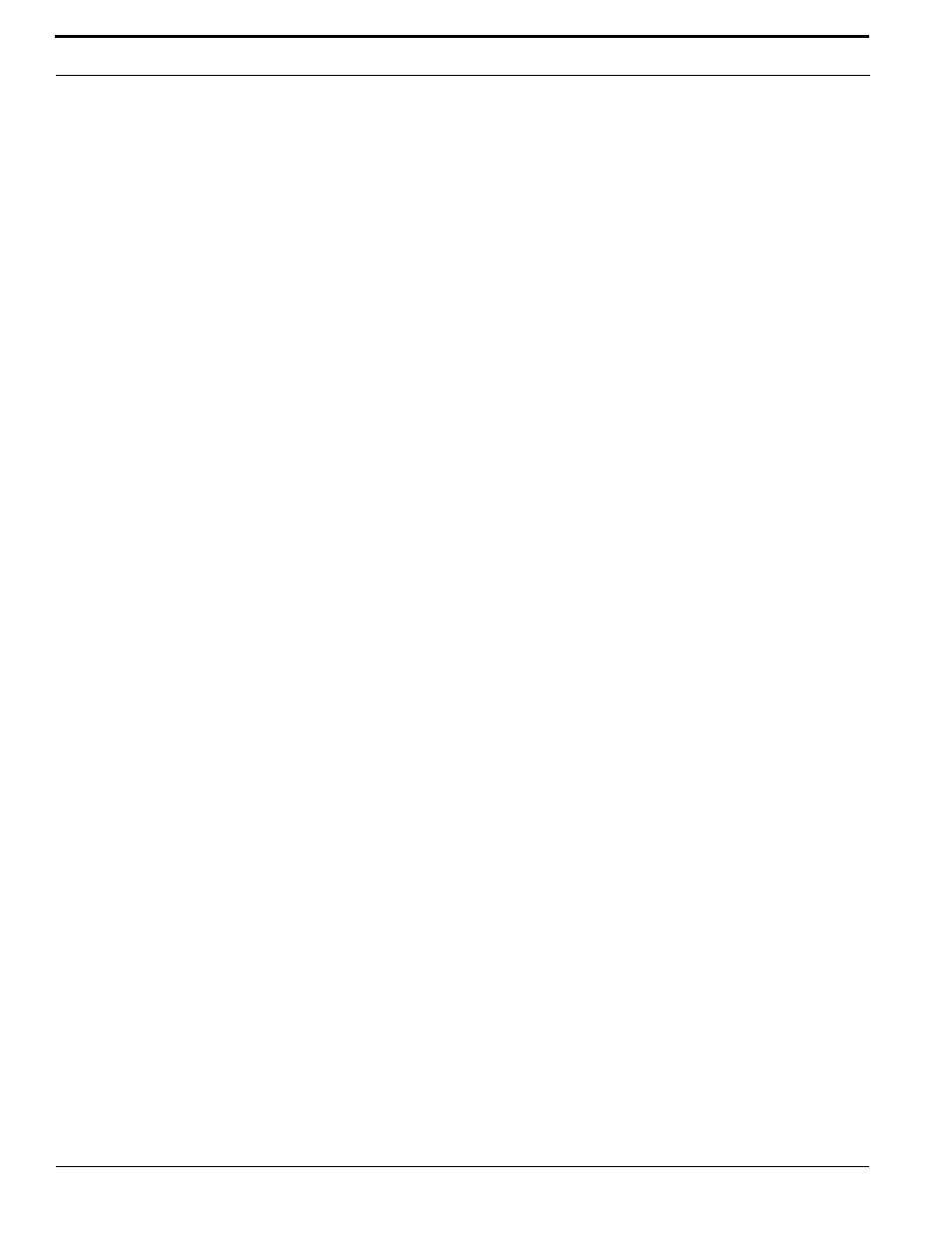
Configuring the System
46
TruPortal Software User Guide
If the email server uses SSL, the default value is 465; otherwise, the default value is 25.
c.
If the email server uses SSL, select the Requires SSL check box.
d.
Type the user name for the email service account in the User field.
e.
Type the password for the email service account in the Password field.
4.
If connecting to an email server that does not require a user name and password, leave the
Enable Authentication check box unselected.
a.
Type the IP address or hostname of the email server in the Email Server field.
b.
Type the port number of the email server in the Port field.
If the email server uses SSL, the default value is 465; otherwise, the default value is 25.
c.
If the email server uses SSL, select the Requires SSL check box.
d.
Type the name that will appear on automated emails in the Sender Name field.
e.
Type the email address that will appear on automated emails in the Sender Email field.
If recipients should not reply to automated emails, consider creating a “no reply” email
account such as “[email protected]” that can be used as the sender address.
5.
Click [Accept Changes].
6.
Click [Test Email Server] to check the email server settings.
Modify an Email List
Recipients can be added and removed from an email list, and the name of the list can be changed, as
described next. The System includes one predefined email list, to which at least one email recipient
must be added for automated emails.
1.
Select System Administration > Email > Email Lists.
2.
Click the email list to select it.
3.
To rename an email list, type a descriptive name for the list in the Email List Name field.
4.
To add a person to the list:
a.
Type the name of the person in the Display Name field.
b.
Type the email address of the person in the Email Address field.
c.
Click [Add].
5.
To remove a person from the list:
a.
Click the name of the person to select it.
b.
Click [Remove].
6.
Click [Accept Changes].
Add an Email List
The System includes one predefined email list, to which at least one recipient must be added to
support automated emails. Up to ten email lists can be created, each of which can contain up to ten
recipients. An existing email list can also be copied and then modified it as necessary.
1.
Select System Administration > Email > Email Lists.
2.
Click [Add].
3.
Type a descriptive name for the email list in the Email List Name field.
4.
For each person being added to the email list:
a.
Click [Add].
b.
Type the name of the person in the Display Name field.
