Monitoring events and alarms, View latest events – Interlogix TruPortal User Manual
Page 86
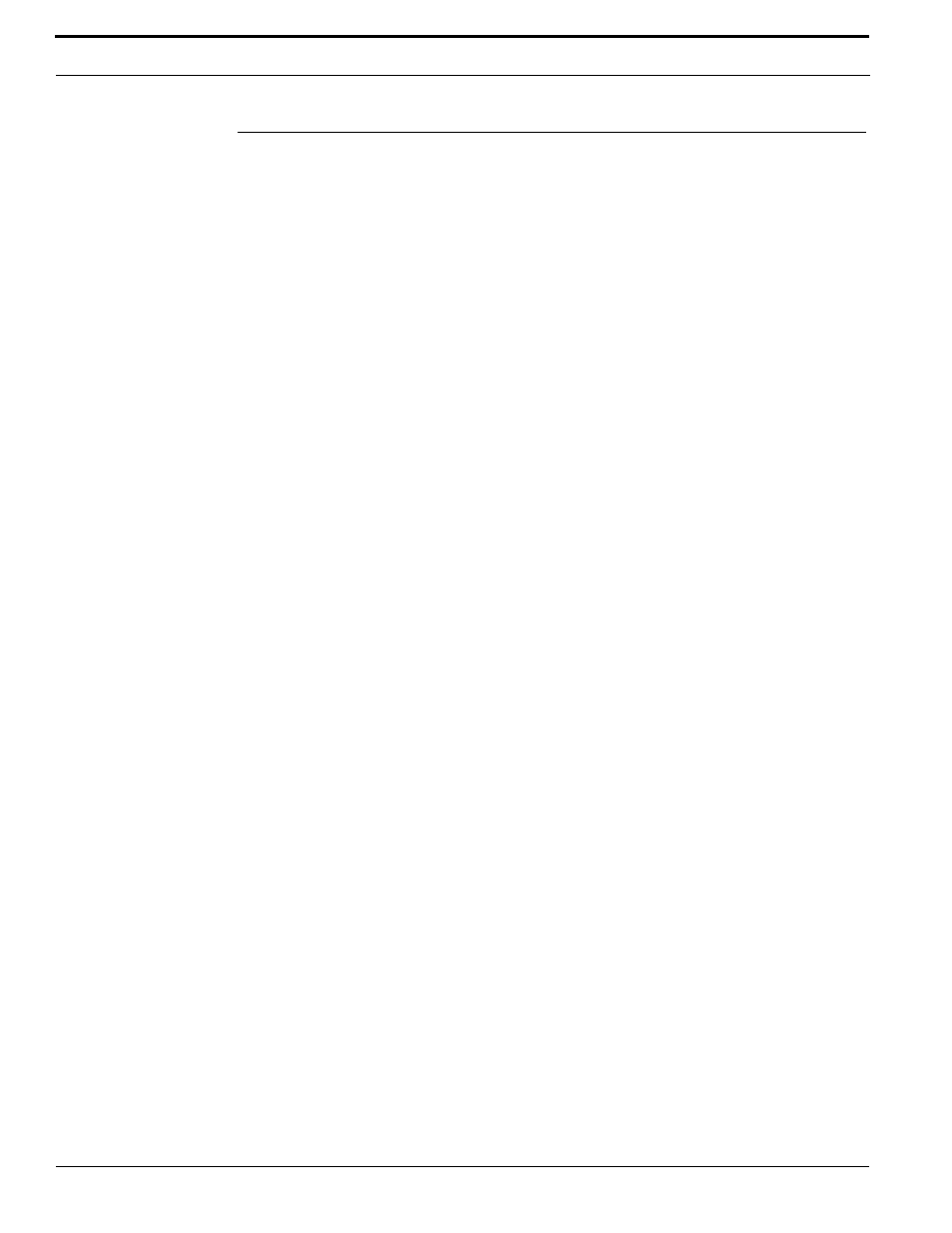
Monitoring Access
74
TruPortal Software User Guide
Monitoring Events and Alarms
The Events page provides a record of:
•
Access issues
•
Unauthorized access
•
Anti-passback violations
•
Doors held open too long
•
Users logging into the System
•
System and device status messages
•
Changes in system state, such as updates to the date and time
•
Mode changes for devices
•
Changes in the state of action triggers
•
Database and event backups
•
Alarms
•
Door tampering
•
Doors forced open
•
System failures or problems
Note the following details about the Events page:
•
Any event associated with a device linked to a camera will have a video record of the event.
•
To sort events, click a column header.
•
The Events page will auto-scroll when new events are generated if the list is sorted by Date and
Time with the most recent event at the top, and the list is showing the previous new event at the
top (i.e., the list is scrolled all the way to the top).
•
Click a device in the Device column to access the Monitoring > Doors page and display details
about a device.
Click an event to display a detail pane that shows the date and time of the event, along with a
description of the event. Additional event information is provided, depending on whether the event is
person-related (for example, Access Granted) or device-specific (for example, Door Unlocked):
•
For person-related events, the detail pane will also include the person’s name, credential, and
photo, if available. Double-click a photo to access the Access Management > Persons page and
display details about the individual.
•
For device-specific events, the detail pane will include an event description, date, time, device
information, and event-related video, if available.
Click [Close] on the detail pane when finished reviewing event information.
View Latest Events
The latest events are displayed at the bottom left corner of the page. If an event occurs while you are
working on another page, a summary of the event, including a thumbnail photo of the person
associated with the event, can be displayed by moving the mouse cursor over the event.
The popup window will display the date and time of the event, a description of the event, and the
credential. Below that will appear the person’s photo and name.
