Updating the firmware, Before you begin, Before you begin check for firmware updates – Interlogix TruPortal User Manual
Page 103
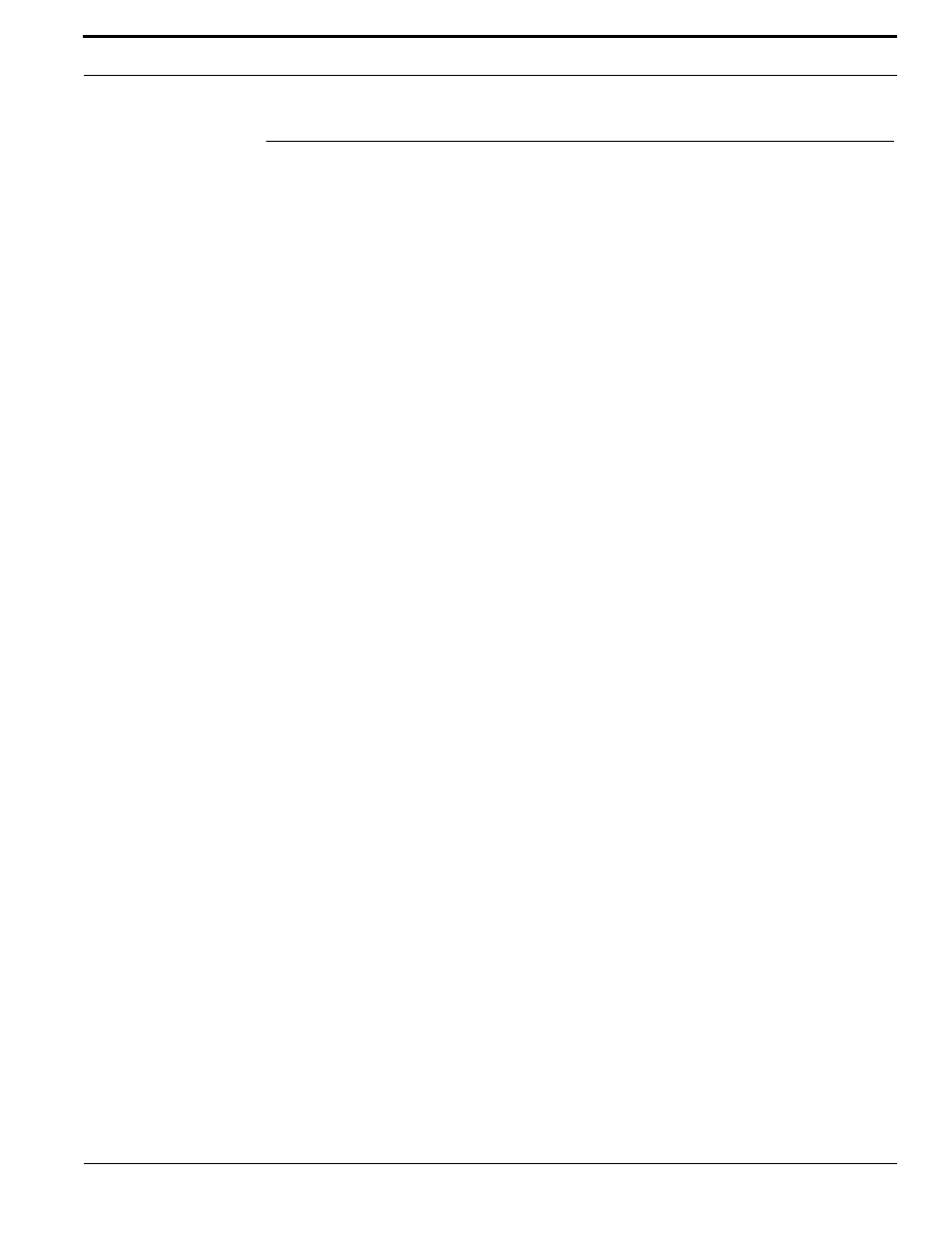
TruPortal Software User Guide
91
Updating the Firmware
Updating the Firmware
Feature improvements are occasionally made available on the product web site in the form of
firmware updates that can be downloaded and applied to the System Controller and any IPSDCs that
may be installed.
Note:
Updating the System Controller firmware is a different than upgrading the System,
which impacts the core code of the System Controller in addition to the firmware. To
switch from one version of TruPortal to a later version (for example, from version 1.0 to
version 1.5) or to upgrade from goEntry to TruPortal, see
Before You Begin
Before performing a firmware update, note the following details:
IMPORTANT: Connect a fully-charged backup battery to the System Controller before
updating the firmware. The System Controller may be rendered inoperable and
require replacement if power is lost during a firmware update. Refer to the
System Controller Quick Reference for battery information.
IMPORTANT: Do not reset or restart an IPSDC during a firmware update or the IPSDC will
become nonfunctional.
•
Back up the database before updating the System Controller firmware. See
•
Events stored on the System Controller are purged during a firmware update. To retain a record
of existing events, back up events (see
on page 89) or export events (see the
Import/Export Wizard User Guide).
•
Once started, a firmware update cannot be cancelled.
•
Firmware cannot be reverted after a firmware update.
•
During a System Controller firmware update, there will be two brief periods when credentials
cannot be used to access doors. After the update is complete and the System Controller reboots,
normal operation will resume.
Check for Firmware Updates
1.
Download the firmware update files from the product web site.
•
System Controller firmware update files have an LFF extension.
•
IPSDCs firmware update files use this file name: IPSDCU.bin.
2.
Log into the System as a user with Execute permissions for the Firmware Updates feature.
3.
Compare the firmware updates available on the web site with the firmware revision numbers of
the System Controller and any IPSDCs, as displayed on the System Administration > System
Settings page.
4.
Download any firmware updates that are more recent than the firmware on the System Controller
and IPSDCs.
5.
Select System Administration > Firmware Updates.
6.
Select either Update TruPortal Firmware or Update IP Door Controller Firmware.
7.
In the New Firmware File field, navigate to and select the firmware update file.
