Configuring devices, Before you begin, Scan for hardware changes – Interlogix TruPortal User Manual
Page 34
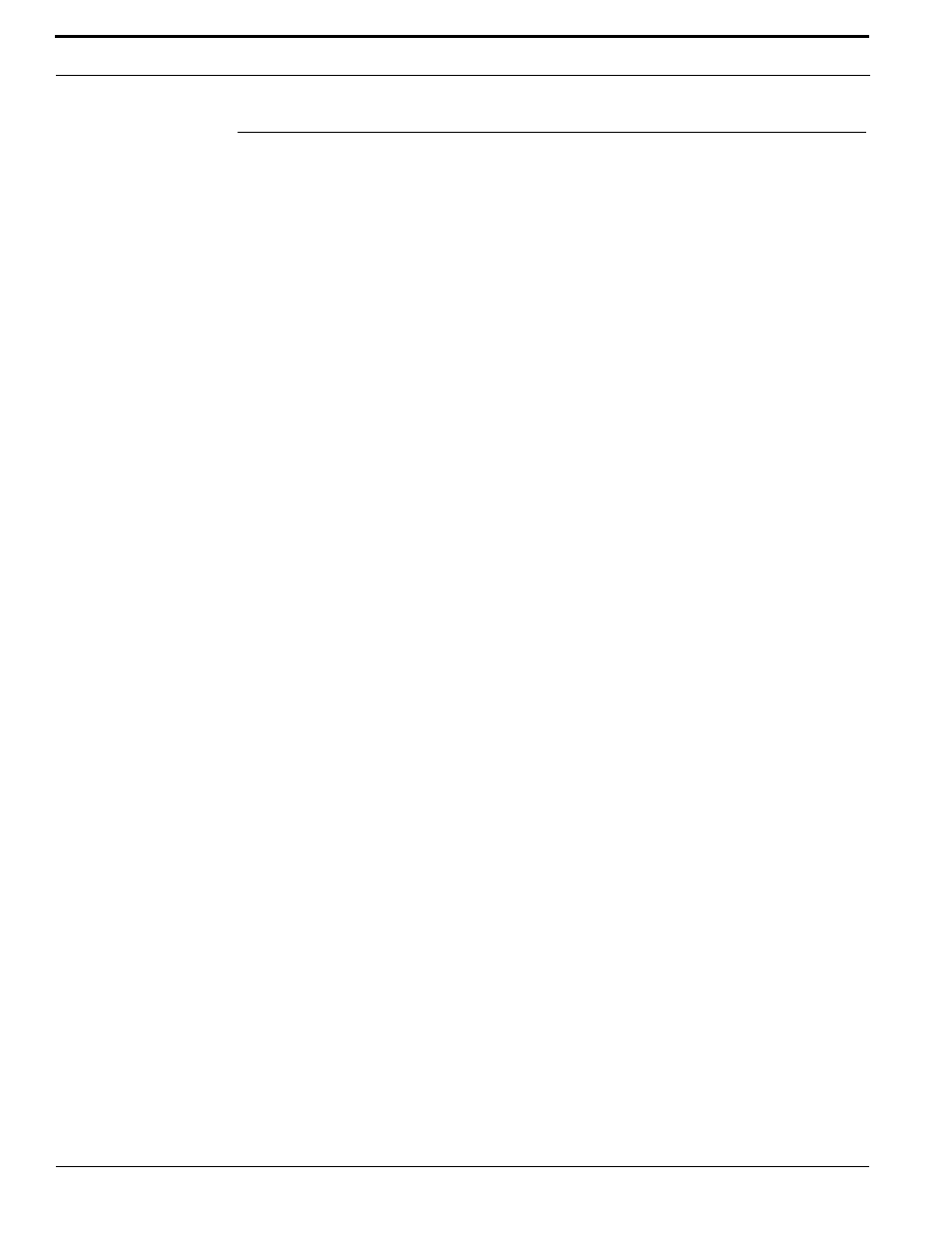
Configuring the System
22
TruPortal Software User Guide
Configuring Devices
This section describes how to configure the following devices:
•
System Controller
•
Inputs and outputs
•
Door controllers
•
Doors
•
Readers
•
Input/output expansion modules
To learn about configuring DVRs/NVRs and cameras, see
Before You Begin
Before configuring devices on the System Administration > Devices page, complete the following
steps:
1.
If IPSDCs are installed, they must be configured to recognize the IP address of the System
Controller before configuring the IPSDCs in the User Interface. Establishing this network
connection ensures that each IPSDC will be detected when the System Controller scans for
hardware changes. See
Configuring IP-Based Single Door Controllers
2.
Use the [Scan for Hardware Changes] button to discover devices, as described next.
3.
(Optional, but recommended) Replace generic device names. See
Scan for Hardware Changes
Before configuring devices, click the [Scan for Hardware Changes] button on the System
Administration > Devices page to discover the following types of proprietary devices located
downstream from the System Controller and add them to the Device Tree automatically:
•
Dual door interface modules
•
Input/output expansion modules
•
IPSDCs that have already been configured to recognize the System Controller
Another way to add door controllers on the Devices page is to select the System Controller and then
click [Add]. Select the type of controller being added, fill out the remaining fields, and click [Accept
Changes].
The System will assign generic, default names to the devices that can be customized later (see
on page 23) and display devices in a tree hierarchy on the System
Administration > Devices page. Some default names are sequential (e.g., Input11, Input12, etc.).
Doors and readers inherit the serial number of their parent door controller. For example, if a door
controller has the serial number 1234, the doors located downstream of the door controller will be
named Door 1234-1, Door 1234-2, etc.
Note:
If the serial number of a door controller changes (for example, if a door controller is
replaced), all child objects (doors and readers) that still use default names should be
updated to reflect the new serial number of the parent door controller. See
To detect hardware devices in the System:
