11 reconstructing logical drives, Reconstructing logical drives, Section 3.11, “reconstructing logical drives – Avago Technologies MegaRAID SATA 150-4 (523) User Manual
Page 81
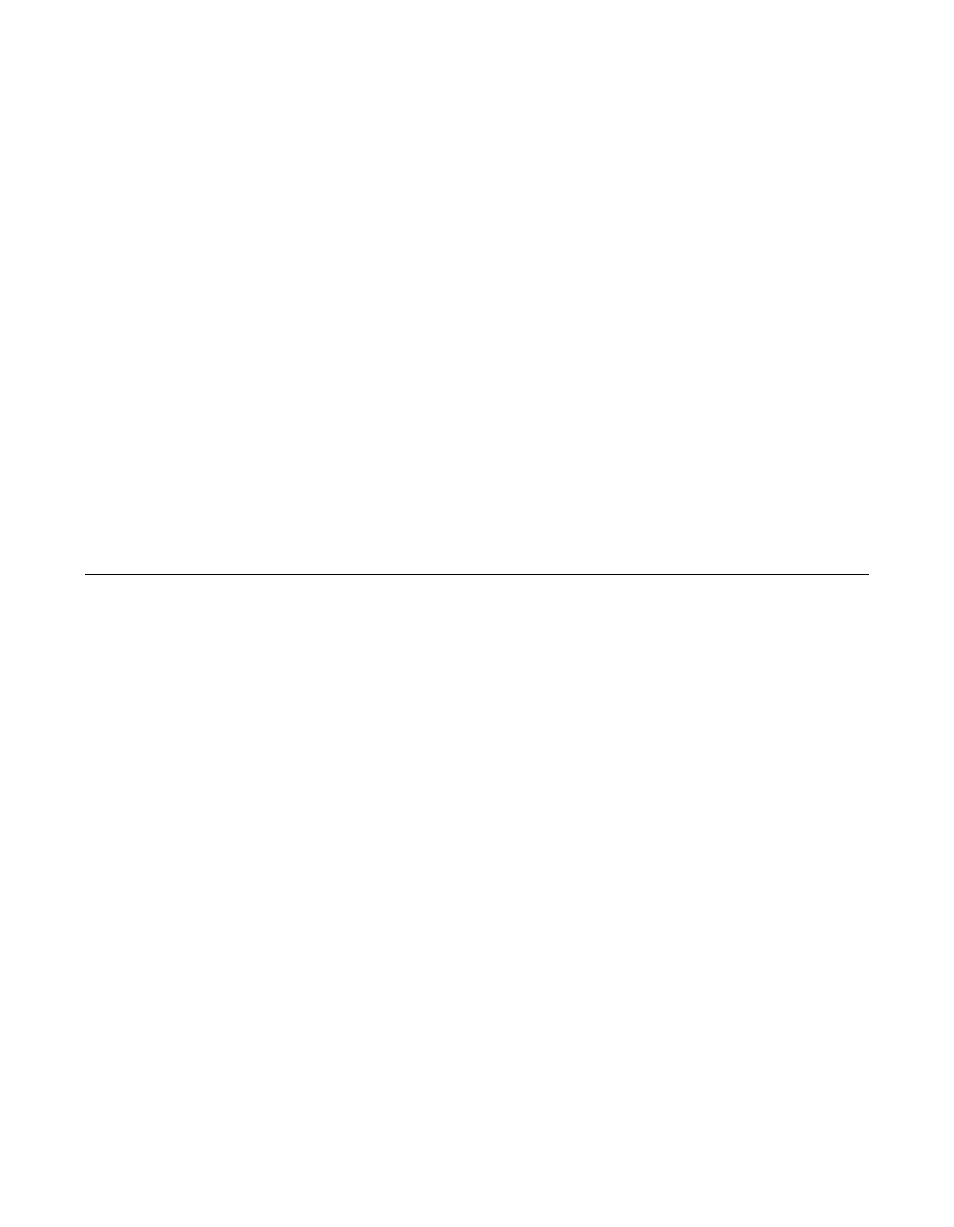
Reconstructing Logical Drives
3-33
Version 2.0
Copyright © 2003–2006 by LSI Logic Corporation. All rights reserved.
Perform the following steps to run Check Consistency.
Step 1.
Select Check Consistency from the Management Menu.
Step 2.
Press the arrow keys to highlight the desired logical drives.
Step 3.
Press the spacebar to select or deselect a drive for consistency
checking.
Step 4.
Press F2 to select or deselect all the logical drives.
Step 5.
Press F10 to begin the consistency check.
A progress graph for each selected logical drive displays.
Step 6.
When the check is finished, press any key to clear the
progress display.
Step 7.
Press ESC to display the Management Menu.
(To check an individual drive, select Objects
→
Logical Drives from the
Management Menu, the desired logical drive(s), then Check Consistency
on the action menu.)
3.11 Reconstructing Logical Drives
A reconstruction occurs when you change the RAID level of an array or
add a physical drive to an existing array. Perform the following steps to
reconstruct a logical drive:
Step 1.
Move the arrow key to highlight Reconstruct on the
Management Menu.
Step 2.
Press ENTER.
The window entitled Reconstructables displays. This contains
the logical drives that can be reconstructed. You can press F2
to view logical drive information or ENTER to select the
reconstruct option.
Step 3.
Press ENTER.
The next reconstruction window displays. The options on this
window are the spacebar to select a drive, ENTER to open the
reconstruct menu, and F3 to display logical drive information.
