Avago Technologies MegaRAID SATA 150-4 (523) User Manual
Page 125
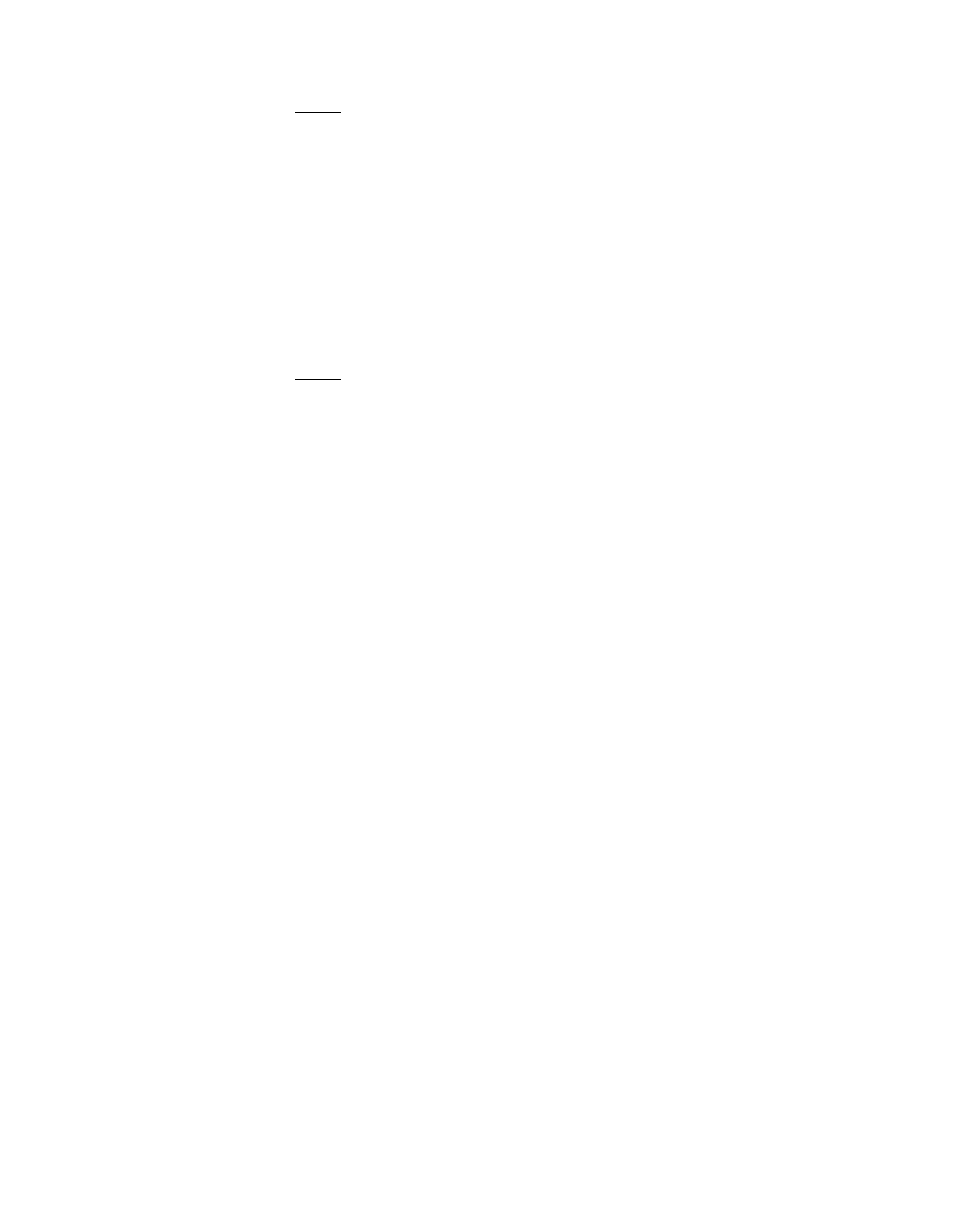
Configuring Arrays and Logical Drives
5-23
Version 2.0
Copyright © 2003–2006 by LSI Logic Corporation. All rights reserved.
Note:
Creating multiple logical drives in the same array disables
the FlexRAID utility, so you cannot change RAID levels or
add capacity. Do not mix redundant and nonredundant
logical drives in the same array.
Step 3.
Click the Advanced button to set the stripe size, read policy,
write policy, virtual sizing, and cache policy.
Step 4.
Click the respective drop-down menus to display the choices for
each parameter.
Step 5.
When finished, click the OK button.
Note:
If you use the Power Console Plus utility to configure an
array on a NetWare server, you cannot use Writeback as
the write policy.
Step 6.
Click Accept.
If space is still available in the current array, the new logical
drive appears in the array.
Step 7.
Define any additional logical drives in the current array.
The Wizard continues to create logical drives for the same array
until there is no more space available in the array, or until there
are 40 logical drives in the array.
Step 8.
To span the arrays, click the Span Arrays box to create a logical
drive that spans all defined arrays.
An array that encompasses both spanned arrays appears in the
Logical Devices window. The Power Console Plus utility labels
the array
A[array number]-[disk number]
. The capacity
in the Size box increases to reflect the total capacity of the
spanned array.
Step 9.
When you have defined all logical drives for the selected
adapter, click Next.
The Preview Configuration screen displays the arrays, logical
drives, and hot spares for the current adapter in the logical
devices screen. The Physical Devices window displays the
status of the physical drives.
