4 configuring arrays and logical drives, 5 selecting a configuration method, 6 designating drives as hot spares – Avago Technologies MegaRAID SATA 150-4 (523) User Manual
Page 66: Configuring arrays and logical drives, Selecting a configuration method, Designating drives as hot spares
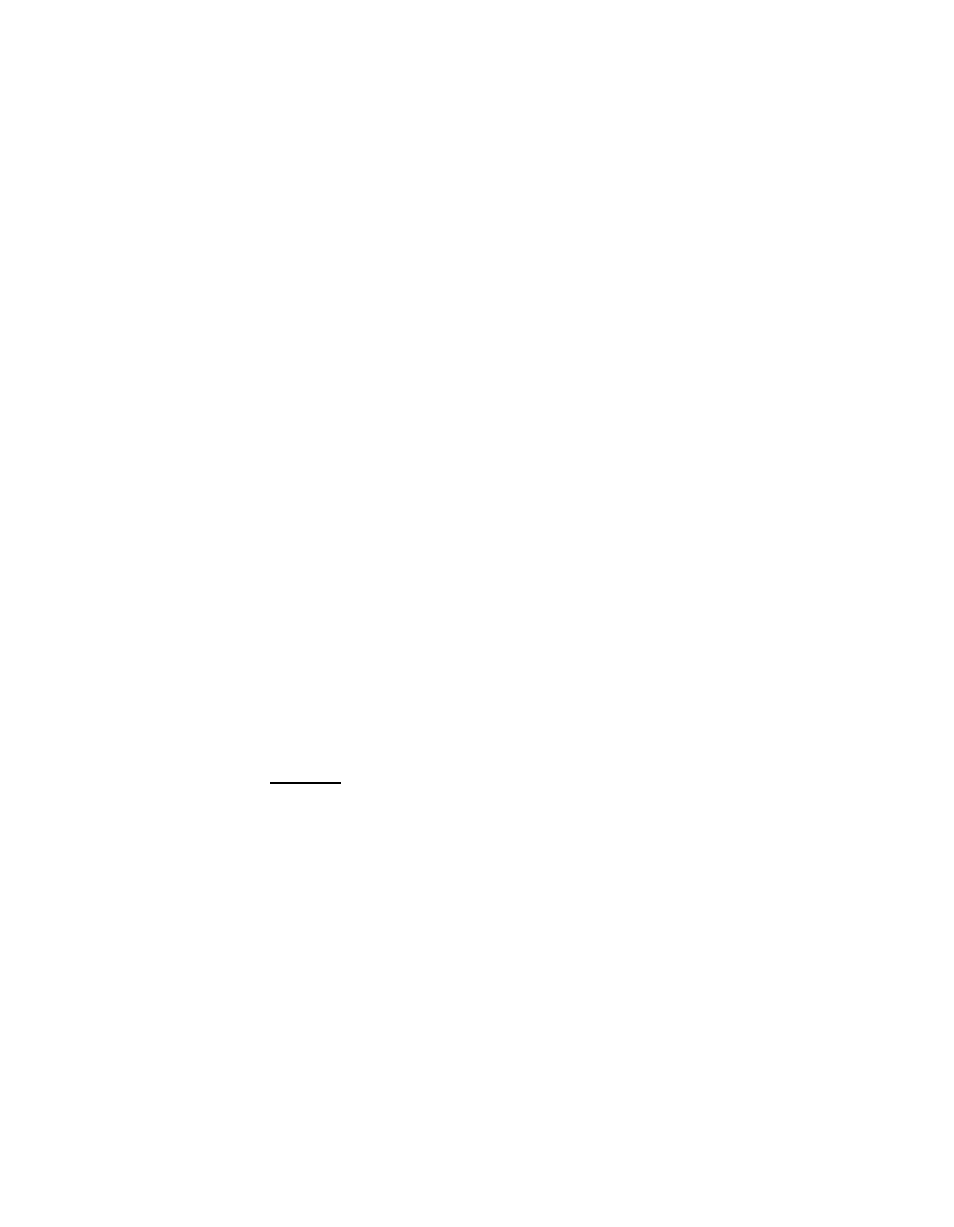
3-18
BIOS Configuration Utility and MegaRAID Manager
Version 2.0
Copyright © 2003–2006 by LSI Logic Corporation. All rights reserved.
3.4.4
Configuring Arrays and Logical Drives
The following procedures apply to both the BIOS Configuration Utility and
MegaRAID Manager.
Step 1.
Designate hot spares (optional).
See
Section 3.4.6, “Designating Drives as Hot Spares”
in this
section for more information.
Step 2.
Select a configuration method.
See
Section 3.4.7, “Creating Physical Arrays and Logical
in this section for more information.
Step 3.
Create arrays using the available physical drives.
Step 4.
Define logical drives using the arrays.
Step 5.
Save the configuration information.
Step 6.
Initialize the logical drives.
See
Section 3.4.8, “Initializing Logical Drives”
in this section for
more information.
3.4.5
Selecting a Configuration Method
The Configure Menu has options for Easy Configuration, New
Configuration, View/Add Configuration, or Clear Configuration.
Section 3.4.7, “Creating Physical Arrays and Logical Drives,”
provides
detailed instructions for using each configuration method.
Caution:
When you use the New Configuration option to create a
configuration, the existing configuration data is erased.
3.4.6
Designating Drives as Hot Spares
Hot spare drives are physical drives that power up along with the RAID
drives and operate in a standby state. If a hard drive used in a RAID
logical drive fails, a hot spare automatically takes its place and the data
on the failed drive is rebuilt on the hot spare. Hot spares can be used for
RAID levels 1, 5, 10, and 50.
The hot spare has to be at least as large as the hard drive that it
replaces. Only global hot spares can be assigned; dedicated hot spares
cannot be assigned.
