Section 5.3.1.1, “installation overview – Avago Technologies MegaRAID SATA 150-4 (523) User Manual
Page 108
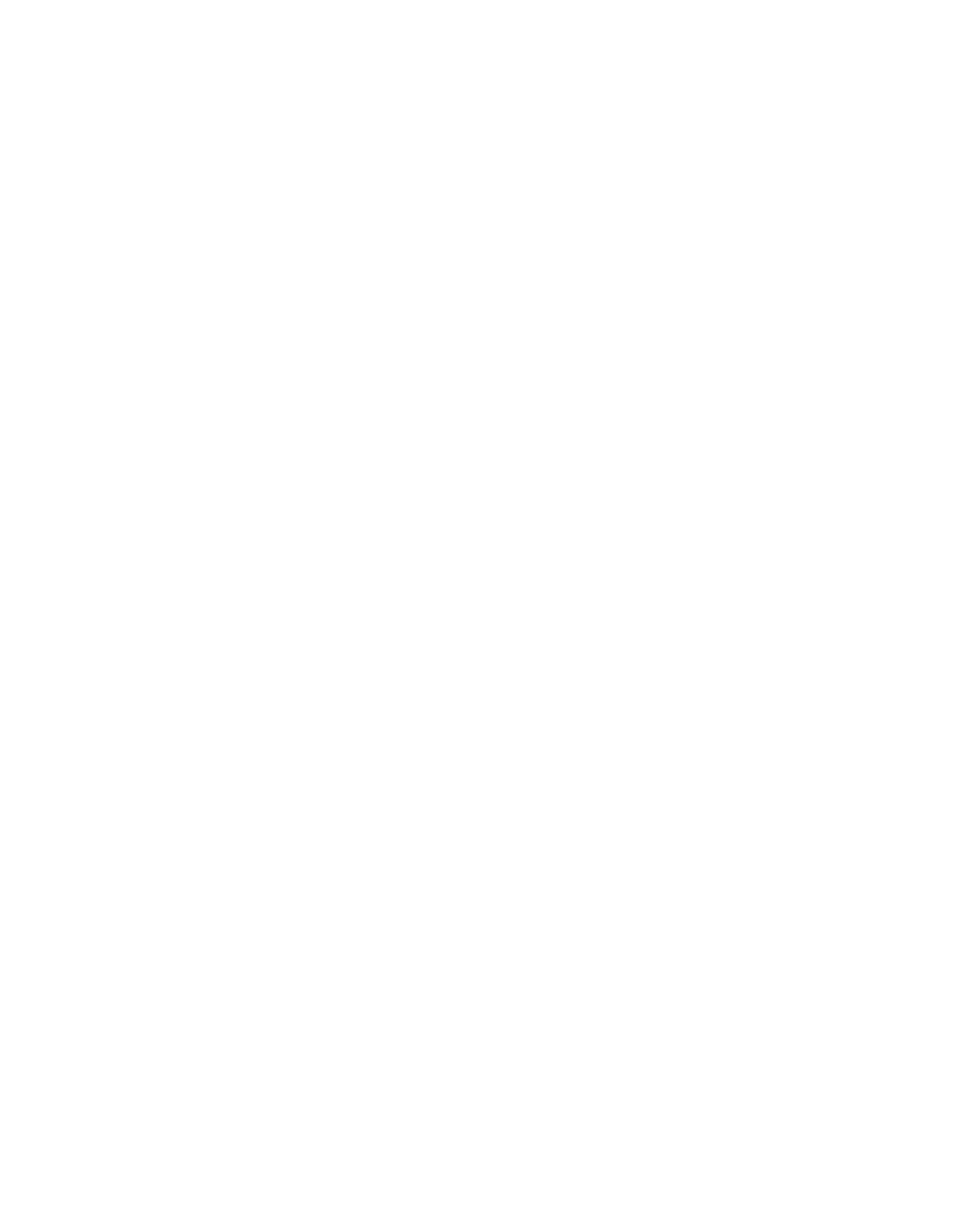
5-6
Start the Power Console Plus Utility
Version 2.0
Copyright © 2003–2006 by LSI Logic Corporation. All rights reserved.
5.3.1.1
Installation Overview
This subsection provides a summary of the installation steps. For more
detailed instructions, refer to
Section 5.3.1.2, “Installing the Power
through
Section 5.3.1.6, “Installing the
MegaService Monitor,” on page 5-10
Step 1.
Install the Power Console Plus software on the MegaRAID
systems included in the Power Console Plus configuration.
During the installation, designate the systems to be
MegaRAID Servers, MegaRAID Clients, the MegaRAID
Registration Server, or a combination these options.
Step 2.
Edit the
REGSERV.DAT
and
HOSTS
file to include the name of the
Registration Server. The installation retrieves the files for
editing. The
REGSERV.DAT
file is located at:
C:\winnt\system32\drivers\etc
. The
HOSTS
file is
located at:
C:\winnt\system32\drivers\etc.
The
HOSTS
file information varies depending on the type of
installation. Enter the IP address and name of all the MegaRAID
servers, including the Registration Server. For example:
123.123.234.1
MegaRAID Server A
123.123.234.2
MegaRAID Server B
123.123.234.3
MegaRAID Workstation C
All specified systems must conform to the TCP/IP specification.
Press ENTER after you type all names of the servers.
Step 3.
Reboot the system.
Step 4.
Install the Windows SNMP agent.
Step 5.
Install the Power Console Plus SNMP agent.
Step 6.
Secure the Power Console Plus utility.
Step 7.
Install the MegaService Monitor.
Step 8.
Reboot the system.
